How to add invoice header for same trip trip
php editor Zimo today will introduce to you how to add an invoice header in the Tongcheng Travel App. As a travel service platform, Tongcheng Travel provides convenient and fast invoice issuance functions, but many users still have doubts about how to add the invoice header. Next, we will explain in detail the steps to add an invoice header in the Tongcheng Travel App so that you can easily understand and operate it.
1. After opening the Tongcheng Travel app on your mobile phone, click "My" in the lower right corner of the main interface to switch, and then find "My" in the lower part of the page Frequently used information" and click on it to enter.
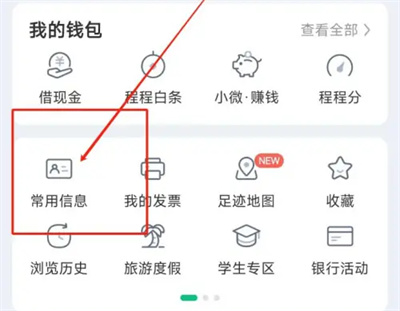
2. Click on the top of the common information interface to select the "Invoice Header" item to switch.
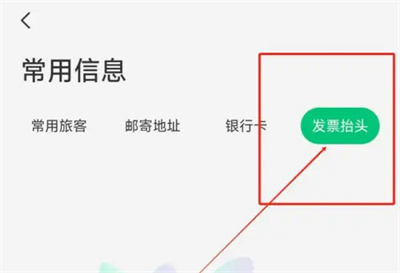
3. On the invoice header page, you will see the added invoice header. There is a circle with " " in the lower right corner. icon, click on it to add.
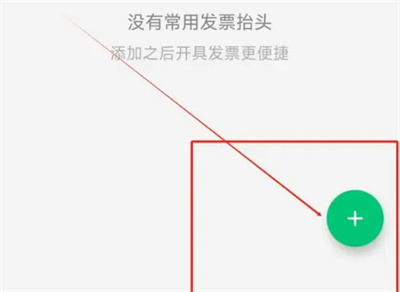
4. After arriving at the page to add the invoice header, select the header type according to the prompts, enter the company name, tax registration certificate number, etc., and click below Click the "Save" button and the invoice header will be added successfully.
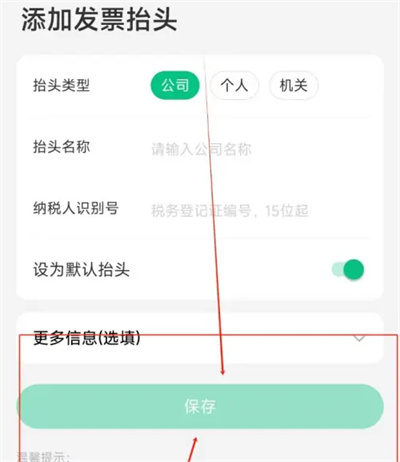
The above is the detailed content of How to add invoice header for same trip trip. For more information, please follow other related articles on the PHP Chinese website!

Hot AI Tools

Undresser.AI Undress
AI-powered app for creating realistic nude photos

AI Clothes Remover
Online AI tool for removing clothes from photos.

Undress AI Tool
Undress images for free

Clothoff.io
AI clothes remover

AI Hentai Generator
Generate AI Hentai for free.

Hot Article

Hot Tools

Notepad++7.3.1
Easy-to-use and free code editor

SublimeText3 Chinese version
Chinese version, very easy to use

Zend Studio 13.0.1
Powerful PHP integrated development environment

Dreamweaver CS6
Visual web development tools

SublimeText3 Mac version
God-level code editing software (SublimeText3)

Hot Topics
 1375
1375
 52
52
 How to change mobile phone number when traveling on the same journey
Mar 24, 2024 am 08:11 AM
How to change mobile phone number when traveling on the same journey
Mar 24, 2024 am 08:11 AM
When using Tongcheng Travel, we will bind a mobile phone number. The following will introduce the operation method of changing the bound mobile phone number. Open the Tongcheng Travel app on your mobile phone, enter the homepage, and click the "My" button in the lower right corner to jump to the personal center page. Then, click "Personal Avatar" in the upper left corner to enter the personal information page. 2. After coming to the page for editing personal information, find the item "Mobile Phone Number" and click on the current mobile phone number behind it to open it. 3. After entering the new page, click "Get Verification Code", then fill in the SMS verification code received by the original mobile phone, and click the "Next, fill in new mobile phone number" button below. 4. In the new interface, fill in the new mobile phone number to be bound and click the "Get Verification Code" button.
 How to register as a member of Tongcheng Travel
Feb 27, 2024 pm 12:20 PM
How to register as a member of Tongcheng Travel
Feb 27, 2024 pm 12:20 PM
Tongcheng Travel is a very high-quality travel software app, which has prepared a large number of travel services for users who have travel needs, and the Tongcheng membership rights allow most users to enjoy convenient discounts, so there are many Users still don’t know how to register as a member in Tongcheng Travel. This tutorial guide will provide you with a detailed introduction, hoping to help everyone. First of all, we open the Tongcheng Travel app on our mobile phone and select My in the lower right corner. Click to enter the interface where you can see the Black Whale membership at the top. Select Activate Now. After completing the payment, you can enjoy all the rights of the Black Whale membership.
 Can I use my mobile phone number to check orders on Tongcheng Travel?
Feb 27, 2024 pm 12:13 PM
Can I use my mobile phone number to check orders on Tongcheng Travel?
Feb 27, 2024 pm 12:13 PM
Tongcheng Travel is a software that specializes in providing travel services. It can provide users with the most comprehensive services in travel. We can book all kinds of tickets we need to travel at any time through Tongcheng Travel. Of course, it is also very convenient to check the route. Just enter your destination and it will provide you with the most convenient route. Users can book air tickets, hotels, attraction tickets, etc. on it. Sometimes, users will need to check their order information, so how to check the order on Tongcheng Travel through their mobile phone number? This tutorial guide will give you a detailed introduction to the method, I hope it can help you. How to use mobile phone number to check the same trip? 1. Open Tongcheng Travel, as shown below, see Mine 2. Click Mine, as shown below, see all orders 3. Click all orders, as shown below
 How to redeem Tongcheng Travel Black Whale Voucher Code
Feb 27, 2024 pm 03:28 PM
How to redeem Tongcheng Travel Black Whale Voucher Code
Feb 27, 2024 pm 03:28 PM
Tongcheng Travel is committed to providing users with a full range of travel services and enhancing user experience through a wealth of preferential programs. As a coupon service launched by Tongcheng Travel, Black Whale Coupon Code allows users to redeem a variety of preferential rights and interests, thereby enjoying more benefits during the journey. If you already have a Black Whale coupon code but don’t know how to redeem it, then this tutorial guide by the editor of this site will give you a detailed process. If you don’t understand anything, just follow this article! How to redeem Tongcheng Travel Black Whale coupon code? 1. Open Tongcheng Travel My Page and click the "Black Whale Member" icon to enter. 2. Click to bind the card and select the coupon code to activate. 3. Then enter the redemption code in the text box and click "Redeem Now".
 How to cancel your account on Tongcheng Travel? How to cancel your account?
Mar 12, 2024 pm 09:22 PM
How to cancel your account on Tongcheng Travel? How to cancel your account?
Mar 12, 2024 pm 09:22 PM
When we use the Tongcheng Travel APP, everyone must first register an account and log in to their own account, so that they can enjoy some comprehensive services here and better enable everyone to purchase tickets and travel via mobile phone. , then everyone knows clearly that here you can check some ticket information of various places, and you can buy tickets here according to your own needs, and grab tickets, so that everyone can go wherever they want to go. , you can search and choose to buy different tickets here, and the function of booking hotels is also very good. You can directly select and operate, making traveling more convenient. However, some friends want to log out. If you have your own account, the editor below can bring you some specific operation methods.
 Tutorial on how to refund tickets for same-trip travel Refund method
Mar 12, 2024 am 11:25 AM
Tutorial on how to refund tickets for same-trip travel Refund method
Mar 12, 2024 am 11:25 AM
Tongcheng Travel can easily meet the needs of everyone. Everyone can buy tickets here to solve their own travel problems. You can open this software every day and check the flight numbers of each day. If you need it, you can buy it directly. Even if your itinerary changes later, there is no need to worry. You can cancel or change your ticket online directly without going offline. It is very convenient. It is a high-quality auxiliary software for your travel and can satisfy everyone. The editor is here We provide you with a refund method. If you don’t know how to operate it, you can check out the tutorial. Friends who need it can use it immediately, learn it easily, and use this software better! Open WeChat on your mobile phone, enter payment, and click on train tickets. Then you can enter the same journey interface,
 Tongcheng Travel acquires 100% equity of Tongcheng Travel (formerly Wanda Travel) to deepen its presence in the leisure and vacation market
Oct 24, 2023 am 08:01 AM
Tongcheng Travel acquires 100% equity of Tongcheng Travel (formerly Wanda Travel) to deepen its presence in the leisure and vacation market
Oct 24, 2023 am 08:01 AM
According to news from this website on October 23, Tongcheng Travel announced that it has completed the signing of an agreement to acquire 100% equity of Tongcheng Travel (formerly Wanda Travel) at a cost of RMB 691,150,000. This website noticed that the funds were paid in 3 installments according to the terms and conditions of the equity transfer agreement: the first installment: RMB 207,345,000, and the earnest money (as of the date of this announcement, the investor has paid to the seller in accordance with the terms of the letter of intent) RMB 70,000,000) will be used to pay the amount, and will be paid in cash within 10 days after the following conditions are met (or waived), including: continuing to meet the conditions precedent; the relevant members of the target group have caused: the release of any pre-existing guarantees ; and terminate relevant business in accordance with usage laws and regulations
 How to add invoice header for same trip trip
Feb 29, 2024 pm 10:46 PM
How to add invoice header for same trip trip
Feb 29, 2024 pm 10:46 PM
It is possible to issue invoices during the same trip. Here I will introduce you to the method of adding the invoice header. Friends who want to know more about it, please come and take a look with me. 1. After opening the Tongcheng Travel app on your mobile phone, click "My" in the lower right corner of the main interface to switch, then find "Frequently Used Information" in the lower part of the My page, and click on it to enter. 2. Click on the "Invoice Header" item at the top of the common information interface to switch. 3. On the invoice header page, you will see the added invoice header. There is a circular icon with a "+" in the lower right corner. Click on it to add it. 4. After coming to the page to add the invoice header, select the header type according to the prompts, enter the company name, tax registration certificate number, etc., and click "




