 Backend Development
Backend Development
 Golang
Golang
 Golang Installation Guide: Choosing the Right Operating System Version
Golang Installation Guide: Choosing the Right Operating System Version
Golang Installation Guide: Choosing the Right Operating System Version

Golang is an open source programming language developed by Google. It is designed to be simple and efficient, and is suitable for building high-performance applications. Before learning and using Golang, you first need to install the Golang development environment on your computer. This article will detail how to install Golang on different operating systems, with specific code examples.
1. Windows operating system
Step 1: Download the installation package
First, you need to go to the Golang official website (https://golang.org/dl/) to download the applicable Installation package for Windows systems. Select the latest stable version to download and double-click the installation package to start the installation.
Step 2: Configure environment variables
After the installation is complete, you need to configure environment variables. Right-click the computer icon, select "Properties" -> "Advanced System Settings" -> "Environment Variables", add a new variable GOPATH in the system variables, the value is your Golang workspace path, Such as C:Goworkspace. Then add the Golang bin directory to the system variable Path, such as C:Go in.
Step 3: Verify the installation
Open the command prompt and enter the go version command. If the currently installed Golang version can be displayed, the installation is successful.
2. MacOS operating system
Step 1: Use Homebrew to install
On the MacOS system, you can use Homebrew to install Golang. Open the terminal and execute the following command:
brew install go
Step 2: Configure environment variables
After the installation is complete, you also need to configure environment variables. Enter the following command in the terminal:
echo "export GOPATH=$HOME/go" >> ~/.bash_profile echo "export PATH=$PATH:$GOPATH/bin" >> ~/.bash_profile source ~/.bash_profile
Step 3: Verify the installation
Enter the go version command in the terminal to confirm that the installation is successful.
3. Linux operating system
Step 1: Use the package manager to install
In most Linux distributions, you can use the package manager to install Golang. Taking Ubuntu as an example, open the terminal and execute the following command:
sudo apt-get update sudo apt-get install golang
Step 2: Configure environment variables
Edit the ~/.bashrc file and add the following content at the end of the file :
export GOPATH=$HOME/go export PATH=$PATH:$GOPATH/bin
Then execute the following command to make the configuration take effect:
source ~/.bashrc
Step 3: Verify the installation
Enter the go version command in the terminal to confirm the installation success.
Conclusion
Through the above steps, we successfully installed Golang on Windows, MacOS and Linux operating systems and configured the environment. Now you can start writing Golang programs and enjoy the fun of this powerful and elegant programming language!
The above is the detailed content of Golang Installation Guide: Choosing the Right Operating System Version. For more information, please follow other related articles on the PHP Chinese website!

Hot AI Tools

Undresser.AI Undress
AI-powered app for creating realistic nude photos

AI Clothes Remover
Online AI tool for removing clothes from photos.

Undress AI Tool
Undress images for free

Clothoff.io
AI clothes remover

Video Face Swap
Swap faces in any video effortlessly with our completely free AI face swap tool!

Hot Article

Hot Tools

Notepad++7.3.1
Easy-to-use and free code editor

SublimeText3 Chinese version
Chinese version, very easy to use

Zend Studio 13.0.1
Powerful PHP integrated development environment

Dreamweaver CS6
Visual web development tools

SublimeText3 Mac version
God-level code editing software (SublimeText3)

Hot Topics
 1387
1387
 52
52
 What are the methods of tuning performance of Zookeeper on CentOS
Apr 14, 2025 pm 03:18 PM
What are the methods of tuning performance of Zookeeper on CentOS
Apr 14, 2025 pm 03:18 PM
Zookeeper performance tuning on CentOS can start from multiple aspects, including hardware configuration, operating system optimization, configuration parameter adjustment, monitoring and maintenance, etc. Here are some specific tuning methods: SSD is recommended for hardware configuration: Since Zookeeper's data is written to disk, it is highly recommended to use SSD to improve I/O performance. Enough memory: Allocate enough memory resources to Zookeeper to avoid frequent disk read and write. Multi-core CPU: Use multi-core CPU to ensure that Zookeeper can process it in parallel.
 Golang's Impact: Speed, Efficiency, and Simplicity
Apr 14, 2025 am 12:11 AM
Golang's Impact: Speed, Efficiency, and Simplicity
Apr 14, 2025 am 12:11 AM
Goimpactsdevelopmentpositivelythroughspeed,efficiency,andsimplicity.1)Speed:Gocompilesquicklyandrunsefficiently,idealforlargeprojects.2)Efficiency:Itscomprehensivestandardlibraryreducesexternaldependencies,enhancingdevelopmentefficiency.3)Simplicity:
 Centos install mysql
Apr 14, 2025 pm 08:09 PM
Centos install mysql
Apr 14, 2025 pm 08:09 PM
Installing MySQL on CentOS involves the following steps: Adding the appropriate MySQL yum source. Execute the yum install mysql-server command to install the MySQL server. Use the mysql_secure_installation command to make security settings, such as setting the root user password. Customize the MySQL configuration file as needed. Tune MySQL parameters and optimize databases for performance.
 Is the vscode extension malicious?
Apr 15, 2025 pm 07:57 PM
Is the vscode extension malicious?
Apr 15, 2025 pm 07:57 PM
VS Code extensions pose malicious risks, such as hiding malicious code, exploiting vulnerabilities, and masturbating as legitimate extensions. Methods to identify malicious extensions include: checking publishers, reading comments, checking code, and installing with caution. Security measures also include: security awareness, good habits, regular updates and antivirus software.
 The Performance Race: Golang vs. C
Apr 16, 2025 am 12:07 AM
The Performance Race: Golang vs. C
Apr 16, 2025 am 12:07 AM
Golang and C each have their own advantages in performance competitions: 1) Golang is suitable for high concurrency and rapid development, and 2) C provides higher performance and fine-grained control. The selection should be based on project requirements and team technology stack.
 How to run programs in terminal vscode
Apr 15, 2025 pm 06:42 PM
How to run programs in terminal vscode
Apr 15, 2025 pm 06:42 PM
In VS Code, you can run the program in the terminal through the following steps: Prepare the code and open the integrated terminal to ensure that the code directory is consistent with the terminal working directory. Select the run command according to the programming language (such as Python's python your_file_name.py) to check whether it runs successfully and resolve errors. Use the debugger to improve debugging efficiency.
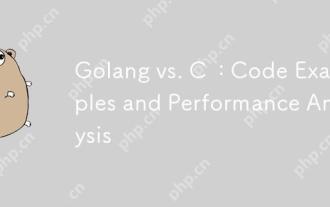 Golang vs. C : Code Examples and Performance Analysis
Apr 15, 2025 am 12:03 AM
Golang vs. C : Code Examples and Performance Analysis
Apr 15, 2025 am 12:03 AM
Golang is suitable for rapid development and concurrent programming, while C is more suitable for projects that require extreme performance and underlying control. 1) Golang's concurrency model simplifies concurrency programming through goroutine and channel. 2) C's template programming provides generic code and performance optimization. 3) Golang's garbage collection is convenient but may affect performance. C's memory management is complex but the control is fine.
 How to choose the PyTorch version on CentOS
Apr 14, 2025 pm 06:51 PM
How to choose the PyTorch version on CentOS
Apr 14, 2025 pm 06:51 PM
When installing PyTorch on CentOS system, you need to carefully select the appropriate version and consider the following key factors: 1. System environment compatibility: Operating system: It is recommended to use CentOS7 or higher. CUDA and cuDNN:PyTorch version and CUDA version are closely related. For example, PyTorch1.9.0 requires CUDA11.1, while PyTorch2.0.1 requires CUDA11.3. The cuDNN version must also match the CUDA version. Before selecting the PyTorch version, be sure to confirm that compatible CUDA and cuDNN versions have been installed. Python version: PyTorch official branch



