How to notify new messages in Evernote
php editor Banana teaches you how to set up the new message notification function of Evernote. Evernote is a powerful note-taking software, but many users don’t know how to turn on message notifications and miss important information. This article will introduce in detail how to set up the new message notification function in Evernote so that you will never miss any important information.
After opening the Evernote APP on your phone, enter the main interface and click "My" in the lower right corner to switch to it. At the bottom of my page, find and click the "Settings" option, and then turn on its functionality.

#2. After coming to the settings page, click on the "Reminder Notification" item to enter.

#3. Next, on the page you enter, you will see an "Accept New Message Notification" with a small box displayed behind it. You can turn on this function by clicking the check box inside. When you continue to use Evernote, we will be notified when there are new messages.

The above is the detailed content of How to notify new messages in Evernote. For more information, please follow other related articles on the PHP Chinese website!

Hot AI Tools

Undresser.AI Undress
AI-powered app for creating realistic nude photos

AI Clothes Remover
Online AI tool for removing clothes from photos.

Undress AI Tool
Undress images for free

Clothoff.io
AI clothes remover

AI Hentai Generator
Generate AI Hentai for free.

Hot Article

Hot Tools

Notepad++7.3.1
Easy-to-use and free code editor

SublimeText3 Chinese version
Chinese version, very easy to use

Zend Studio 13.0.1
Powerful PHP integrated development environment

Dreamweaver CS6
Visual web development tools

SublimeText3 Mac version
God-level code editing software (SublimeText3)

Hot Topics
 EverPAPER review: A 'notebook” that can never be used up
Jan 03, 2024 pm 11:44 PM
EverPAPER review: A 'notebook” that can never be used up
Jan 03, 2024 pm 11:44 PM
Have you ever encountered the situation of "old friends haven't seen each other for a long time, and when they meet again, they find that the other party has changed a lot"? Some time ago, Xiao Lei reunited with an "old friend" whom he had not seen for many years. As time passed, this old friend not only changed his "appearance" but also his name. But with its highly recognizable "elephant profile" and iconic touch of green, I can still recognize it as the "never forget" note-taking software from before. Yes, we are talking about the famous note-taking software "Evernote". Since Evernote and the American company Evernote split into two independent entities in 2018, Evernote has become an independently operated technology company rooted in China. This also allows Evernote to be protected from Evernote being acquired
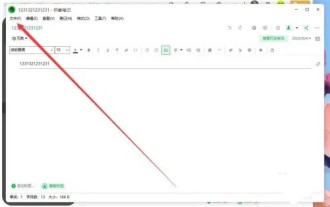 How to save notes as documents in Evernote
Mar 14, 2024 pm 07:40 PM
How to save notes as documents in Evernote
Mar 14, 2024 pm 07:40 PM
Users can save files as PDF files when using Evernote to prevent this. Many users do not know how to save notes as documents in Evernote. After the user clicks on the note to enter, click Save as PDF, and click Save as PDF, a subsequent pop-up window will appear. How to save notes as documents in Evernote 1. Enter Evernote, click on the note we want to save as a PDF file to open it. 2. After opening the file, click Save as PDF to open in the function menu that pops up below. 3. After clicking Save as PDF, select the location to save the file in the subsequent pop-up window.
 How to share notes with others in Evernote
Mar 15, 2024 pm 03:34 PM
How to share notes with others in Evernote
Mar 15, 2024 pm 03:34 PM
Evernote is a very famous productivity software that supports multi-end synchronization of data. Many users of Evernote don’t know how to share notes with others. Users find the note they want to share among all the notes, and then click [Share] in the upper right corner. 】 button. How to share notes with others in Evernote 1. Open Evernote and find the [All Notes] column on the left side of the page. 2. Then find the note you want to share in the window, and then click the [Share] button in the upper right corner. 3. In the new pop-up window, we can choose the software we want to share, such as QQ, WeChat, Weibo, QQ Space, etc. 4. You can also click [Share Link], and finally click Copy Link, and then paste the link to the place you want to share.
 How to make a mind map in Evernote
Feb 05, 2024 pm 03:20 PM
How to make a mind map in Evernote
Feb 05, 2024 pm 03:20 PM
Evernote is a very efficient knowledge management tool. Many users are curious about how to make mind maps in Evernote when using it. Now let’s take a look at the Evernote mind mapping tutorial that the editor brought to you. How to make a mind map in Evernote Answer: APP-More New-Mind Map-Star Icon-Mind Map Model. Specific steps: First, open the Evernote software, enter the homepage and click [More New] on the left. 2. Then after clicking, in the pop-up dialog box, there will be functions such as creating new templates, mind maps, outline notes, etc. Click [Mind Map] here; 3. Then go to the page of the newly created mind map. There will be some functions available on the left, click on the [Star Icon]; 4. Finally
 How to implement Evernote-like page design in Vue?
Jun 25, 2023 pm 05:43 PM
How to implement Evernote-like page design in Vue?
Jun 25, 2023 pm 05:43 PM
Vue is a popular JavaScript framework that can be used to build modern web applications. Vue provides an easy way to develop rich interaction UI, which makes it become more and more popular among many developers. Evernote is a well-known note-taking application that offers many features and has a very unique interface design. In this article, we will introduce how to use Vue to implement a page design that imitates Evernote. Creating a Vue Application First, we want to
 How to share notes with friends in Evernote
Mar 14, 2024 pm 11:01 PM
How to share notes with friends in Evernote
Mar 14, 2024 pm 11:01 PM
Whether you are writing reports and insights at work, or recording moments in your life, Evernote can help you organize and save these important information easily. Even better, you can easily share your notes with friends and colleagues, allowing them to share your knowledge and feelings, improving our work efficiency and information exchange. So how do you share yourself in the Evernote app? As for the notes, below, the editor of this website will bring you a detailed strategy introduction, hoping to help everyone in need. Operation method: 1. Open your Evernote and select the notebook you want to share; PS: You can only share notebooks, not notebook groups. 2. Right-click the notebook you want to share and select "Share Notebook" 3. As shown in the attached picture, in the pop-up
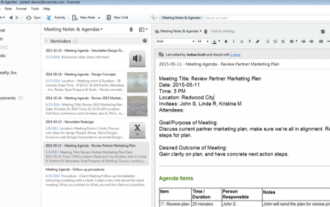 How to use templates in Evernote
Mar 14, 2024 pm 05:20 PM
How to use templates in Evernote
Mar 14, 2024 pm 05:20 PM
As a popular office software, Evernote plays an indispensable role in writing articles, taking notes, or organizing various information and pictures. As the storage content continues to increase, the appropriate use of templates can not only help us organize efficiently, but also make the classification clearer. So, how to add templates to the Evernote app? For users who don’t know yet, please come and continue reading along with this article! Introduction to the operation method: Create a corporate notebook named "Work Template", and create and store the note templates needed by the team in it. 2. After the "Work Template" notebook is in place, you can add templates to it. You can start with the file types that are commonly used in your work. 3. Next, we will take meeting minutes as an example to teach you how to create a template. head
 How to notify new messages in Evernote
Mar 01, 2024 am 10:16 AM
How to notify new messages in Evernote
Mar 01, 2024 am 10:16 AM
In the process of using Evernote, we often receive some message content. In order to avoid missing out, you can set up the function of turning on a new message notification. Here we will introduce how to turn it on. After opening the Evernote APP on your phone, enter the main interface and click "My" in the lower right corner to switch to it. At the bottom of my page, find and click the "Settings" option, and then turn on its functionality. 2. After coming to the settings page, click on the "Reminder Notification" item to enter. 3. Next, you will see an "Accept new message notification" on the page you enter, with a small box displayed behind it. You can turn on this function by clicking the check box inside. When you continue to use Evernote, we will be notified when there are new messages.






