 Mobile Tutorial
Mobile Tutorial
 Mobile News
Mobile News
 Meizu Flyme adds new AI smart key: press mBack again with one finger to wake up, internal testing will start next week
Meizu Flyme adds new AI smart key: press mBack again with one finger to wake up, internal testing will start next week
Meizu Flyme adds new AI smart key: press mBack again with one finger to wake up, internal testing will start next week
According to news on February 29, at the Meizu special event tonight, the Meizu 21 PRO mobile phone was officially unveiled, known as "All in AI", and also brought a new design to Flyme.
Meizu Flyme will add “AI smart keys” and integrate the AI wake-up button into Flyme’s classic mBack, which can be woken up by pressing it again with one finger, including dialogue, screen recognition, etc.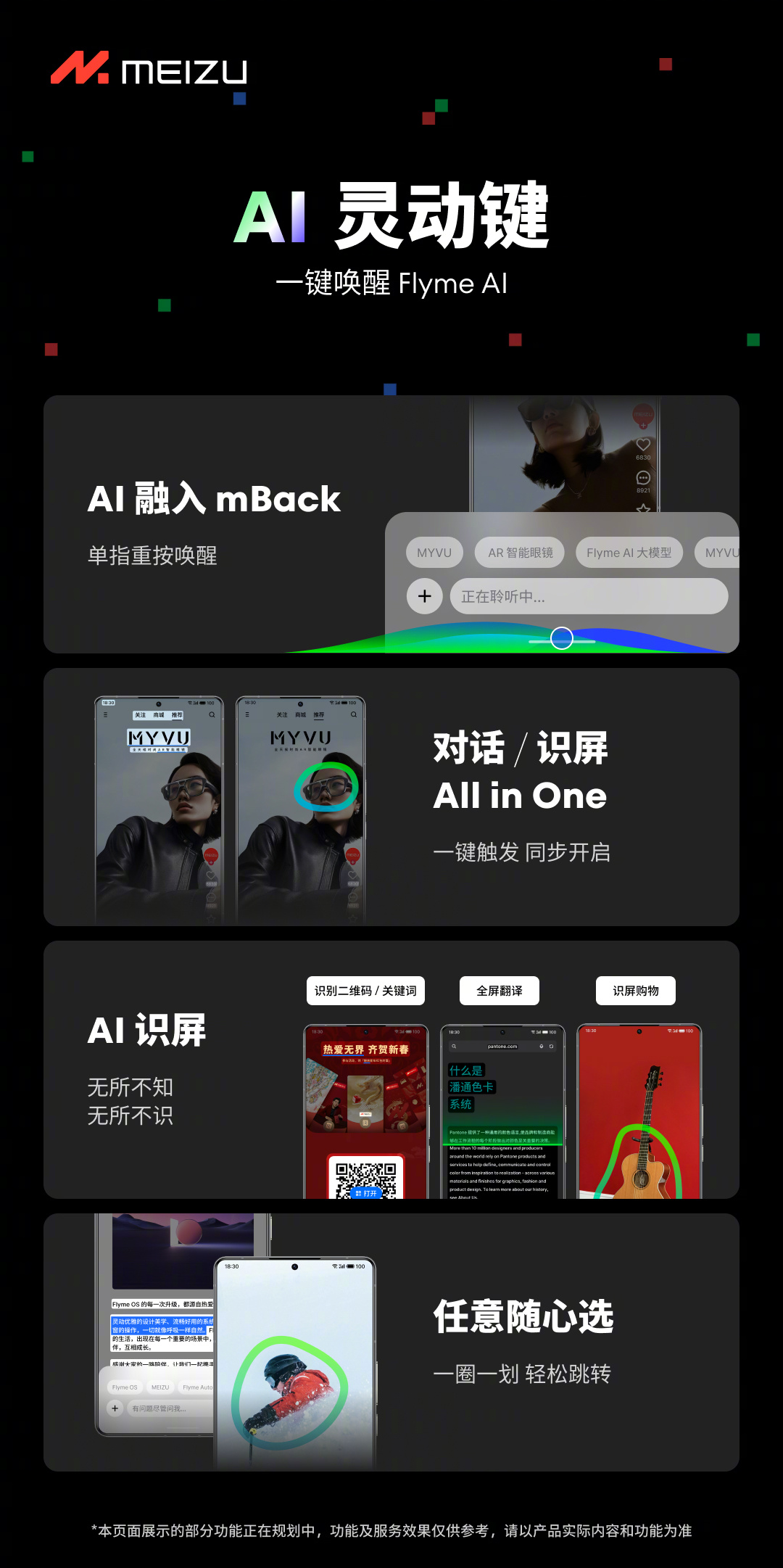
When you open an AI conversation, AI screen recognition goes online simultaneously, analyzes the current page in real time, intelligently captures information you may be interested in, and you can also manually select the screen recognition area in one circle One swipe and one click to jump, knowing everything.In addition, Flyme will support AI input assistance:
Context-related replies|Autonomous understanding of the context of conversation scenes, embarrassing topics, soul torture, and one-click generation of a variety of content to choose from;tone Choice|Smart replies are personified, with formal, casual, and implicit tones to choose from, making it easy to reply in multiple scenarios; Speeches... Create efficiently without bottlenecks.
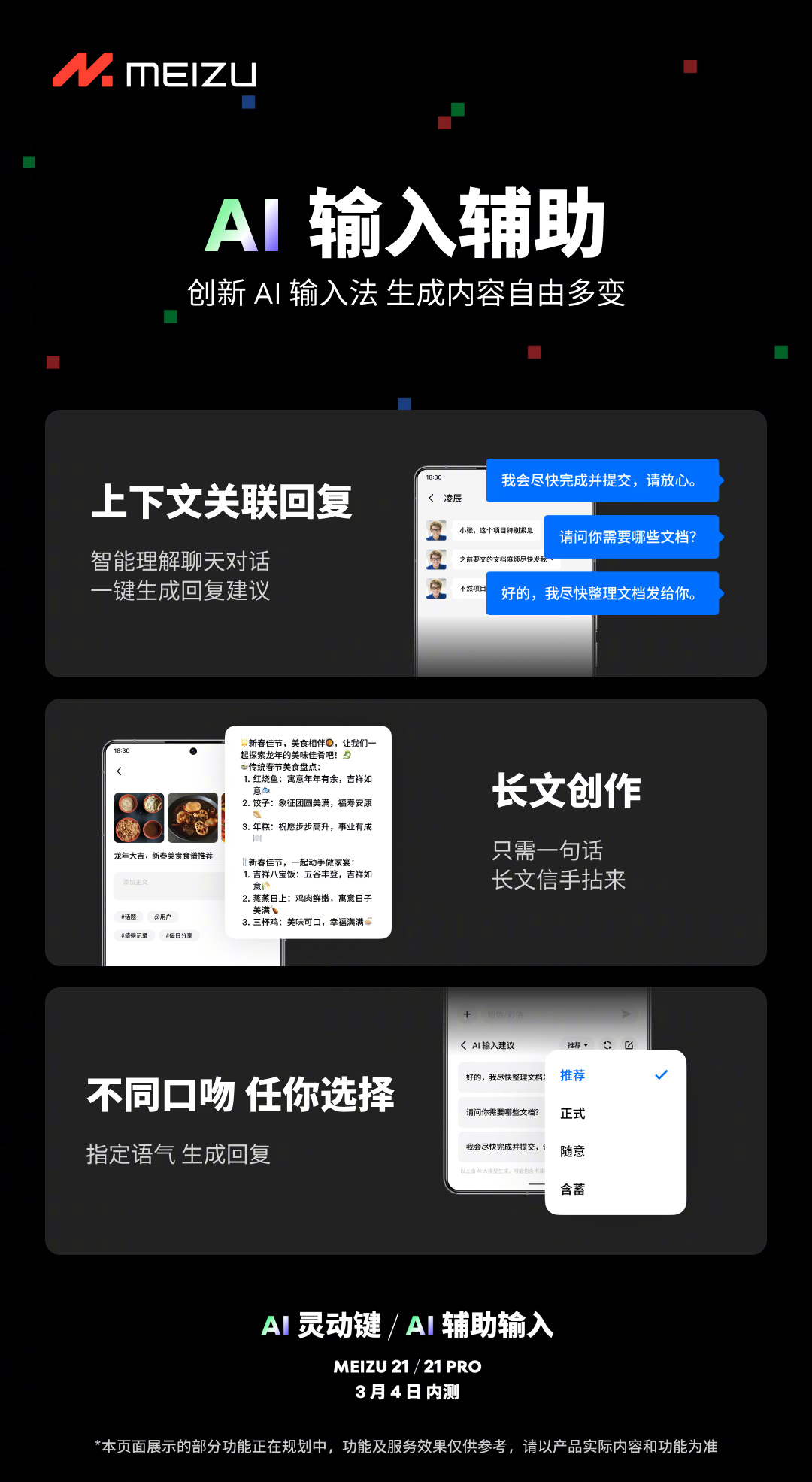 These two functions will first be trialled on Meizu 21/21 PRO mobile phones. The internal test will start on March 4 (next Monday). Interested friends can wait for subsequent announcements. In addition, Meizu 21 Pro mobile phone will open system permissions to the LLM large model team, provide Flyme API documentation, allow LLM to request data from users, and open the SoC edge AI API.
These two functions will first be trialled on Meizu 21/21 PRO mobile phones. The internal test will start on March 4 (next Monday). Interested friends can wait for subsequent announcements. In addition, Meizu 21 Pro mobile phone will open system permissions to the LLM large model team, provide Flyme API documentation, allow LLM to request data from users, and open the SoC edge AI API. 
The above is the detailed content of Meizu Flyme adds new AI smart key: press mBack again with one finger to wake up, internal testing will start next week. For more information, please follow other related articles on the PHP Chinese website!

Hot AI Tools

Undresser.AI Undress
AI-powered app for creating realistic nude photos

AI Clothes Remover
Online AI tool for removing clothes from photos.

Undress AI Tool
Undress images for free

Clothoff.io
AI clothes remover

Video Face Swap
Swap faces in any video effortlessly with our completely free AI face swap tool!

Hot Article

Hot Tools

Notepad++7.3.1
Easy-to-use and free code editor

SublimeText3 Chinese version
Chinese version, very easy to use

Zend Studio 13.0.1
Powerful PHP integrated development environment

Dreamweaver CS6
Visual web development tools

SublimeText3 Mac version
God-level code editing software (SublimeText3)

Hot Topics
 1657
1657
 14
14
 1415
1415
 52
52
 1309
1309
 25
25
 1257
1257
 29
29
 1229
1229
 24
24
 How to set drawer mode on Meizu 21pro?
Mar 18, 2024 pm 05:31 PM
How to set drawer mode on Meizu 21pro?
Mar 18, 2024 pm 05:31 PM
Meizu 21Pro is an easy-to-operate and powerful smartphone, and its drawer mode can help users better organize and manage applications on the phone. If you need to know how to enable drawer mode on Meizu 21Pro, you've come to the right place. Next, I will introduce you to the setup steps in detail to make your mobile phone interface more organized and efficient. How to set drawer mode on Meizu 21pro 1. Open settings and select display options. 2. Find the Desktop Mode option under Display and click on it. 3. In desktop mode, select the app drawer option. 4. Click the icon to open the application list. As long as you follow the above simple steps, you can easily set the drawer mode of Meizu 21Pro to the way you like. regardless
 How to turn off keyboard vibration on Meizu 21pro?
Mar 18, 2024 pm 01:13 PM
How to turn off keyboard vibration on Meizu 21pro?
Mar 18, 2024 pm 01:13 PM
Have you ever felt uncomfortable with keyboard vibration when using Meizu 21Pro phone? Keyboard vibration may interfere with your experience in some cases, but don't worry, because turning off keyboard vibration only requires a few simple steps. Next, let us take a look at how to turn off keyboard vibration on Meizu 21Pro mobile phone. How to turn off keyboard vibration on Meizu 21pro 1. Open [Settings]-[More Settings] of the input method 2. Click [Keyboard Settings] 3. Adjust the key vibration to the minimum. Now you can enjoy a calmer and quieter typing experience while using your phone. If you encounter other problems when using other functions or settings, you are welcome to come to this website for consultation, and the editor will answer it for you as soon as possible. Previous article: Meizu 2
 How to shut down and restart Meizu 21pro?
Mar 18, 2024 pm 02:28 PM
How to shut down and restart Meizu 21pro?
Mar 18, 2024 pm 02:28 PM
Meizu 21Pro is a popular smartphone with excellent performance and rich features. But sometimes we may need to perform operations such as shutting down or restarting. If you need to know how to shut down or restart Meizu 21Pro, the following steps will be introduced in detail. How to shut down and restart Meizu 21pro? Method 1: When shutting down, you only need to hold down the power button for a while, and the shutdown option will appear. Click [Power Off], wait for shutdown, and then press and hold the power button to restart. Method 2: When the phone freezes, press and hold the [Power Button] for about 15 seconds until the screen goes black. You can force it to shut down and restart. Method three: If there is a more serious crash situation and the above method does not work, then we can only wait for our Meizu phone to run out of battery.
 How to shut down Meizu 21pro?
Mar 18, 2024 pm 09:43 PM
How to shut down Meizu 21pro?
Mar 18, 2024 pm 09:43 PM
As a smartphone that has attracted much attention, Meizu 21Pro has powerful performance and rich functions. However, some users may experience difficulty turning off their phone. In this article, we will introduce you to the correct way to turn off your Meizu 21Pro phone to avoid possible problems or damage. How to shut down Meizu 21pro? Method 1: Normally, you only need to press and hold the power button for a while, and the shutdown option will appear. Click [Turn off power], wait for shutdown, and then press and hold the power button to restart; Method 2: When the phone freezes Next, press and hold the [Power Button] for about 15 seconds until the screen goes black. You can force shutdown and restart; Method 3: If there is a more serious crash situation and the above method does not work, then we can only wait for our Meizu phone to die.
 How to set up double-click lock screen on Meizu 21pro?
Mar 18, 2024 pm 04:10 PM
How to set up double-click lock screen on Meizu 21pro?
Mar 18, 2024 pm 04:10 PM
Meizu 21Pro's operating system Flyme also provides a wealth of personalization options, allowing users to customize according to their own preferences and habits. Among them, the double-click lock screen function is a very practical setting that allows users to quickly lock the screen and protect the security of the phone. Next, we will introduce how to set up the double-click lock screen function on Meizu 21Pro to make your phone more convenient to use. How to set double-click lock screen on Meizu 21pro 1. Enter [Settings]-[Accessibility]-[Gesture Wake], click the switch on the right side of [Gesture Wake] to control the black screen gesture function on or off. 2. On the system desktop-Settings-Fingerprint and Security, set the lock screen password or enter the fingerprint. If there is no fingerprint unlock function, go to Settings-Security.
 How to set up the smart ring on Meizu 21pro?
Mar 18, 2024 pm 12:00 PM
How to set up the smart ring on Meizu 21pro?
Mar 18, 2024 pm 12:00 PM
One of the most eye-catching features of Meizu 21Pro is its smart ring function. The smart ring is a unique notification reminder method. Through the ring indicator light on the back of the mobile phone, various notifications such as incoming calls, text messages, and application messages are displayed to the user in different colors and flashing modes, providing users with a more convenient experience. So, how to correctly set the smart ring function of Meizu 21Pro? Let us find out together below. How to set up the smart ring on Meizu 21pro? 1. Open the settings interface of Meizu 21 mobile phone. 2. Click the "Accessibility" option. 3. Find the “Smart Ring” option and click to enter. 4. In the smart ring setting interface, you can turn on the smart ring function and select the corresponding display style and color. Through the above introduction, we can see
 Meizu 21 series mobile phones receive Flyme AIOS 11.0.0 stable version: new live notifications, graphic and text understanding summary
Jul 18, 2024 am 04:47 AM
Meizu 21 series mobile phones receive Flyme AIOS 11.0.0 stable version: new live notifications, graphic and text understanding summary
Jul 18, 2024 am 04:47 AM
Thanks to netizens Mo_Onster, Mr. Yang, and Huojuan Canyun for submitting clues! According to news on July 16, Meizu 21 series mobile phones received the FlymeAIOS stable version system update today. The new system brings live notifications, graphic and text understanding summaries and other functions. The system update contents of FlymeAIOS11.0.0 stable version are summarized as follows: AliveDesign newly supports gesture animations such as exiting the application, which can be interrupted, and the natural connection between different interactions follows the principles of physics. The animation engine is upgraded, and operations such as pulling down the control center and switching applications are returned. The bouncing animation is more realistic. The application interface has a new look, and many design details have been adjusted to make the page more organized and unified. The Alive wallpaper supports hand-following gradient features. When sliding down and closing the independent notification panel, Ali
 How to check the activation date on Meizu 21pro?
Mar 18, 2024 pm 07:40 PM
How to check the activation date on Meizu 21pro?
Mar 18, 2024 pm 07:40 PM
Every mobile phone has a specific activation date, which marks the official entry into use of the phone. For users of Meizu 21Pro, the activation date is not just an ordinary date, but also an important evidence to check whether the phone is second-hand. So how do you check the activation date of Meizu 21pro? Let’s find out together below. How to check the activation date on Meizu 21pro? 1. Open the settings interface of Meizu 21Pro mobile phone. 2. In the settings interface, slide down and find the "System and Updates" or "About Phone" option, and then click to enter. 3. In the "System and Updates" or "About Phone" interface, slide down to find the "Status Information" or "Device Information" option, and then click to enter. 4. In "Status Information" or "Settings"



