How to turn on eye protection mode in Yuanfudao

php editor Zimo will show you how to enable eye protection mode through Yuanfudao. As people spend more time using electronic devices, protecting their eyesight has become even more important. Yuanfadao’s eye protection mode provides a variety of functions, including adjusting brightness, filtering blue light, etc., to effectively reduce eye fatigue. With simple settings, you can make the learning process more comfortable and protect your vision health.
First, open the Yuanfadao app and enter it, click the "Me" icon in the lower right corner of the page, then find and click the "Settings" option on the personal page to enter the settings page.
On the settings page, find the "Eye Protection Mode" option, and there will be a switch button next to it. Enable eye protection mode by clicking on the circular slider and adjusting it to Color.
#3. When the button setting is turned on, the software page will change and be used in eye protection mode.
The above is the detailed content of How to turn on eye protection mode in Yuanfudao. For more information, please follow other related articles on the PHP Chinese website!

Hot AI Tools

Undresser.AI Undress
AI-powered app for creating realistic nude photos

AI Clothes Remover
Online AI tool for removing clothes from photos.

Undress AI Tool
Undress images for free

Clothoff.io
AI clothes remover

Video Face Swap
Swap faces in any video effortlessly with our completely free AI face swap tool!

Hot Article

Hot Tools

Notepad++7.3.1
Easy-to-use and free code editor

SublimeText3 Chinese version
Chinese version, very easy to use

Zend Studio 13.0.1
Powerful PHP integrated development environment

Dreamweaver CS6
Visual web development tools

SublimeText3 Mac version
God-level code editing software (SublimeText3)

Hot Topics
 1387
1387
 52
52
 How to set up windows 10 eye protection mode. Example tutorial of setting windows 10 eye protection mode.
Jul 15, 2023 pm 01:01 PM
How to set up windows 10 eye protection mode. Example tutorial of setting windows 10 eye protection mode.
Jul 15, 2023 pm 01:01 PM
Some Windows 10 users often use the computer at night, but long-term use is not good for their eyes, so they need to set the eye protection mode for the computer. So how should they do this? In fact, you can turn on the dark mode, which also has the function of protecting eyesight. The specific steps are: open the settings control panel, click the system software to enter, and then select the display on the left, and then you can see the dark mode on the right interface. Just turn on its power switch. How to set the eye protection mode in Windows 10: 1. "Win+i" opens the settings and clicks the first "System" to set the channel mark and enter the system settings interface; 2. In the detailed settings area on the right side of the dialog box, there is a night light power switch, the default setting remains on
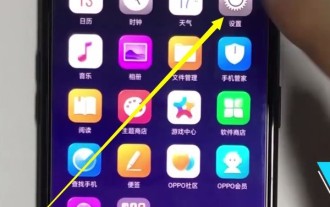 A simple way to set eye protection mode on Oppo mobile phone
Mar 30, 2024 pm 05:21 PM
A simple way to set eye protection mode on Oppo mobile phone
Mar 30, 2024 pm 05:21 PM
1. Click to open [Settings] on your phone. 2. Pull down and click to open [Display and Brightness]. 3. Click to open [Night Eye Protection] to turn it on. Method 2. 1. Slide down from the top of the screen. 2. Stay for 1 second, call out the control center, click [Night Eye Protection] to turn on the eye protection mode, long press the [Night Eye Protection] icon to set the eye protection mode, as shown below, you will enter the night eye protection setting interface , you can set the opening time, color temperature and display effect.
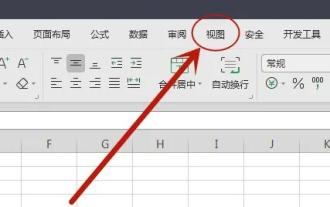 Where to turn on eye protection mode in win11excel
Jan 07, 2024 pm 06:41 PM
Where to turn on eye protection mode in win11excel
Jan 07, 2024 pm 06:41 PM
If we need to use Excel tables for a long time, it may affect our vision. At this time, the software provides us with an eye protection mode to use. So where can we turn on the eye protection mode in win11excel? You can actually find it by entering the view. How to turn on the eye protection mode in win11excel: 1. First open win11Excel and enter the "View" option above. 2. After entering, you can find "Eye Protection Mode" and click on it. 3. In addition, there is also an "eye icon" on the bottom toolbar. Clicking it can also turn on the eye protection mode. 4. After opening, the Excel interface color will automatically change to green for eye protection mode.
 Can mobile phone eye protection mode really protect eyes?
Sep 20, 2023 pm 04:42 PM
Can mobile phone eye protection mode really protect eyes?
Sep 20, 2023 pm 04:42 PM
The eye protection mode of mobile phones can really protect the eyes, but it cannot completely protect the eyes from damage. The eye protection mode of mobile phones is a function that reduces eye irritation by adjusting the color and brightness of the screen display. It mainly reduces blue light radiation and Reduce screen brightness to reduce eye fatigue and discomfort. Protecting eye health requires a comprehensive consideration of multiple factors, including rational use of mobile phones, maintaining good living habits and regular eye examinations.
 How to turn off the eye protection mode of 360 Security Guard? How to turn off eye protection mode in 360 Security Guard
Mar 14, 2024 pm 07:40 PM
How to turn off the eye protection mode of 360 Security Guard? How to turn off eye protection mode in 360 Security Guard
Mar 14, 2024 pm 07:40 PM
360 Security Guard is an anti-virus software used by many users on their computers. It can protect the computer from being invaded by viruses. Some users turn on the eye protection mode by default. Sometimes it is inconvenient to use and they want to turn it off, but they want to turn it off. If you don’t know how to operate it, the editor of today’s software tutorial will share how to turn off the eye protection mode. I hope it can be helpful to the majority of users. How to turn off eye protection mode in 360 Security Guard: 1. Open the software, click the three horizontal bars icon on the upper right side of the page, and select "Settings" from the options given below. 2. After entering the new interface, click the "Function Customization" option under "Basic Settings" on the left. 3
 How to modify the eye protection mode set by 360 in Win11? List of one-click modification methods
Apr 18, 2024 pm 03:37 PM
How to modify the eye protection mode set by 360 in Win11? List of one-click modification methods
Apr 18, 2024 pm 03:37 PM
The eye protection mode of 360 will cause our system to automatically use other colors, making it very inconvenient to use. If our win11 system is automatically set to the eye protection mode by 360, we can also turn it off in 360. Let's take a look below. Let’s look at the specific operation introduction! Setting method To change the eye protection mode set by 360 in Win11, we need to open the 360 eye protection mode setting interface. Find the 360 application icon on the desktop, double-click to open it, then find the "Eye Protection Mode" option on the main interface, and click to enter the settings interface. On the eye protection mode setting interface, you can see that there are some preset eye protection modes to choose from, such as "Health Mode", "Reading Mode", "Comfort Mode", etc. Choose the one that suits you according to your needs
 How to set eye protection mode in win10 home version
Feb 15, 2024 pm 05:12 PM
How to set eye protection mode in win10 home version
Feb 15, 2024 pm 05:12 PM
In order to achieve effective vision protection, Microsoft Windows 10 system is specially equipped with an exclusive eye protection mode setting function, so that users can obtain better visual protection effects when using computers on a daily basis. The steps to enable this feature are detailed below. How to set the eye protection mode in win10 home version 1. Click the start button, then click settings here 2. Select enter the system 3. Find the night mode and select to turn it on.
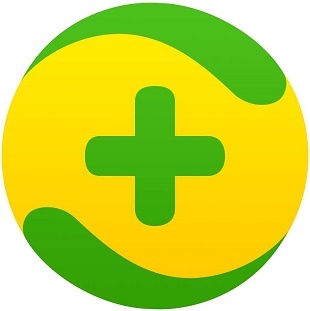 How to solve the problem of enabling 360 eye protection mode in win11
Dec 31, 2023 pm 12:49 PM
How to solve the problem of enabling 360 eye protection mode in win11
Dec 31, 2023 pm 12:49 PM
The eye protection mode of 360 will cause our system to automatically use other colors, making it very inconvenient to use. If our win11 system is automatically set to the eye protection mode by 360, we can also turn it off in 360. Let's do this together. Let’s take a look at the specific closing method. What to do if win11 is set to eye protection mode by 360 1. First open the 360 software, click on the "three horizontal lines" in the upper right corner, and select "Settings" 2. Find "Function Customization" under "Basic Settings" in the settings, and then Click "Go to settings" on the right side of the customized health assistant. 3. Find the eye protection mode under the settings center and set it to "off". 4. In addition, we can also click on the function list above, then select the health assistant on the right, or close it




