PC only starts sometimes; won't start on first try
Have you ever experienced this frustrating situation where your Windows computer sometimes starts up when you press the power button, but never the first time? You try again and again and it finally starts. This is a problem that many people have faced. In this article, we will share how to solve this problem.
Why does my Windows computer only boot sometimes?
Here are the reasons behind random startup issues that Windows computers sometimes have:
- Faulty cmos battery: The cmos battery is a small battery that powers the BIOS and stores critical BIOS information needed to boot your PC. If the battery dies or malfunctions, it can cause your computer to act like it's only booting up every second.
- RAM: RAM is one of the most critical components of a PC, it stores the instructions needed for the PC to function properly. Slow or faulty memory can cause problems when your computer starts up.
- Fast Startup Problem: Fast Startup is a feature of Windows that stores some information to enable Windows to start faster. However, this information can sometimes become corrupted, causing your Windows PC to boot only every second.
- Problems with Windows startup files: If the startup configuration data file is corrupted, the computer may not boot – but in my experience it may boot randomly.
Fix PC sometimes only boots up
If your Windows computer has occasional startup problems, try checking that the power cord is well connected, making sure the electrical outlet is working properly, and cleaning the internal fan and radiator. If the problem persists, you may need to reinstall the operating system or check for hardware failure.
let us start!
Windows 11 fails to boot on first try
1]Disable fast startup
In order to improve the startup speed of Windows PC, the system will store some data for quick startup. However, sometimes this data can cause startup issues. If you encounter this situation, it is recommended to turn off the fast startup function to solve the problem.
- Open Control Panel by searching for it in Windows Search.
- In Control Panel, change the view mode to Large icons.
- After this, open the power options
- Then open the ability to select the power button from the left pane.
- Now, click on the Change settings option that is currently unavailable.
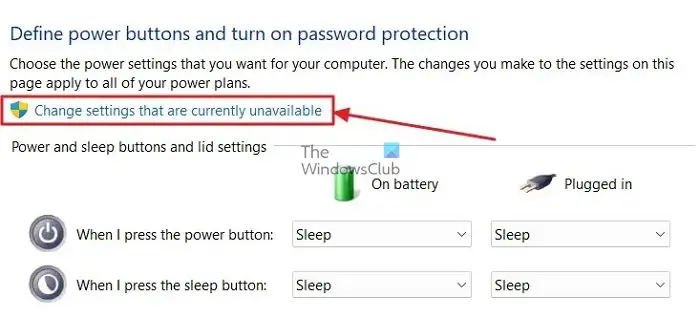
- Finally, uncheck the Fast Startup option and click Save Changes.
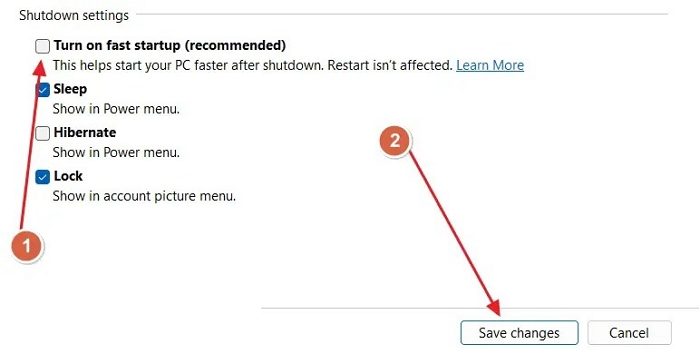
2]Use the hardware reset button

Some Lenovo models and devices from other manufacturers are equipped with a small pinhole that can be used to restore the PC or access UEFI firmware settings if the system fails to boot. This button is usually located near a USB port, 3.5 mm jack, or power button.
For more information about the hardware reset button, consult your computer user manual. The function of the hardware reset button is to restore the hardware settings to the default state, which helps solve the problem of the computer starting only every second.
3]Rebuild BCD file
Rebuild the BCD file and see if that helps.
3]Replace memory
Slower, older, or faulty RAM may have problems storing instructions for your PC to function properly. In this case, it is recommended to upgrade your PC’s RAM to a more modern and faster RAM.
If you are operating under the operating system's minimum memory requirements, consider extending the memory size. Check to see if your computer has additional memory slots for replacement or upgrade memory. In this case, you can DIY it according to the manufacturer's instructions. If your PC has soldered memory, please contact a technician.
4]Unplug the CMOS battery plug
A drained or faulty cmos battery will have problems storing BIOS information and powering the BIOS, possibly causing your PC to boot only sporadically. To replace the cmos battery you must open your cabinet.
On a laptop, this process can be complicated. The CMOS battery is usually located near the graphics card slot, and there is usually a plus or separate slot for the CMOS battery. See the manufacturer's website and user manual for detailed instructions on removing and replacing the CMOS battery on your motherboard.
I hope this article helps solve this problem and you can turn on your computer with just one key press.
The above is the detailed content of PC only starts sometimes; won't start on first try. For more information, please follow other related articles on the PHP Chinese website!

Hot AI Tools

Undresser.AI Undress
AI-powered app for creating realistic nude photos

AI Clothes Remover
Online AI tool for removing clothes from photos.

Undress AI Tool
Undress images for free

Clothoff.io
AI clothes remover

AI Hentai Generator
Generate AI Hentai for free.

Hot Article

Hot Tools

Notepad++7.3.1
Easy-to-use and free code editor

SublimeText3 Chinese version
Chinese version, very easy to use

Zend Studio 13.0.1
Powerful PHP integrated development environment

Dreamweaver CS6
Visual web development tools

SublimeText3 Mac version
God-level code editing software (SublimeText3)

Hot Topics
 1378
1378
 52
52
 Four ways to implement multithreading in C language
Apr 03, 2025 pm 03:00 PM
Four ways to implement multithreading in C language
Apr 03, 2025 pm 03:00 PM
Multithreading in the language can greatly improve program efficiency. There are four main ways to implement multithreading in C language: Create independent processes: Create multiple independently running processes, each process has its own memory space. Pseudo-multithreading: Create multiple execution streams in a process that share the same memory space and execute alternately. Multi-threaded library: Use multi-threaded libraries such as pthreads to create and manage threads, providing rich thread operation functions. Coroutine: A lightweight multi-threaded implementation that divides tasks into small subtasks and executes them in turn.
 Can I install mysql on Windows 7
Apr 08, 2025 pm 03:21 PM
Can I install mysql on Windows 7
Apr 08, 2025 pm 03:21 PM
Yes, MySQL can be installed on Windows 7, and although Microsoft has stopped supporting Windows 7, MySQL is still compatible with it. However, the following points should be noted during the installation process: Download the MySQL installer for Windows. Select the appropriate version of MySQL (community or enterprise). Select the appropriate installation directory and character set during the installation process. Set the root user password and keep it properly. Connect to the database for testing. Note the compatibility and security issues on Windows 7, and it is recommended to upgrade to a supported operating system.
 Where to download Python .whl files under Windows?
Apr 01, 2025 pm 08:18 PM
Where to download Python .whl files under Windows?
Apr 01, 2025 pm 08:18 PM
Python binary library (.whl) download method explores the difficulties many Python developers encounter when installing certain libraries on Windows systems. A common solution...
 How to speed up the loading speed of PS?
Apr 06, 2025 pm 06:27 PM
How to speed up the loading speed of PS?
Apr 06, 2025 pm 06:27 PM
Solving the problem of slow Photoshop startup requires a multi-pronged approach, including: upgrading hardware (memory, solid-state drive, CPU); uninstalling outdated or incompatible plug-ins; cleaning up system garbage and excessive background programs regularly; closing irrelevant programs with caution; avoiding opening a large number of files during startup.
 How to efficiently read Windows system logs and get only information from the last few days?
Apr 01, 2025 pm 11:21 PM
How to efficiently read Windows system logs and get only information from the last few days?
Apr 01, 2025 pm 11:21 PM
Efficient reading of Windows system logs: Reversely traverse Evtx files When using Python to process Windows system log files (.evtx), direct reading will be from the earliest...
 In front-end development, how to use CSS and JavaScript to achieve searchlight effects similar to Windows 10 settings interface?
Apr 05, 2025 pm 10:21 PM
In front-end development, how to use CSS and JavaScript to achieve searchlight effects similar to Windows 10 settings interface?
Apr 05, 2025 pm 10:21 PM
How to implement Windows-like in front-end development...
 c What are the differences between the three implementation methods of multithreading
Apr 03, 2025 pm 03:03 PM
c What are the differences between the three implementation methods of multithreading
Apr 03, 2025 pm 03:03 PM
Multithreading is an important technology in computer programming and is used to improve program execution efficiency. In the C language, there are many ways to implement multithreading, including thread libraries, POSIX threads, and Windows API.
 Why can't my code get the data returned by the API? How to solve this problem?
Apr 01, 2025 pm 08:09 PM
Why can't my code get the data returned by the API? How to solve this problem?
Apr 01, 2025 pm 08:09 PM
Why can't my code get the data returned by the API? In programming, we often encounter the problem of returning null values when API calls, which is not only confusing...




