 Operation and Maintenance
Operation and Maintenance
 Linux Operation and Maintenance
Linux Operation and Maintenance
 Introduction to how to view subdirectories of the current directory in Linux
Introduction to how to view subdirectories of the current directory in Linux
Introduction to how to view subdirectories of the current directory in Linux

Linux is a widely used operating system. One of its advantages is that it is powerful and highly flexible. In Linux systems, we often need to view the contents of the current directory and its subdirectories in order to understand the structure and organization of files. This article will introduce several methods of viewing subdirectories of the current directory in Linux systems, and attach specific code examples. I hope it will be helpful to beginners.
Method 1: Use the ls command to view subdirectories of the current directory
In the Linux system, the ls command is one of the most commonly used commands to view files and directories. We can use the ls command to list all files and subdirectories in the current directory, including hidden files.
ls
If you want to view all the contents of the current directory and its subdirectories, you can use the ls command combined with the recursive option -R to achieve this:
ls -R
Method 2: Use the find command to find subdirectories
In addition to the ls command, the Linux system also provides the find command, which can be used to find files and directories. We can use the find command to find specific files or directories in the current directory and its subdirectories.
find . -type d
The above command will list all directories in the current directory and its subdirectories. If you want to find a specific type of file, you can change the -d option to -f, as shown below:
find . -type f
Method 3: Use the tree command to view the directory in a tree structure
If you want to To view the current directory and its subdirectories in a more intuitive tree structure, you can use the tree command. In most Linux systems, the tree command is usually not installed by default, and the tree package needs to be installed first.
Install the tree software package:
sudo apt install tree (适用于Debian/Ubuntu系统) sudo yum install tree (适用于CentOS系统)
After the installation is complete, use the tree command to view the current directory and its subdirectories in a tree structure:
tree
Method 4: Use du Command to view the space occupied by a directory
If you want to view the disk space occupied by the current directory and its subdirectories, you can use the du command. The du command recursively calculates the disk space occupied by a directory and displays the space occupied by each subdirectory.
du -h
The above command will display the disk space usage of the current directory and its subdirectories in human-readable format.
Summary
Through several methods introduced in this article, we can easily view the contents and information of the current directory and its subdirectories. When using these commands, you can choose the most suitable method to view the directory structure and information based on your actual needs. I hope the above content can help readers better understand the directory operation methods in Linux systems.
The above is the detailed content of Introduction to how to view subdirectories of the current directory in Linux. For more information, please follow other related articles on the PHP Chinese website!

Hot AI Tools

Undresser.AI Undress
AI-powered app for creating realistic nude photos

AI Clothes Remover
Online AI tool for removing clothes from photos.

Undress AI Tool
Undress images for free

Clothoff.io
AI clothes remover

AI Hentai Generator
Generate AI Hentai for free.

Hot Article

Hot Tools

Notepad++7.3.1
Easy-to-use and free code editor

SublimeText3 Chinese version
Chinese version, very easy to use

Zend Studio 13.0.1
Powerful PHP integrated development environment

Dreamweaver CS6
Visual web development tools

SublimeText3 Mac version
God-level code editing software (SublimeText3)

Hot Topics
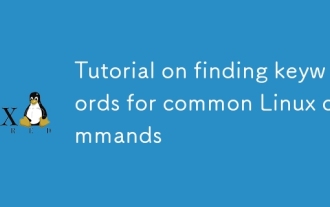 Tutorial on finding keywords for common Linux commands
Mar 05, 2025 am 11:45 AM
Tutorial on finding keywords for common Linux commands
Mar 05, 2025 am 11:45 AM
This tutorial demonstrates efficient keyword searching in Linux using the grep command family and related tools. It covers basic and advanced techniques, including regular expressions, recursive searches, and combining commands like awk, sed, and xa
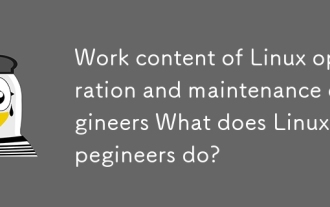 Work content of Linux operation and maintenance engineers What does Linux operation and maintenance engineers do?
Mar 05, 2025 am 11:37 AM
Work content of Linux operation and maintenance engineers What does Linux operation and maintenance engineers do?
Mar 05, 2025 am 11:37 AM
This article details the multifaceted role of a Linux system administrator, encompassing system maintenance, troubleshooting, security, and collaboration. It highlights essential technical and soft skills, salary expectations, and diverse career pr
 How do I use regular expressions (regex) in Linux for pattern matching?
Mar 17, 2025 pm 05:25 PM
How do I use regular expressions (regex) in Linux for pattern matching?
Mar 17, 2025 pm 05:25 PM
The article explains how to use regular expressions (regex) in Linux for pattern matching, file searching, and text manipulation, detailing syntax, commands, and tools like grep, sed, and awk.
 How do I implement two-factor authentication (2FA) for SSH in Linux?
Mar 17, 2025 pm 05:31 PM
How do I implement two-factor authentication (2FA) for SSH in Linux?
Mar 17, 2025 pm 05:31 PM
The article provides a guide on setting up two-factor authentication (2FA) for SSH on Linux using Google Authenticator, detailing installation, configuration, and troubleshooting steps. It highlights the security benefits of 2FA, such as enhanced sec
 How do I monitor system performance in Linux using tools like top, htop, and vmstat?
Mar 17, 2025 pm 05:28 PM
How do I monitor system performance in Linux using tools like top, htop, and vmstat?
Mar 17, 2025 pm 05:28 PM
The article discusses using top, htop, and vmstat for monitoring Linux system performance, detailing their unique features and customization options for effective system management.
 How do I configure SELinux or AppArmor to enhance security in Linux?
Mar 12, 2025 pm 06:59 PM
How do I configure SELinux or AppArmor to enhance security in Linux?
Mar 12, 2025 pm 06:59 PM
This article compares SELinux and AppArmor, Linux kernel security modules providing mandatory access control. It details their configuration, highlighting the differences in approach (policy-based vs. profile-based) and potential performance impacts
 How do I back up and restore a Linux system?
Mar 12, 2025 pm 07:01 PM
How do I back up and restore a Linux system?
Mar 12, 2025 pm 07:01 PM
This article details Linux system backup and restoration methods. It compares full system image backups with incremental backups, discusses optimal backup strategies (regularity, multiple locations, versioning, testing, security, rotation), and da
 Methods for uploading files for common Linux commands
Mar 05, 2025 am 11:42 AM
Methods for uploading files for common Linux commands
Mar 05, 2025 am 11:42 AM
This article compares Linux commands (scp, sftp, rsync, ftp) for uploading files. It emphasizes security (favoring SSH-based methods) and efficiency, highlighting rsync's delta transfer capabilities for large files. The choice depends on file size,





