
php editor Banana solves the problem of medals not being displayed on the Diantao homepage: 1. Check whether the network connection is normal; 2. Clear the browser cache and cookies; 3. Try to use other browsers or devices to access; 4. Ensure that the medals are set correctly ; 5. Contact Diantao customer service for help. The above methods can help you solve the problem of medals not being displayed on the Diantao homepage, allowing you to enjoy shopping smoothly!
Open the "Diantao" APP on your mobile phone, enter the personal center page, and click the icon in the upper right corner to open the menu.
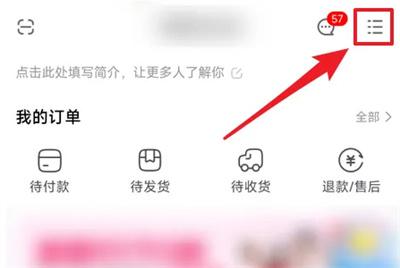
#2. A menu page will pop up, in which click the "Settings" function at the bottom.
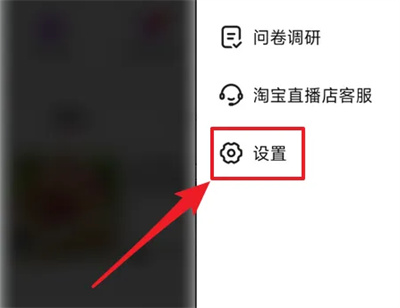
#3. After coming to the settings page, find "Privacy Settings" and click to select it.
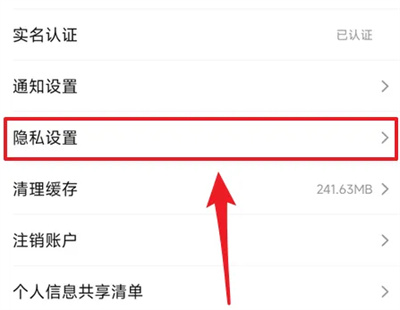
4. Next, there is a "Personal Page Display Medal" in the privacy settings page. There is a switch button displayed behind it. Click the slider on it to turn it on. Set to off-white.
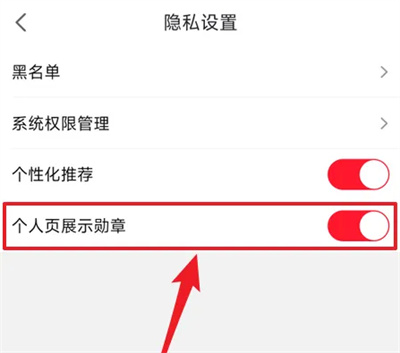
#5. A window will pop up on the final page. Click the "Confirm" button and the medal content will not be displayed on the personal homepage.
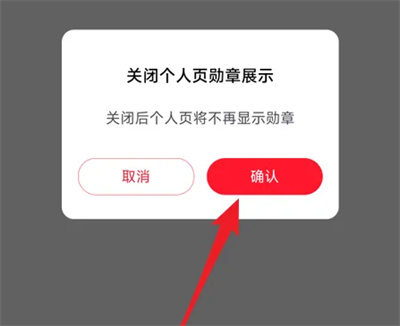
The above is the detailed content of How to prevent medals from being displayed on the Diantao homepage. For more information, please follow other related articles on the PHP Chinese website!




