 System Tutorial
System Tutorial
 Windows Series
Windows Series
 Win11 Build 26058 preview version update patch KB5036078 (with update and repair content summary + ISO image download)
Win11 Build 26058 preview version update patch KB5036078 (with update and repair content summary + ISO image download)
Win11 Build 26058 preview version update patch KB5036078 (with update and repair content summary + ISO image download)
php editor Banana brings Win11 Build 26058 preview version update patch KB5036078. This update fixes a number of problems and optimizes system stability. Users can install it by downloading the ISO image and enjoy the new features and improvements brought by the update. This article will introduce the updated repair content in detail to facilitate users' understanding and use.
IOS image download: https://www.microsoft.com/en-us/software-download/windowsinsiderpreviewiso
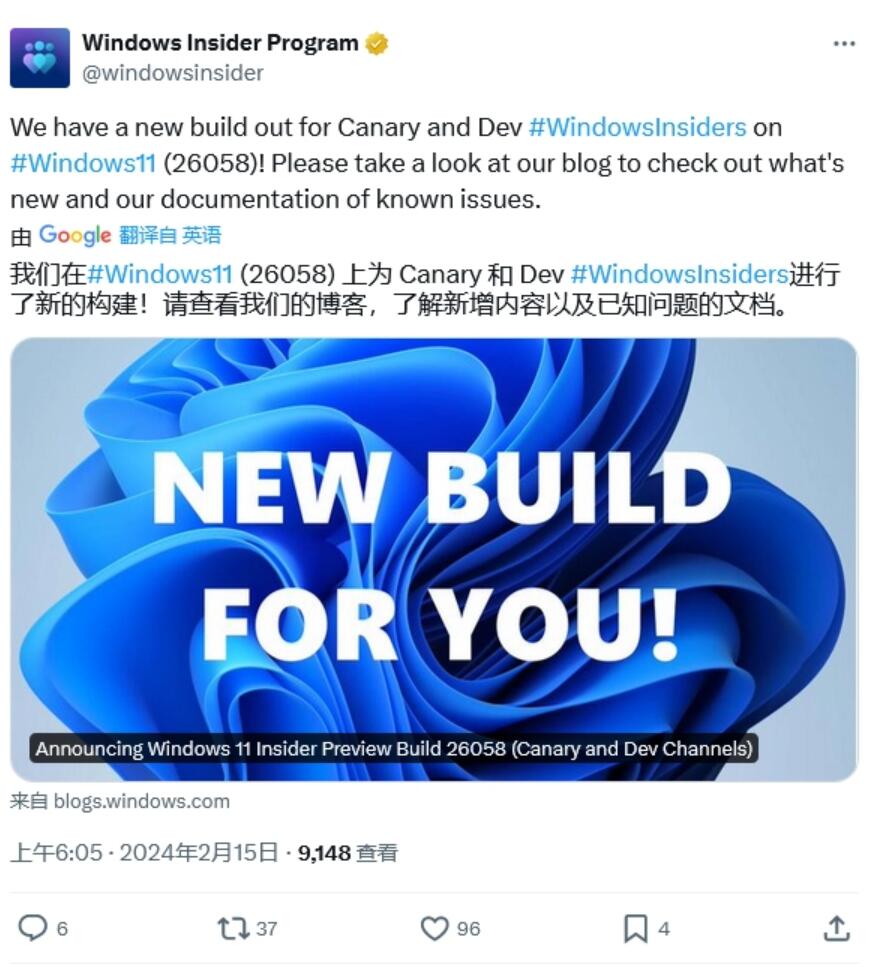

Notes
Note: Canary channel users will receive the Build 26058.1000 update, while Dev channel users will receive the Build 26058.1100 update (KB5036078). This is mainly because Microsoft has tested the delivery of the full version and service updates at the same time. .
Windows 11 Build 26058 preview update still contains bugs, affecting Dev Drive users.
Microsoft emphasizes that it is only temporary for the Dev and Canary channels to receive the same version number. During the period of the same version number, switching channels are open, and Canary channel users can switch to the Dev channel.
The subsequent Canary channel will jump to a higher version number and the switching window will be closed.
Microsoft also reminds gamers that some popular games may not run properly or crash on these preview versions.
What's New in Windows 11 Build 26058
Cursor Indicator: New Accessibility Settings for Low Vision Windows Users
Low vision users of Windows can now easily locate and Use the cursor to make these users more productive and efficient when using Windows devices.
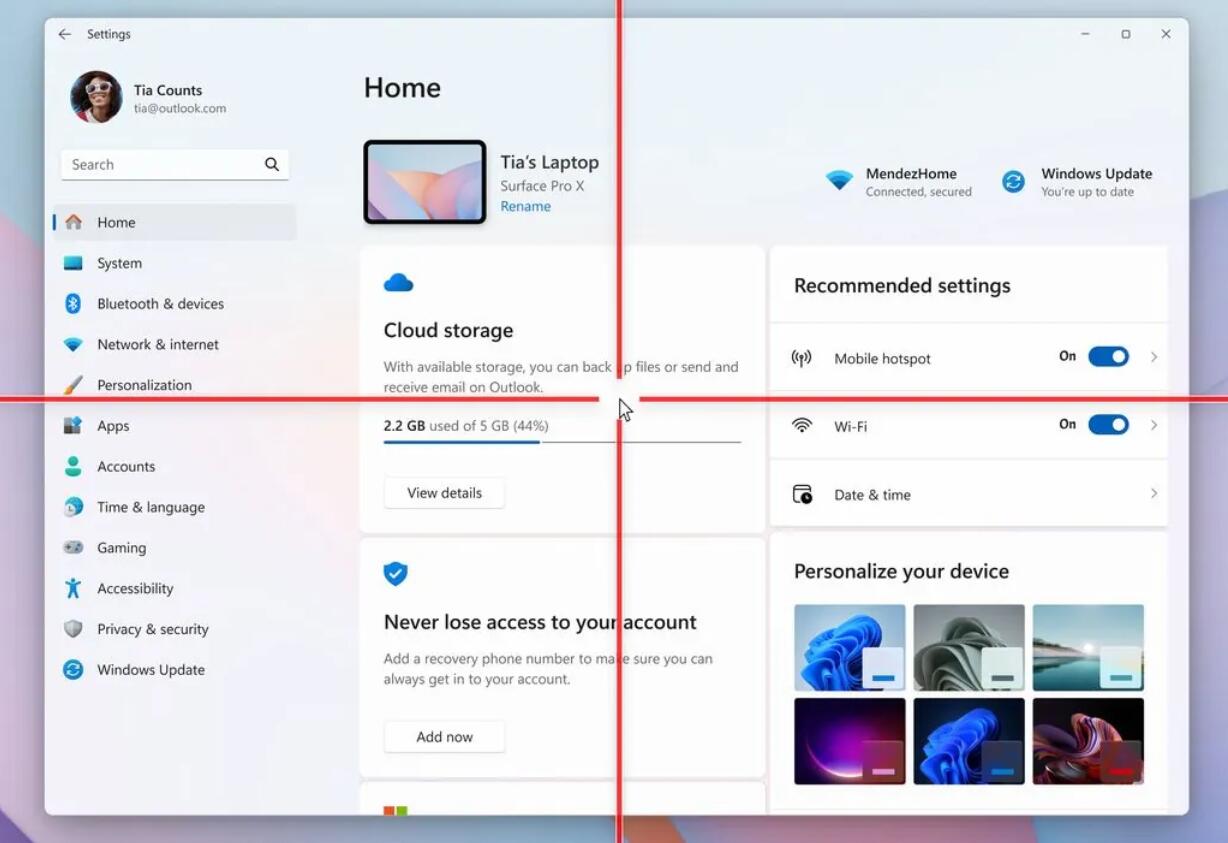
To enable this experience, go to Settings > Accessibility > Mouse Pointer & Touch and enable the pointer indicator setting. Users can also search for the setting by name. Once a setting is enabled, you can use the keyboard shortcut Win Ctrl X to toggle the setting on/off.
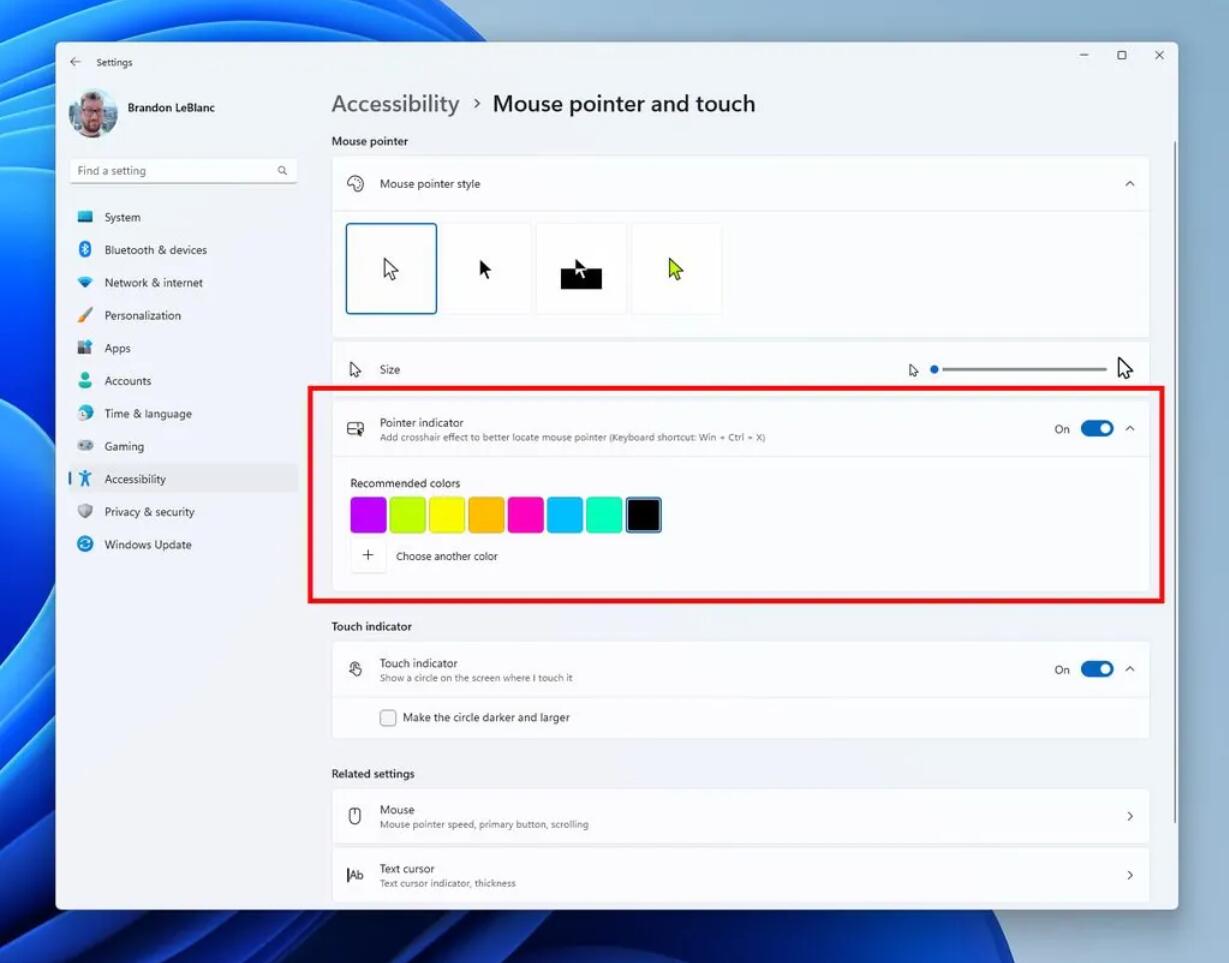
Improved widget window
Microsoft further improves the experience of using the widget window, which has more space to place your favorite widgets and pass them through Feeds that help you discover the world around you and stay informed about current events.
Users can see the new navigation bar on the left, and users can switch to specialized widget panels or other panels such as Discover.

Added a new navigation pane on the left to allow users to switch to the My Widgets dashboard.
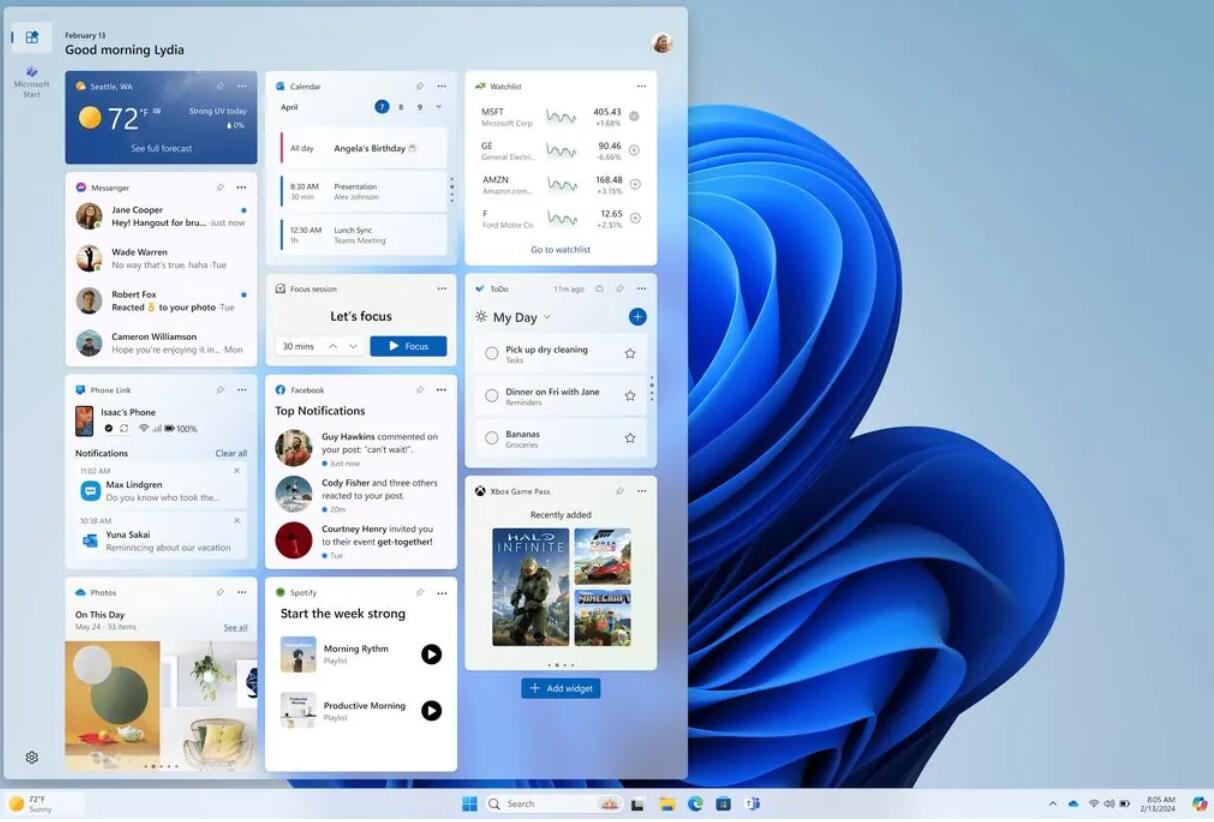
Get the full widget experience from your favorite apps and services.
New Notification Badges for Widget Panel
Microsoft has begun rolling out a new badge experience for Widgets. Widgets badge notifies you when you miss an important notification on the taskbar. Below is an example of a Widgets notification badge showing three missed notifications.
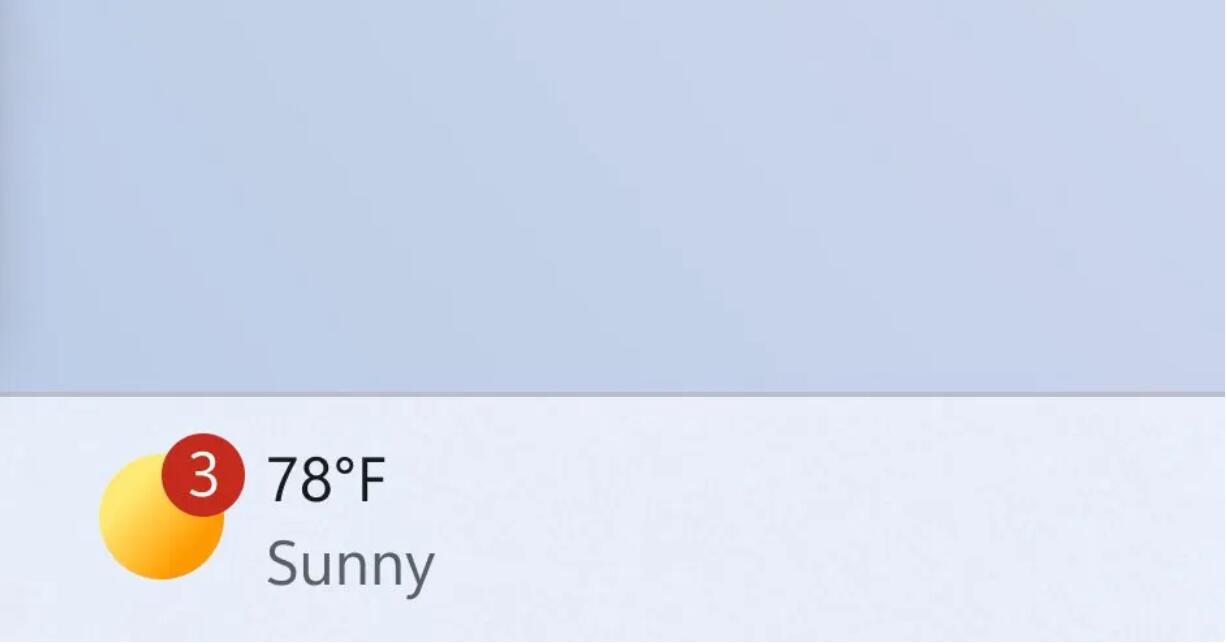
The widget badge on the taskbar shows three unreceived notifications.
After opening the widget panel, users can see the details of missed notifications in the upper left corner of the panel.
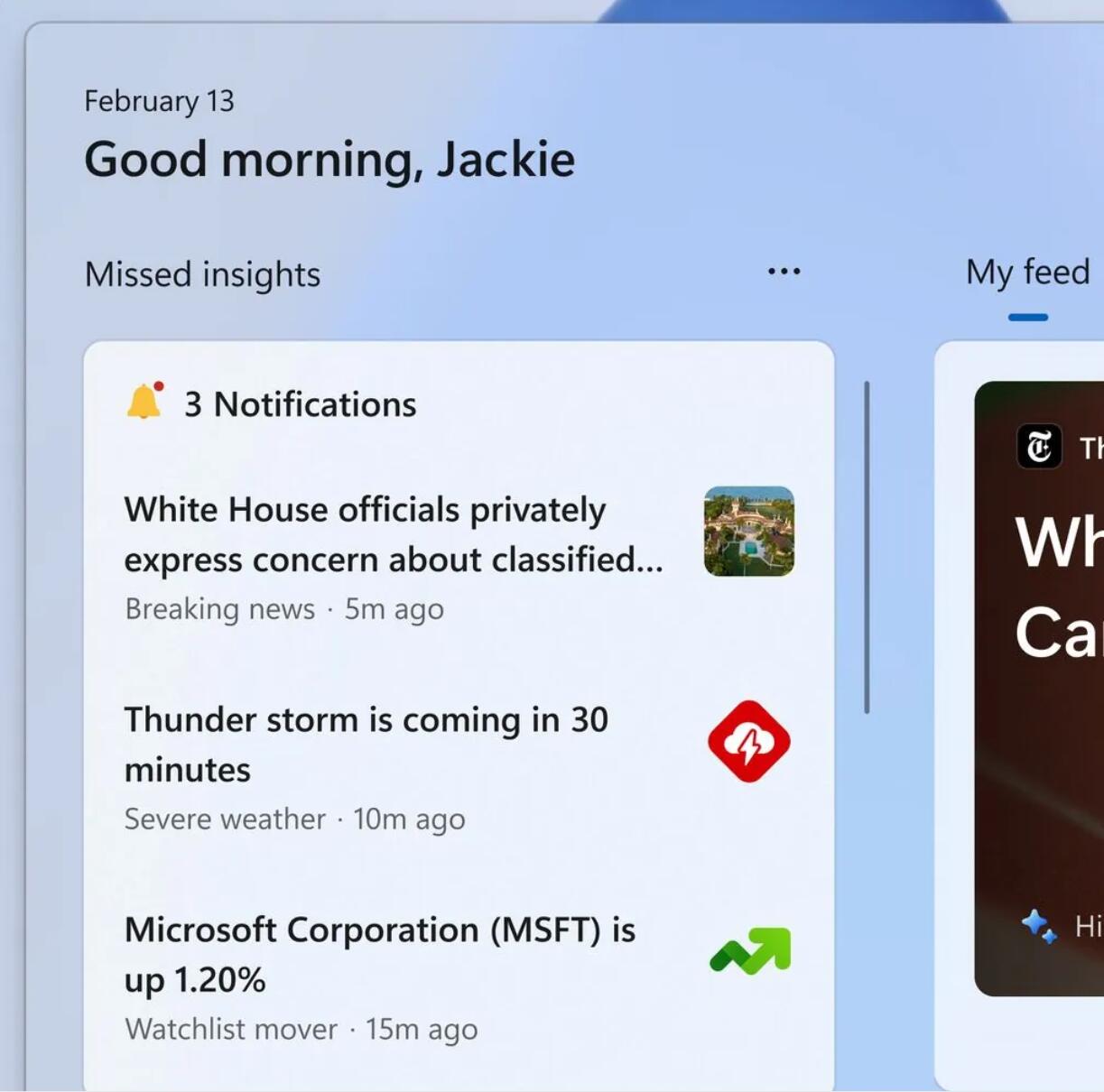
Missing notification in the upper left corner of the widget panel.
Richer lock screen weather experience
Canary channel users can see richer weather information on the lock screen, including weather dynamics, interactive weather updates, and more.
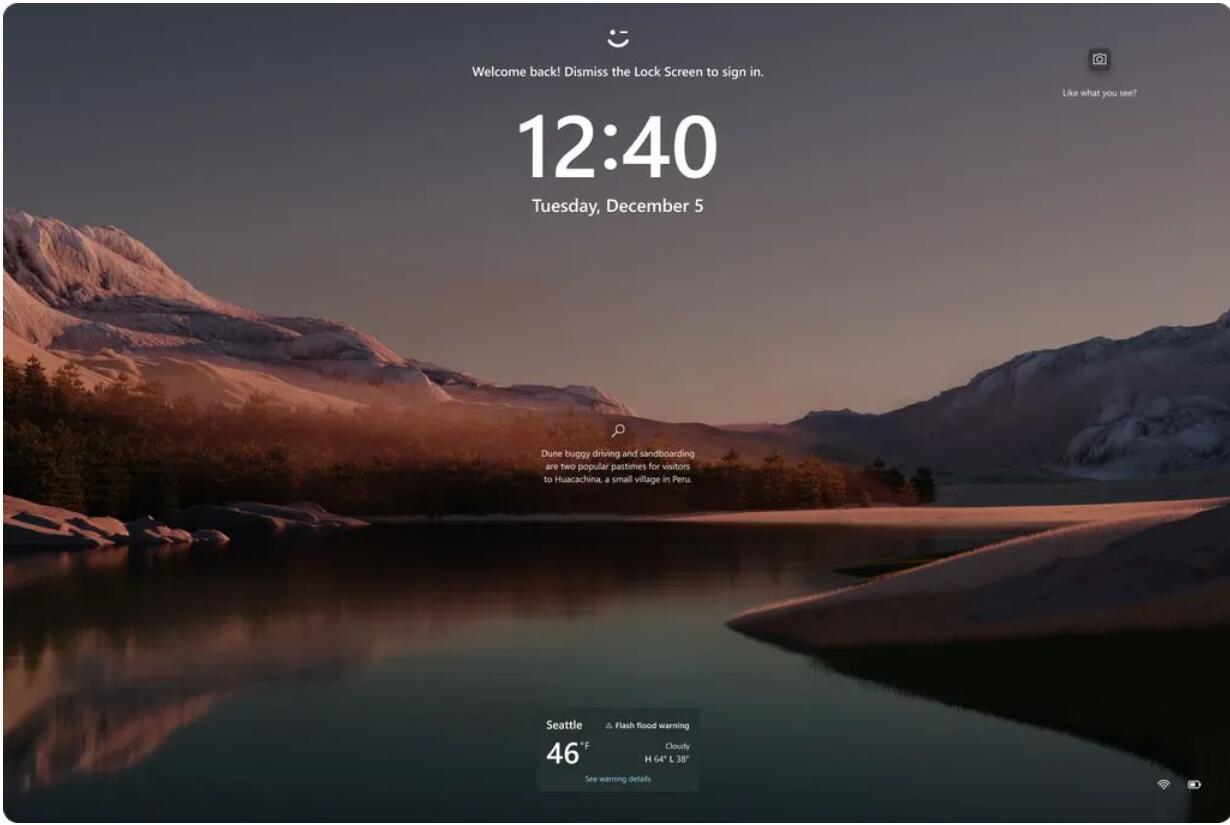
After users hover the mouse on the lock screen weather interface, they will see more information; users can also click on the weather card, which will call the Microsoft Edge browser to open the complete forecast in MSN Weather Forecast.
If you have already used the weather function under "Settings" > "Personalization" > "Lock Screen" > "Lock Screen Status", you don't need to do anything else. Additionally, this new experience will be enabled by default. If you don't want to see this experience, you can change the lock screen status to None.
Changes and Improvements:
[General]
WIN CTRL S will now open Voice Access instead of Windows Speech Recognition (WSR).
[File Manager]
In order to more conveniently use the File Explorer right-click menu, Microsoft has provided cut, copy, paste, rename, share and delete operations that previously did not have labels. New tags added.
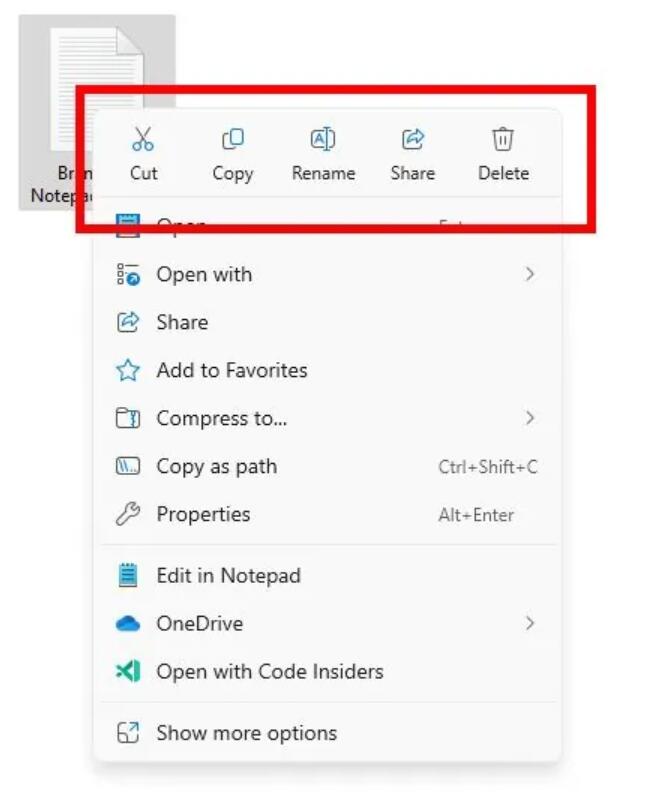
[Command Prompt]
If you run winget or any other package manager, Command Prompt (CMD) will look for changes in PATH and update the current session. To enable this logic for a package manager in CMD, simply add the package manager .exe name to HKEY_LOCAL_MACHINE\SOFTWARE\Microsoft\CommandProcessor\KnownPackageManagers.
Fixed Issues
Fixed the black screen issue that occurred since Windows 11 Build 26040 preview, especially after waking the device from sleep. If you are still experiencing issues after installing this version, please submit feedback.
Fixed the issue in the previous preview version where all new features under "Settings" > "System" > "Optional Features" were displayed as 0 bytes.
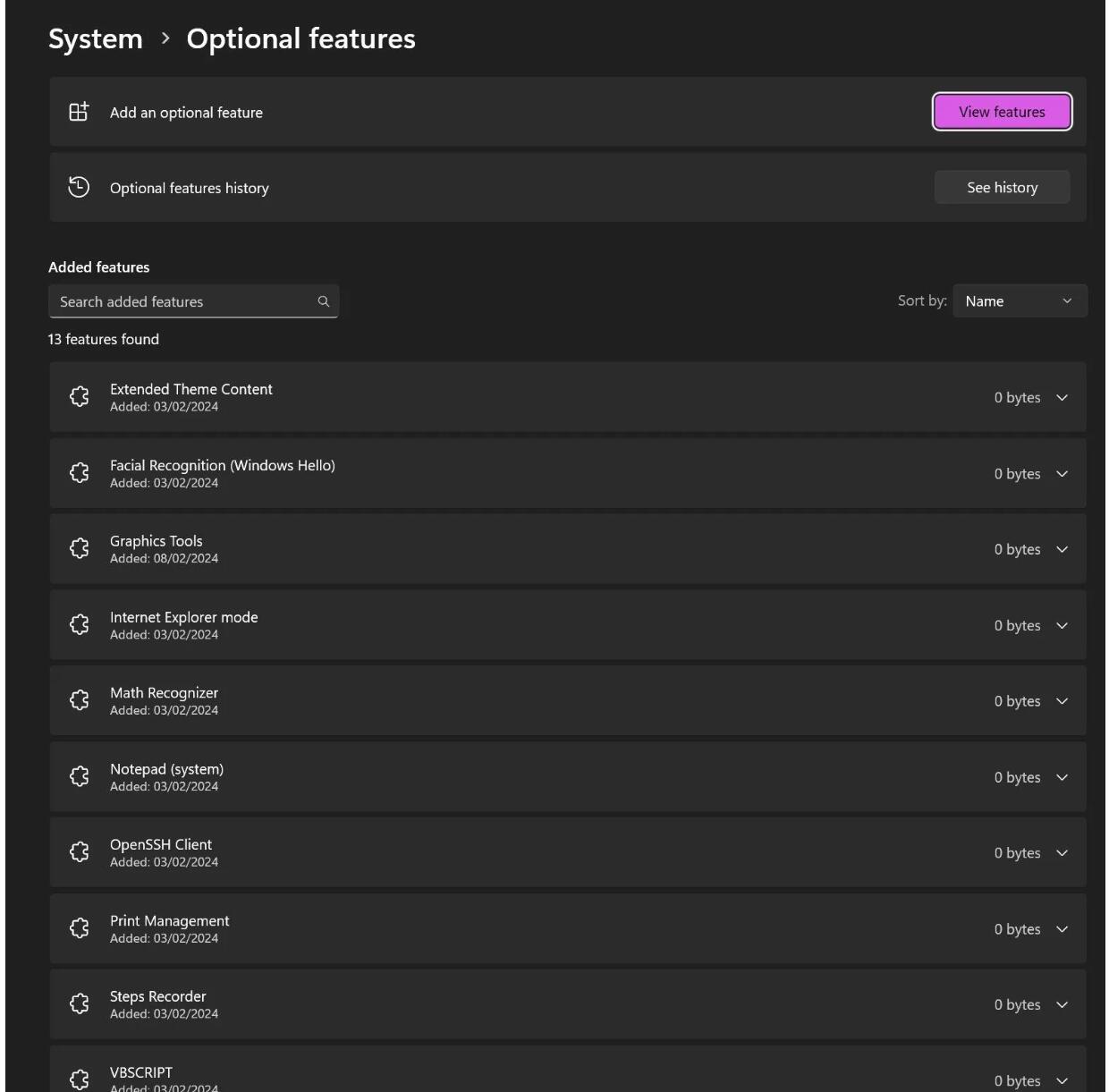
Fixed an issue that caused Windows Sandbox to unexpectedly display Windows Sandbox failed to initialize. (0x800736b3) problem.
Fixed an issue where the Settings app Windows Update incorrectly displayed the last check time.
The above is the detailed content of Win11 Build 26058 preview version update patch KB5036078 (with update and repair content summary + ISO image download). For more information, please follow other related articles on the PHP Chinese website!

Hot AI Tools

Undresser.AI Undress
AI-powered app for creating realistic nude photos

AI Clothes Remover
Online AI tool for removing clothes from photos.

Undress AI Tool
Undress images for free

Clothoff.io
AI clothes remover

Video Face Swap
Swap faces in any video effortlessly with our completely free AI face swap tool!

Hot Article

Hot Tools

Notepad++7.3.1
Easy-to-use and free code editor

SublimeText3 Chinese version
Chinese version, very easy to use

Zend Studio 13.0.1
Powerful PHP integrated development environment

Dreamweaver CS6
Visual web development tools

SublimeText3 Mac version
God-level code editing software (SublimeText3)

Hot Topics
 1387
1387
 52
52
 Win11 24H2 will adjust security rules and NAS user access may fail
Jun 25, 2024 pm 05:23 PM
Win11 24H2 will adjust security rules and NAS user access may fail
Jun 25, 2024 pm 05:23 PM
Digital enthusiasts all know that Microsoft has released a preview version of Windows 1124H2, and the official version of Windows 1124H2 will be coming soon. This is a very important version update, and many friends are paying close attention to it. Of course, the most noteworthy thing about Windows 1124H2 is the new features and improvements in AI. It is said that Microsoft will deeply integrate Copliot. However, AI is not the subject of this article. The subject of this article is to introduce readers to two new security rule changes in the Windows 1124H2 version, which may affect some NAS users. Specifically, in the Windows 1124H2 version, Microsoft will make changes to two important network access rules:
 What should I do if the win11 dual-screen calendar does not exist on the second monitor?
Jun 12, 2024 pm 05:47 PM
What should I do if the win11 dual-screen calendar does not exist on the second monitor?
Jun 12, 2024 pm 05:47 PM
An important tool for organizing your daily work and routine in Windows 11 is the display of time and date in the taskbar. This feature is usually located in the lower right corner of the screen and gives you instant access to the time and date. By clicking this area, you can bring up your calendar, making it easier to check upcoming appointments and dates without having to open a separate app. However, if you use multiple monitors, you may run into issues with this feature. Specifically, while the clock and date appear on the taskbar on all connected monitors, the ability to click the date and time on a second monitor to display the calendar is unavailable. As of now, this feature only works on the main display - it's unlike Windows 10, where clicking on any
 Is Win11 LTSC not suitable for individual users at all? Analysis of the advantages and disadvantages of the LTSC version
Jun 25, 2024 pm 10:35 PM
Is Win11 LTSC not suitable for individual users at all? Analysis of the advantages and disadvantages of the LTSC version
Jun 25, 2024 pm 10:35 PM
Microsoft provides multiple versions of Windows systems, each targeting different usage scenarios. In addition to the Home, Professional, Education and Enterprise editions, there is also a special LTSC edition designed for the specific needs of large businesses and organizations. Although Windows 11 LTSC has become quite popular recently, it lacks commonly used functions and is not suitable for individual users. And this version has not yet been officially launched, and is expected to be released around September in the second half of 2024. Interesting thing: From Windows 1.0 to 11, the evolution of Windows versions. What is Windows 11 LTSC? Windows11LTSC is a feature of Windows11 operating system
 System Restore prompts that you must enable system protection on this drive
Jun 19, 2024 pm 12:23 PM
System Restore prompts that you must enable system protection on this drive
Jun 19, 2024 pm 12:23 PM
The computer has a restore point, and when the system is restored, it prompts "You must enable system protection on this drive." This usually means that the system protection function is not turned on. System protection is a feature provided by the Windows operating system that can create system restore points to back up system files and settings. That way, if something goes wrong, you can revert to a previous state. When the system fails and you cannot enter the desktop to start it, you can only try the following method: Troubleshooting-Advanced Options-Command Prompt Command 1 netstartvssrstrui.exe/offline:C:\windows=active Command 2 cd%windir%\system32 \configrenSYSTEMsy
 Is win11 24h2 worth installing? Comparison of the differences between Win11 24H2 and 23H2
Jun 11, 2024 pm 03:17 PM
Is win11 24h2 worth installing? Comparison of the differences between Win11 24H2 and 23H2
Jun 11, 2024 pm 03:17 PM
The win1124h2 version is a version that many users are looking forward to. Now that the small update of Win1124H2 has been completed, it will welcome a larger Moment update. However, many users are asking whether win1124h2 is easy to use? What is the difference between Win1124H2 and 23H2? Let this site carefully introduce to users the differences between Win1124H2 and 23H2. What is the difference between Win1124H2 and 23H2? The Windows 1124H2 update brings many adjustments and new features to the Settings application, and accelerates the migration of Control Panel-related functions/features. Improved accessibility Windows 1124H2 includes several accessibility improvements: including color filters
 What should I do if my win11 wallpaper is locked and cannot be changed? What to do if my computer wallpaper is locked and cannot be changed?
Jun 09, 2024 pm 08:58 PM
What should I do if my win11 wallpaper is locked and cannot be changed? What to do if my computer wallpaper is locked and cannot be changed?
Jun 09, 2024 pm 08:58 PM
What should I do if my win11 wallpaper is locked and cannot be changed? Users can directly click on this computer, then click on the search box and directly enter %ProgramData%MicrosoftWindows to perform the operation. Now, let this website give users a detailed introduction to the detailed explanation of Win11 wallpaper being locked and unable to be changed. The win11 wallpaper is locked and cannot be changed. Detailed explanation method one: 1. Double-click the mouse to enter [This PC]. 2. After entering, enter a string of codes like [%ProgramData%MicrosoftWindows] in the search box at the top of the page, and then click Enter. 3. Then find [systemdata] in the folder below and click in
 Quick solution to the unresponsiveness of clicking desktop icons in Windows 11
Jun 05, 2024 pm 01:03 PM
Quick solution to the unresponsiveness of clicking desktop icons in Windows 11
Jun 05, 2024 pm 01:03 PM
Nowadays, more and more people are using the win11 system. This system will inevitably have some problems. Recently, many users have encountered the problem of no response when clicking desktop icons in win11. Let’s take a look at the specific solutions! Method 1 1. On the Windows 10 desktop, we right-click the Start button in the lower left corner, and then select the "Run" menu item in the pop-up menu. 2. The Windows 10 run window will open, enter the command regedit in the window, and then click the OK button. 3. The Registry Editor window will open. In the window, we locate Computer\HKEY_CURRENT_USER\Software\Microsoft\Windows\
 Several most effective solutions to the most effective solutions for win11 systems that often jump back to the desktop for no reason
Jun 05, 2024 pm 04:45 PM
Several most effective solutions to the most effective solutions for win11 systems that often jump back to the desktop for no reason
Jun 05, 2024 pm 04:45 PM
Some background programs may pop you out of the current app while trying to gain focus. This is usually caused by some applications that need to be updated regularly or prompt information. There are some other reasons. So how to solve it? Let’s take a look below! 1. Check background programs and use the Ctrl+Shift+Esc shortcut keys to immediately open the Task Manager. Carefully review the list of currently running applications and background processes, focusing on programs that are not system processes and are unfamiliar to you. If you find any suspicious or unwanted program, right-click on it and select "End Task" to close the program. 2. Perform a system update check and install all available updates, including driver and system security updates. By clicking the Start button and then selecting the Settings icon (



