 Software Tutorial
Software Tutorial
 Mobile Application
Mobile Application
 Where is the one-click replacement of vivo mobile phone? Detailed explanation: The steps of one-click replacement of vivo mobile phone
Where is the one-click replacement of vivo mobile phone? Detailed explanation: The steps of one-click replacement of vivo mobile phone
Where is the one-click replacement of vivo mobile phone? Detailed explanation: The steps of one-click replacement of vivo mobile phone
php The editor of Apple brings you a practical tip: the one-click switching function of vivo mobile phones. One-click switching is a unique feature of vivo mobile phones, allowing users to migrate data quickly and efficiently. This article will introduce in detail the operation steps of one-click device replacement of vivo mobile phones, allowing you to easily migrate data between devices and enjoy a convenient mobile phone replacement experience.
1. Open the "Swap" software on both mobile phones first, as shown below:
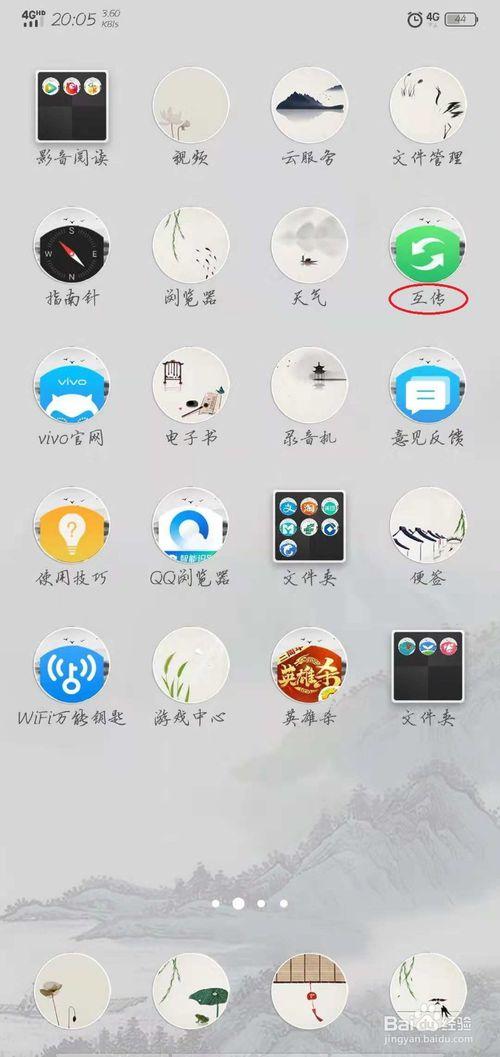
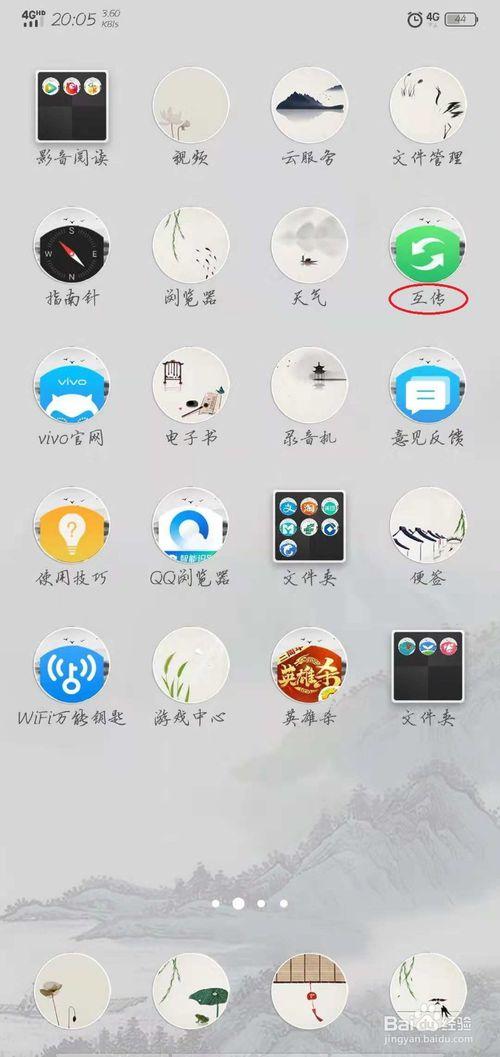
2. Click on the "swap" on the old phone as shown in the picture below: One-click phone replacement" and then select "I have an old phone".
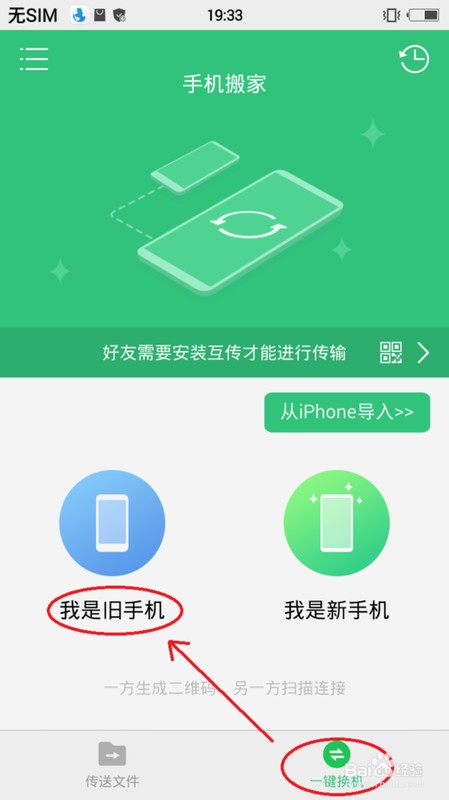
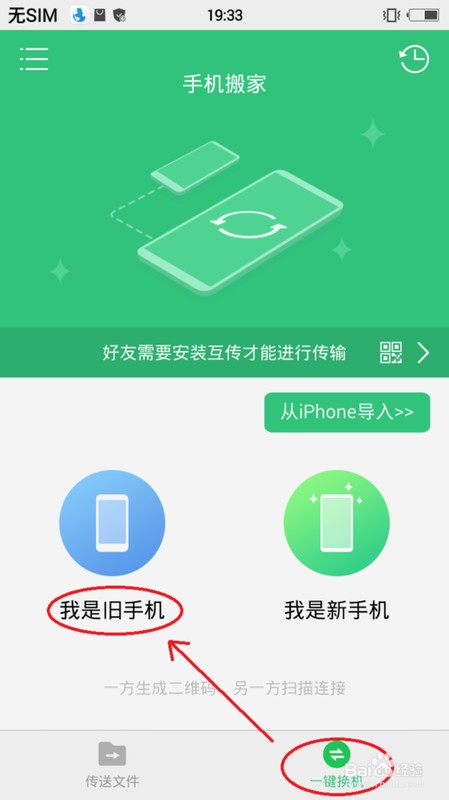
On the old mobile phone, the words "Generating QR code, please wait" will appear. Wait patiently, and a QR code will appear:
As shown in the figure, click "One-click replacement" of the new phone, and then select "I am a new phone".
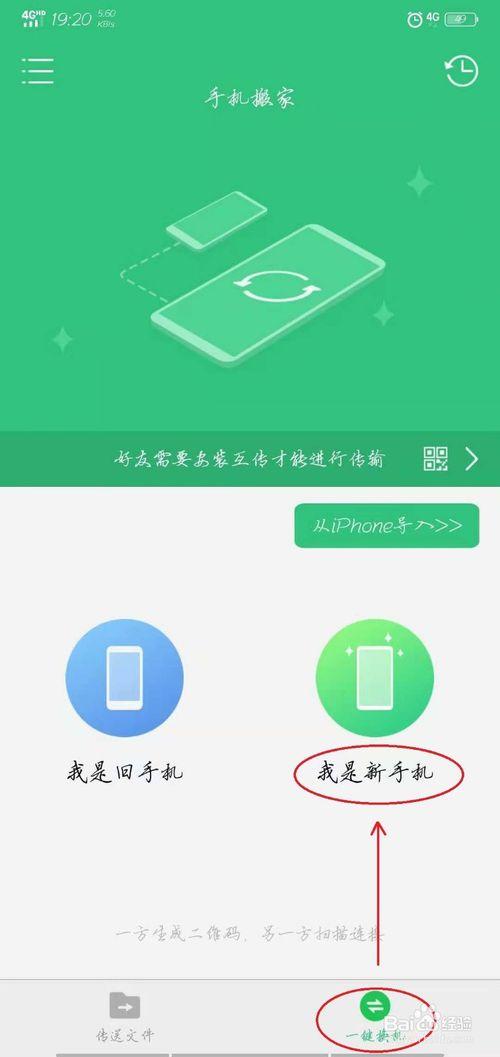
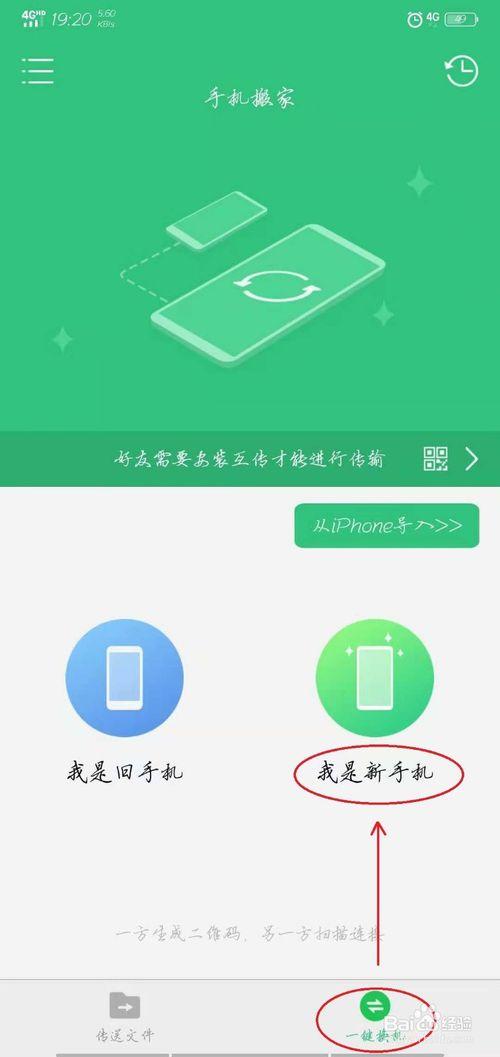
At this time, a frame for scanning the QR code will appear on the new phone. Scan the QR code on the old phone directly until "Connection successful, waiting for data backup" appears. ” words. As shown below:
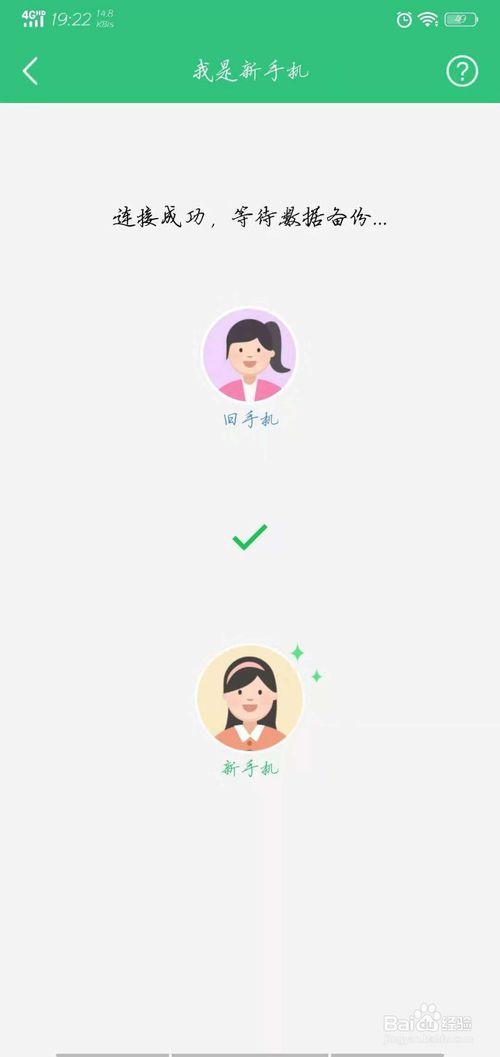
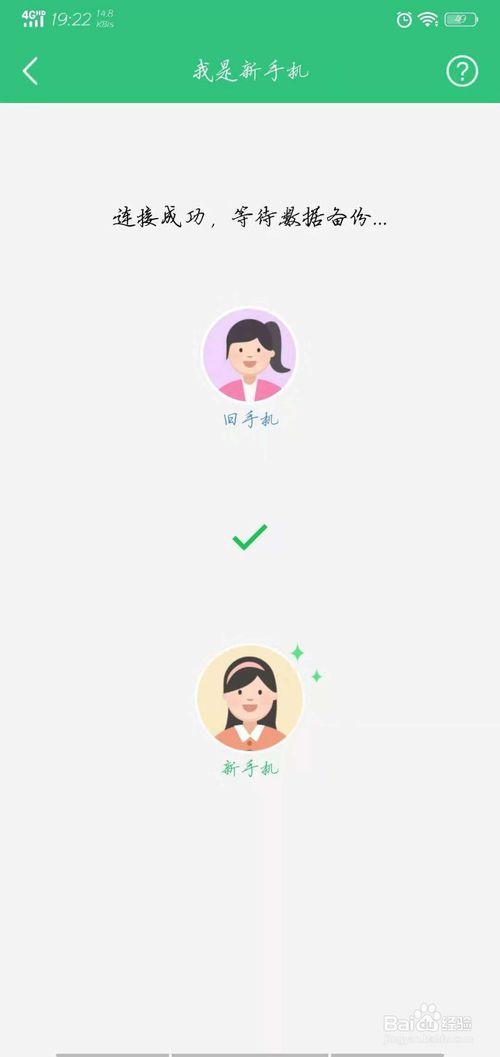
6. A dialog box will appear on the old phone, as shown in the picture, click in sequence:
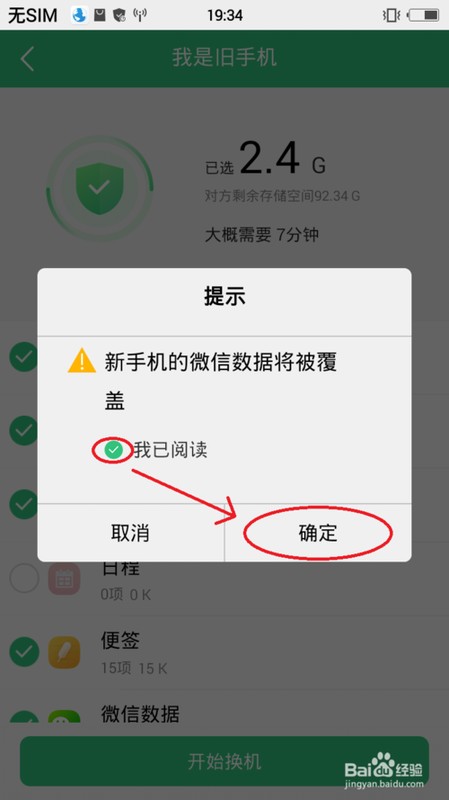
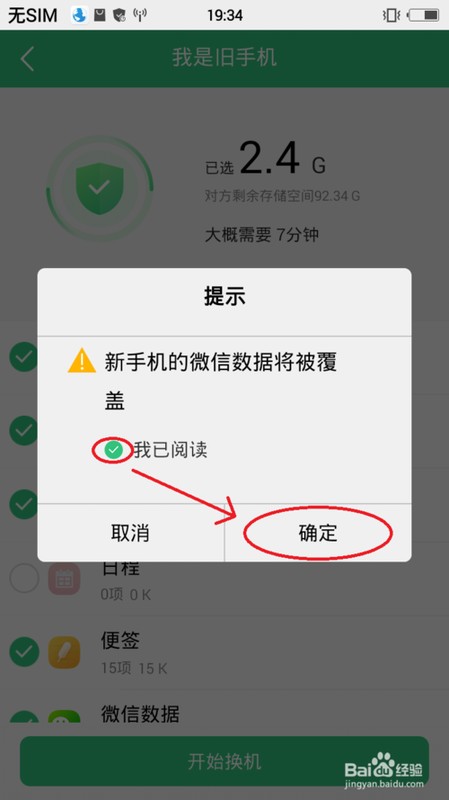
7. If the phone is still old, select "Start Switching". As shown below
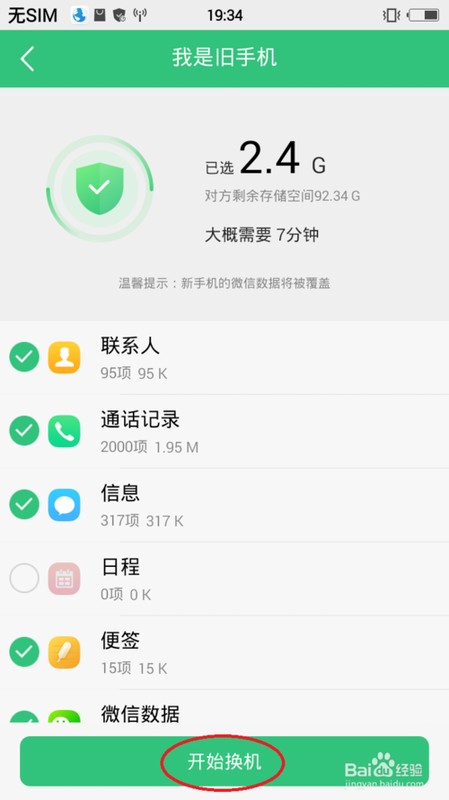
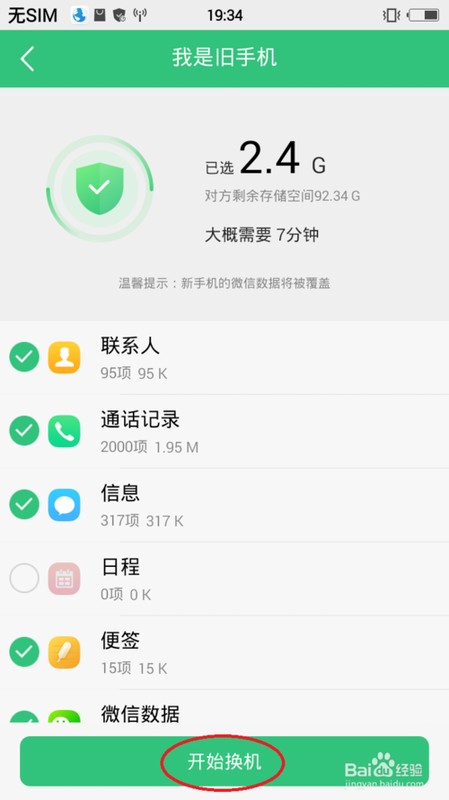
8, the new window will pop up a dialog box, select "required" as shown in the picture, and you're done~
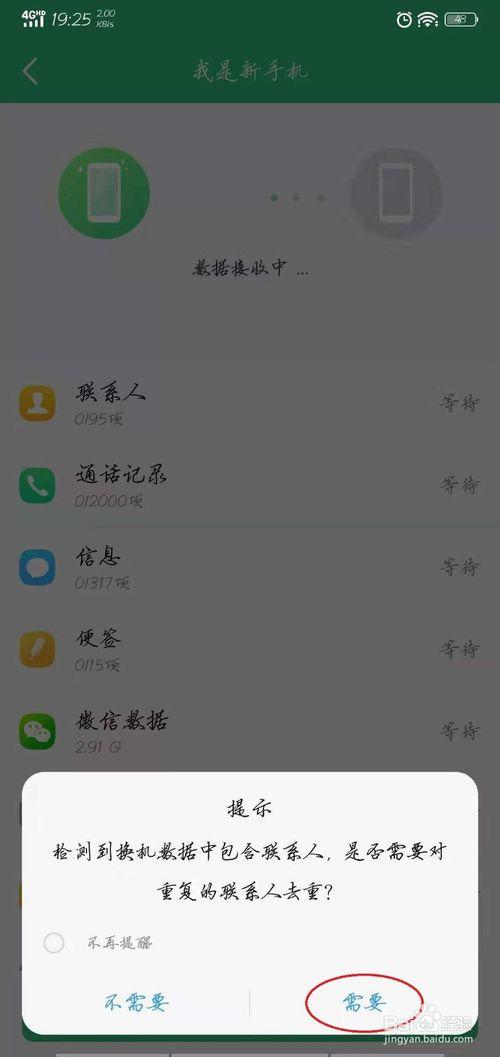
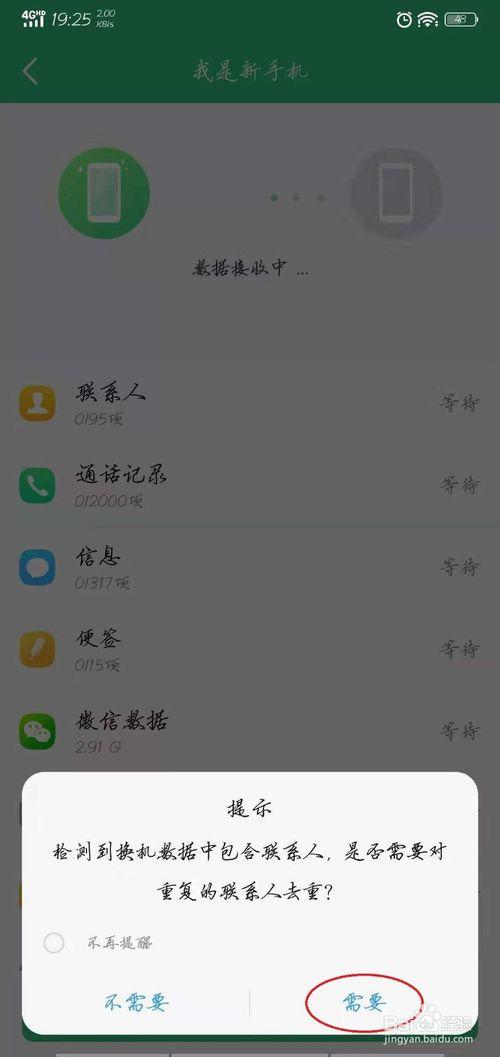
The above is the detailed content of Where is the one-click replacement of vivo mobile phone? Detailed explanation: The steps of one-click replacement of vivo mobile phone. For more information, please follow other related articles on the PHP Chinese website!

Hot AI Tools

Undresser.AI Undress
AI-powered app for creating realistic nude photos

AI Clothes Remover
Online AI tool for removing clothes from photos.

Undress AI Tool
Undress images for free

Clothoff.io
AI clothes remover

AI Hentai Generator
Generate AI Hentai for free.

Hot Article

Hot Tools

Notepad++7.3.1
Easy-to-use and free code editor

SublimeText3 Chinese version
Chinese version, very easy to use

Zend Studio 13.0.1
Powerful PHP integrated development environment

Dreamweaver CS6
Visual web development tools

SublimeText3 Mac version
God-level code editing software (SublimeText3)

Hot Topics
 What is the password to restore the phone to factory settings?
Apr 14, 2024 pm 01:04 PM
What is the password to restore the phone to factory settings?
Apr 14, 2024 pm 01:04 PM
What is the password to restore Xiaomi phone to factory settings? Thank you 1. The password to restore Xiaomi phone to factory settings is the login password of Xiaomi account. The tutorial for restoring factory settings is as follows: First find the icon on the phone screen and open it, as shown below. After entering the settings interface, we then select, as shown below. 2. Generally speaking, the password for restoring Xiaomi mobile phone to factory settings is mostly 00000, five initial passwords. However, most Xiaomi phones do not have a password set, so verification of the phone password is not required when restoring factory settings. 3. Generally speaking, the password for restoring Xiaomi mobile phones to factory settings is 00000, five initial passwords. However, most Xiaomi phones do not have a password set, so verification of the phone password is not required when restoring factory settings. 4. Hi! if not
 Vivo mobile phone input method settings
Apr 20, 2024 pm 05:40 PM
Vivo mobile phone input method settings
Apr 20, 2024 pm 05:40 PM
The following methods are used to set the input method to Chinese on a vivo phone: enter the phone settings, click the "More Settings" option, and then click the "Language" option. In the language options, find the "Simplified Chinese" button and click it. Go to the phone settings, click the "More Settings" option, and then click the "Input Method" option. In the input method options, find "vivo input method" and click it. In the settings page of vivo input method, select the "Simplified Chinese" button and remove other options. Go to the phone settings, click the "More Settings" option, and then click the "Language" option. In the language options, find the "Traditional Chinese" button and click it. 4. Enter the phone settings, click the "More settings" option, and then click the "Multi-language environment" option. In multi-language options
 Simple steps to set up call forwarding on vivo phone
Mar 26, 2024 pm 01:41 PM
Simple steps to set up call forwarding on vivo phone
Mar 26, 2024 pm 01:41 PM
1. First click the dial button. 2. Enter **21* plus the phone number you want to transfer and end with #. 3. Click to call.
 Introduction to how to record screen on vivo mobile phone
Mar 23, 2024 am 10:51 AM
Introduction to how to record screen on vivo mobile phone
Mar 23, 2024 am 10:51 AM
1. Swipe up from the bottom of the screen, find and click to open [Super Screenshot]. 2. Select and click [Screen Recording], and the phone will start recording the screen. 3. When the little red dot as shown below appears on the screen, it means that the screen recording has started. Click the little red dot to complete the screen recording. Go to [Settings] → [Screenshot] → [Super Screenshot] → turn [Record Sound] on, and you can record the sound during screen recording. You can find the screen recording video files in File Management → All Files/Phone Storage → Screenshots. The maximum screen recording time is 59 minutes and 59 seconds. If the maximum time is exceeded, the screen recording will be automatically saved. If there is no subsequent operation within 10 seconds after the phone screen goes black, the screen recording will automatically stop and be saved.
 Detailed method to update system version in vivo mobile phone
Apr 19, 2024 pm 02:49 PM
Detailed method to update system version in vivo mobile phone
Apr 19, 2024 pm 02:49 PM
1. Open the desktop of your vivo phone, find [Settings], and click to open it. 2. Click to enter [System Upgrade]. 3. After the phone checks for updates, click [Install Now] to install and upgrade the new system.
 Detailed steps to delete call history on vivo phone
Mar 26, 2024 pm 06:21 PM
Detailed steps to delete call history on vivo phone
Mar 26, 2024 pm 06:21 PM
1. Click to open the dialing icon on the mobile phone desktop and find the call history that needs to be deleted. 2. Swipe left on the call history and click [Delete] to delete the call history.
 In which folder on the phone are the notes located?
May 02, 2024 am 08:07 AM
In which folder on the phone are the notes located?
May 02, 2024 am 08:07 AM
In which folder are the contents of Xiaomi Notes saved in the phone? You can export all the notes you edited previously to txt format and save them in the note folder of the USB flash drive on your phone. Question 10: In which folder are the contents of Xiaomi Notes saved in the phone? Which folder Hi! Dear, notes are saved in notes in the miui directory. If you entered the wrong password, try unlocking it with your Xiaomi account. By default, it is stored in the phone and can be exported to the memory card. The directory is MIUInotes. It should be noted that the txt text exported must be safe. It is best to automatically synchronize to Xiaomi Cloud. Hello, it is stored in the phone's memory, and the specific location cannot be viewed. If you exported it to the SD card, it is in MIUI-notes. In which file are WeChat WPS notes saved?
 Specific steps to set ringtones in vivo mobile phone
Mar 23, 2024 pm 05:10 PM
Specific steps to set ringtones in vivo mobile phone
Mar 23, 2024 pm 05:10 PM
1. First, we open the desktop of the vivo phone and click [Settings]. 2. Click [Sound]. 3. Scroll down and click [Phone Ringtone]. 4. Then we can click to check the ringtone under [System Ringtone] to set the ringtone, and we can also click [Customized Ringtone] to choose the personalized ringtone we like.





