How to turn on rainfall reminder in Caiyun Weather
php editor Xigua will introduce to you how to enable the rainfall reminder function in Caiyun Weather App. Caiyun Weather is a weather forecast application with powerful functions and simple interface. Users can turn on the rainfall reminder function through settings to obtain rainfall reminder messages in time, making it easier to prepare for travel. In the Caiyun Weather App, it only takes a few simple steps to turn on the rainfall reminder function, and you can enjoy considerate services. Next, we will introduce in detail how to turn on the rainfall reminder function in Caiyun Weather App, making your trip on rainy days more convenient!
1. After opening the Caiyun Weather app on your mobile phone, click the "My" item in the lower right corner of the main interface to switch.
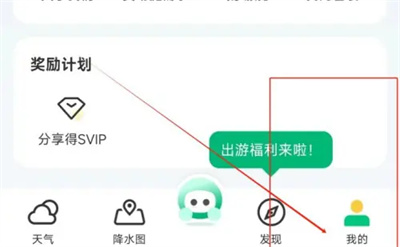
#2. After coming to the personal center page, click the "hexagon" settings icon on the upper right to open it.
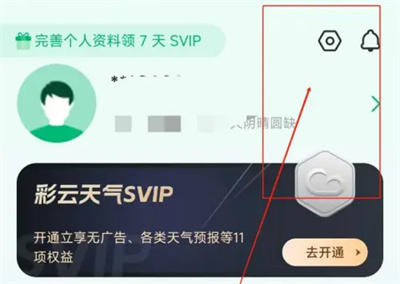
#3. Next, find “Subscribe to Weather Alerts” in the personalization interface and click on it to enter.
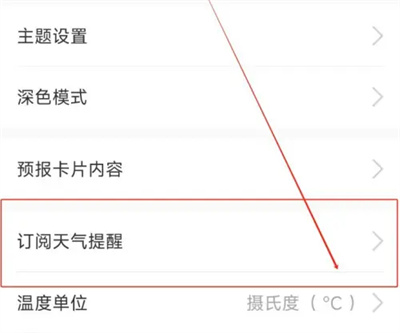
4. Finally, in the weather reminder subscription interface, you will see a "Short-term Rainfall Reminder Subscription". Click the slider on the switch button behind it to change it. Set to green and you will be notified 30 minutes in advance when rain is likely to occur.
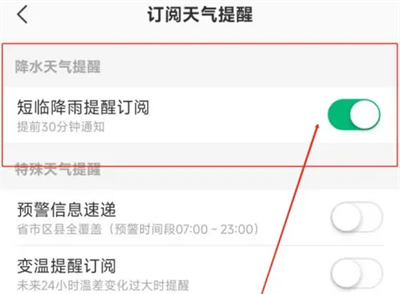
The above are the methods to set up rain reminder in colorful cloud weather. I hope it can help friends in need.
The above is the detailed content of How to turn on rainfall reminder in Caiyun Weather. For more information, please follow other related articles on the PHP Chinese website!

Hot AI Tools

Undresser.AI Undress
AI-powered app for creating realistic nude photos

AI Clothes Remover
Online AI tool for removing clothes from photos.

Undress AI Tool
Undress images for free

Clothoff.io
AI clothes remover

AI Hentai Generator
Generate AI Hentai for free.

Hot Article

Hot Tools

Notepad++7.3.1
Easy-to-use and free code editor

SublimeText3 Chinese version
Chinese version, very easy to use

Zend Studio 13.0.1
Powerful PHP integrated development environment

Dreamweaver CS6
Visual web development tools

SublimeText3 Mac version
God-level code editing software (SublimeText3)

Hot Topics
 Should memory integrity be turned on in win11?
Jan 06, 2024 am 08:53 AM
Should memory integrity be turned on in win11?
Jan 06, 2024 am 08:53 AM
Like win10, win11 has introduced the memory integrity function to protect the system, but many friends don’t know what this function is used for. So, should win11 memory integrity be turned on? In fact, this has something to do with the computer system. Should memory integrity be turned on in win11: Answer: If the computer configuration is high, or it is just for daily office audio and video, it can be turned on; if our computer configuration is poor, or we are pursuing high performance, we should not turn it on. Introduction to win11 memory integrity: 1. The principle of memory integrity is that hardware virtualization creates an isolated environment. 2. It protects our system and memory security. 3. The disadvantage is that after turning on this function, it will run at any time, occupying memory and reducing performance. 4. And once it is turned on, it will be more troublesome to turn it off. It will definitely
 How to enable dlss? dlss opening strategy
Mar 13, 2024 pm 07:34 PM
How to enable dlss? dlss opening strategy
Mar 13, 2024 pm 07:34 PM
There is a dlss function in NVIDIA. After users turn on dlss, the game frame rate can be greatly improved. Therefore, many friends are asking the editor how to turn on dlss. First, make sure that the graphics card supports dlss and the game supports dlss, then you can enable it in the game. Let’s take a look at the specific tutorials below. Answer: DLSS generally needs to be opened in the game. To enable dlss, you must meet the conditions of the device and game. dlss is the "ray tracing effect", you can enter the game settings. Then go to the "Image or Graphics" settings. Then find "Ray Tracing Lighting" and click to open it. d
 How to enable the VBS function of Win11
Dec 25, 2023 pm 02:09 PM
How to enable the VBS function of Win11
Dec 25, 2023 pm 02:09 PM
If you want to open vbs after closing it before, you can also open it. We can use the command code to open it. Let's take a look at how to open vbs. It is actually very simple. How to open win11vbs: 1. First, we click on the “Start Menu”. 2. Then click "Windows Terminal". 3. Then enter "bcdedit/sethypervisorlaunchtypeauto". 4. Then restart the computer, open the start menu, and search for "system information" in the search bar. 5. Then check whether "virtualization-based security" is turned on.
 Do I need to enable GPU hardware acceleration?
Feb 26, 2024 pm 08:45 PM
Do I need to enable GPU hardware acceleration?
Feb 26, 2024 pm 08:45 PM
Is it necessary to enable hardware accelerated GPU? With the continuous development and advancement of technology, GPU (Graphics Processing Unit), as the core component of computer graphics processing, plays a vital role. However, some users may have questions about whether hardware acceleration needs to be turned on. This article will discuss the necessity of hardware acceleration for GPU and the impact of turning on hardware acceleration on computer performance and user experience. First, we need to understand how hardware-accelerated GPUs work. GPU is a specialized
 Introduction to how to enable computer camera permissions in win10
Jul 11, 2023 am 11:57 AM
Introduction to how to enable computer camera permissions in win10
Jul 11, 2023 am 11:57 AM
In the win10 system, many users will video chat with good friends or family, or use the camera function when taking photos. However, some win10 system users find that the computer cannot open the camera and prompts that there is no permission, so video chat cannot be done. How to deal with it? Let’s take a look at the specific solutions with the editor. 1. First check whether the camera permission is turned on. The "win+i" shortcut key opens the settings window. At this time we can see the camera under Privacy, click on it. 2. Find the camera in the left column. On the right, we can see that the access permission for the camera of this device has been turned off. Click Change. 3. Select Turn on, and then you can turn on the camera. The above is the detailed operation of opening computer camera permissions in win10.
 How to enable Ethernet disabling in win10: Detailed steps
Jan 03, 2024 pm 09:51 PM
How to enable Ethernet disabling in win10: Detailed steps
Jan 03, 2024 pm 09:51 PM
Friends who use win10 system often ask how to enable Ethernet disabling. In fact, this operation is very simple. You need to enter the network settings to perform it. Next, I will take you to take a look. How to disable Ethernet in win10: 1. First, click the network connection icon in the lower right corner to open the network and Internet settings. 2. Then click on Ethernet. 3. Then click "Change Adapter Options". 4. At this point, you can right-click "Ethernet" and select Disable.
 How to enable microphone permissions in Windows 10
Jan 02, 2024 pm 11:17 PM
How to enable microphone permissions in Windows 10
Jan 02, 2024 pm 11:17 PM
Recently, a friend found that the computer microphone cannot be turned on. Nowadays, both desktop computers and laptops have a microphone function. This also provides us with great convenience. However, many friends suddenly have microphones turned on during use. I found that my computer microphone has no sound. The editor below will teach you how to solve the problem by turning on the computer microphone. Let’s take a look at the details together. Methods for turning on the microphone permission in Windows 10: 1. When turning on the recorder under Windows 10, the prompt "You need to set the microphone in settings" pops up. 2. At this time, we can click the start button in the lower left corner of the screen and select the "Settings" menu item in the pop-up menu. 3. Click the "Privacy" icon in the Windows Settings window that opens. 4
 How to enable sleep mode in Win11
Jan 08, 2024 pm 02:45 PM
How to enable sleep mode in Win11
Jan 08, 2024 pm 02:45 PM
When we leave the computer for a long time but don’t want to shut it down, we can put the computer into sleep mode. However, after updating win11, we can’t find how to turn on the win11 sleep mode. In fact, we only need to turn it on in the control panel. How to enable hibernation mode in win11 Method 1: Use the start menu to click the bottom start menu, then click the power button to hibernate in it. Method 2: Use the Advanced User Menu 1. Search and open "Control Panel" in the search box on the desktop, click on the "Hardware and Sound" option, and click "Change what the power button does" under Power Options. 2. After entering, click "Change currently unavailable settings", and finally check "Hibernate" and save to execute the hibernation function. Method 3: Instructions






