How to disable access to photo albums in Keep
php Apple editor teaches you how to use the Keep app to prohibit access to photo albums and protect personal privacy information. With simple settings, you can easily prevent others from viewing the contents of your album, ensuring that your photos and videos are protected from unauthorized access. Next, let’s learn how to set up the Keep app to control album access permissions.
After opening the "Keep" application on your phone, click "I" in the lower right corner to enter the personal page, and then click the three horizontal lines icon in the upper left corner to open the other function menu.
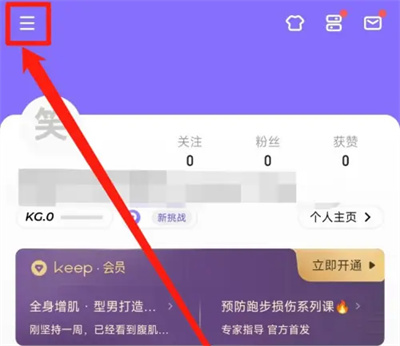
#2. A menu page will pop up. Click on the bottom to select the "Settings" function to enter.
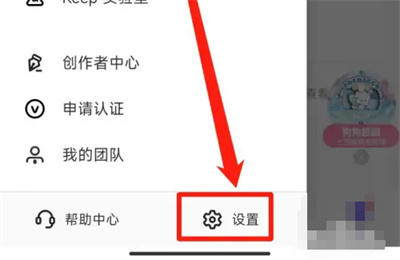
#3. After arriving at the settings page, click on the "Privacy Settings" item to enter.
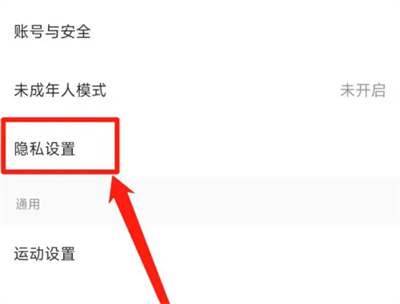
#4. Next, there is a "Manage Device Privacy Authorization" on the privacy settings page, click on it to open it.
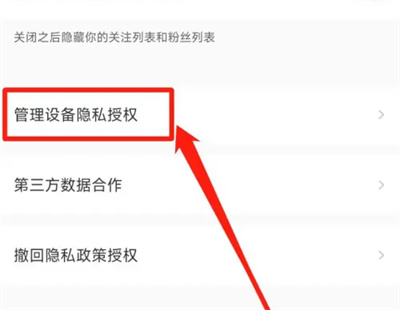
#5. Click "Allow Keep to access the album" on the device privacy authorization page to enter.
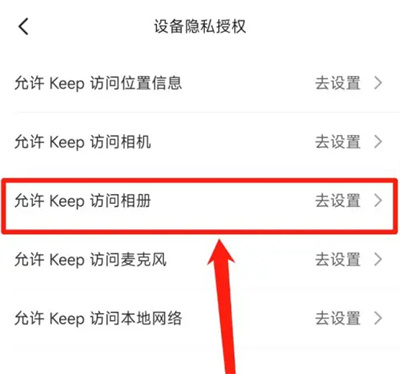
#6. After clicking "Permission Management" in the application information interface, continue to click the "Read and Write Mobile Storage" item.
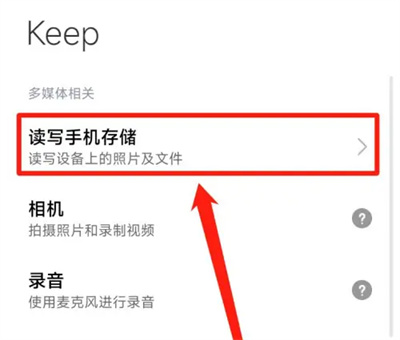
7. Finally, you will see an "Access Photo Album" on the entered page. Click the switch button behind it to set it to gray to disable access.
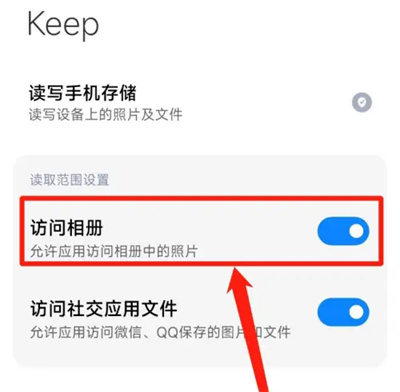
The above is the detailed content of How to disable access to photo albums in Keep. For more information, please follow other related articles on the PHP Chinese website!

Hot AI Tools

Undresser.AI Undress
AI-powered app for creating realistic nude photos

AI Clothes Remover
Online AI tool for removing clothes from photos.

Undress AI Tool
Undress images for free

Clothoff.io
AI clothes remover

AI Hentai Generator
Generate AI Hentai for free.

Hot Article

Hot Tools

Notepad++7.3.1
Easy-to-use and free code editor

SublimeText3 Chinese version
Chinese version, very easy to use

Zend Studio 13.0.1
Powerful PHP integrated development environment

Dreamweaver CS6
Visual web development tools

SublimeText3 Mac version
God-level code editing software (SublimeText3)

Hot Topics
 How to add running records in keep
Mar 07, 2024 pm 06:00 PM
How to add running records in keep
Mar 07, 2024 pm 06:00 PM
How to add running records to keep? You can add running records in the keep application, but most users don’t know how to add running records. Next, the editor brings users a graphic tutorial on how to add running records to keep, for interested users Come and take a look! How to add running records in keep 1. First open keep, click [Me] in the lower right corner of the home page to enter the special area, and select the [Settings] button in the upper right corner; 2. Then jump to the settings function page, slide to select the [keep laboratory] service; 3 , then on the keep lab page, click [Garmin running record entry]; 4. Then on the Garmin running record import page, click the [Sync records] button at the bottom, and select [OK] in the jump window; 5. Finally, click on the next
 How to connect the keep bracelet to WeChat
Mar 07, 2024 pm 05:20 PM
How to connect the keep bracelet to WeChat
Mar 07, 2024 pm 05:20 PM
How to connect the keep bracelet to WeChat? In the keep bracelet, you can synchronize data to WeChat. Most users do not know how to connect the WeChat data. Next is the graphic tutorial on how to connect the keep bracelet to WeChat brought by the editor. Interested users come and take a look! How to connect the keep bracelet to WeChat 1. First open the keep app, enter the [My Sports] area and select the button in the upper right corner; 2. Then on the page shown below, click on the bound keep bracelet device; 3. Then jump Go to the interface as shown below and select [WeChat Sports]; 4. Finally, click [Unbind] on the page as shown below to select and connect to WeChat.
 How to connect keep to Huawei bracelet
Mar 07, 2024 pm 09:46 PM
How to connect keep to Huawei bracelet
Mar 07, 2024 pm 09:46 PM
How to connect keep to Huawei bracelet? You can connect Huawei bracelet in keep software. Most users don’t know how to connect Huawei bracelet. Next is the graphic tutorial of how to connect keep to Huawei bracelet brought by the editor. Interested users come and take a look! How to connect keep to Huawei bracelet 1. First open the keep application, click [Me] in the lower right corner of the main page to enter the special area, and select [Smart Hardware]; 2. Then challenge to the My Smart Device function page, click [Add Device] in the middle; 3. Then on the page of selecting the device you want to add, select the [Smart Bracelet/Watch] function; 4. Finally, on the interface shown below, click on the Huawei watch model to connect.
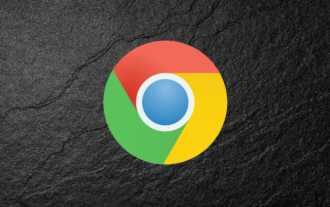 How to block access to a website in chrome
Apr 16, 2024 pm 07:52 PM
How to block access to a website in chrome
Apr 16, 2024 pm 07:52 PM
How to block access to a website in chrome? Chrome browser is one of the most popular web browsers today. This browser has a simple and refreshing interface and very powerful functions. Many users like to use Chrome to access various web pages. However, we need to pay attention to information security when accessing web pages. We can directly block some unsafe websites, so how do we do this? This article will give you a detailed introduction to Chrome's operation techniques for blocking access to specific websites. Friends who are interested must not miss it. Tips for chrome to block access to specific websites: 1. Open the Google browser and click the "three dots" icon in the upper right corner, as shown in the figure below. 2. Then click the "Settings" option, as shown in the figure below. 3.
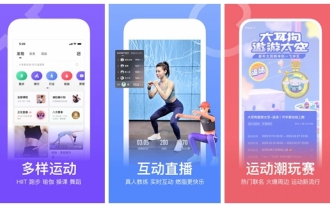 How to brush running mileage in keep Introduction to the method of brushing running mileage in keep
Mar 12, 2024 pm 01:28 PM
How to brush running mileage in keep Introduction to the method of brushing running mileage in keep
Mar 12, 2024 pm 01:28 PM
How to increase running mileage in keep? Keep is a very popular fitness and bodybuilding software that helps users easily build a healthy figure. The software supports data recording of diverse sports. No matter which exercise method you choose, it can record data for you, allowing you to feel the changes brought about by each fitness session and giving you the motivation to persist. When we search while running, the system can also record our running process in real time and generate exercise records. However, many novice friends don’t know how to refresh their running history. In this regard, the editor has brought a detailed introduction to the method, let’s take a look. Introduction to the method of keeping to refresh your running history: 1. Turn on the running function, open KEEP, and click [Running]. 2. Open the settings page and click the settings icon in the upper right corner to open
 How to cancel the automatic renewal of keep. How to turn off the keep renewal function on Apple mobile phones.
Mar 23, 2024 pm 09:10 PM
How to cancel the automatic renewal of keep. How to turn off the keep renewal function on Apple mobile phones.
Mar 23, 2024 pm 09:10 PM
keep has always been a very professional and easy-to-use sports and fitness platform. It allows everyone to freely choose exercise methods. Everyone can exercise anytime and anywhere. There are no limitations. There are many videos of the entire exercise course. If you can exercise along with the course videos, you can still get good fitness results even if you don't go to the gym. Of course, some courses require you to be a member before you can watch them, that is, you need to open a membership, and about membership. Everyone is still not very clear about the automatic renewal option, so what I will share with you today is the method of keeping to turn off the automatic renewal of membership. You can take a look at it. Keep method to turn off automatic membership renewal: Android phone: 1. Turn on keep
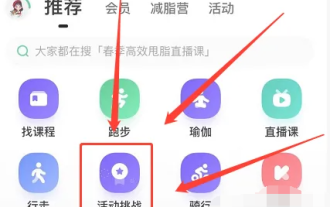 How to get free medals in 'keep'
Mar 11, 2024 pm 01:50 PM
How to get free medals in 'keep'
Mar 11, 2024 pm 01:50 PM
How to get medals from Keep Sports App for free? Don’t worry, we are going to share some unique tips and strategies in this article to help you earn medals with Keep Sports App easily. Without spending a penny, just follow our suggestions and you will be able to accumulate dazzling medals one after another on the Keep Sports App! Let’s explore this exciting way to get free medals! How to get medals for free in keep 1. First open the keep app and select the [Activity Challenge] button on the recommendation page; 2. Then in the activity center, select the activity you like and interest and click on it; 3. Then slide the activity details page to the bottom. Click [Register Now]; 4. Finally, participate in activities during the keep journey and you can get it for free
 How to remove the blocked access to the Quark Browser web page. How to quickly remove the static access using the software.
Mar 12, 2024 am 11:55 AM
How to remove the blocked access to the Quark Browser web page. How to quickly remove the static access using the software.
Mar 12, 2024 am 11:55 AM
How to remove the ban on access to the Quark Browser web page? Quark Browser is a very easy-to-use Internet access tool app. Users can browse various content information that they like to watch in this software. However, during the browsing process, we will find that some web pages are prohibited, and we will not be able to access the resources inside them. So what methods can help us quickly solve the problems with the web pages inside? The following is the method brought by the editor to remove the ban on access to Quark Browser web pages. How to quickly unblock static access using Quark browser software: 1. Click on the website. Recently, many domestic mobile browsers have begun to block a large number of websites, resulting in prompts such as link violations and prohibited access when users browse the web. However, some websites don't actually






