
php editor Zimo takes you to explore TapTap’s night mode function and how to make it automatically switch according to the system settings, making it more comfortable for you to use at night. Through simple settings, you can enjoy a more intelligent use experience and easily respond to the needs of different environments. Follow the article to learn how to set up the TapTap night mode following system, so you can easily master this practical skill!
After opening the TapTap app on your phone, click "My Games" in the lower right corner of the page, and then click the three horizontal lines icon in the upper right corner to operate.
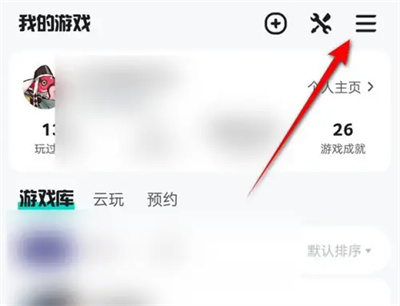
#2. At this time, a menu page will pop up on the right side of the page. After finding "Settings" in it, click on it to enter.
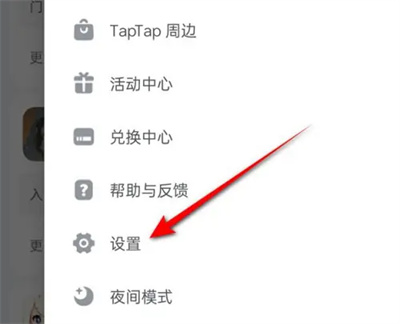
3. Click the "General" item in the settings page to enter.
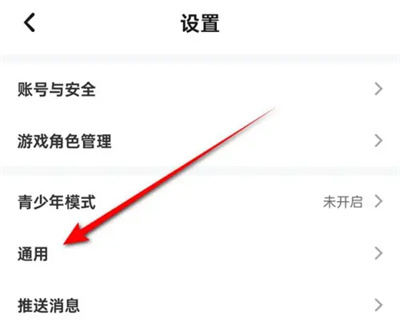
#4. Finally, you will see a "Night Mode Following System" on the general page you enter. Click the corresponding switch button behind it to set it. When the button is colored, it means that the function is turned on, and the software will follow the system to automatically switch between day and night mode.
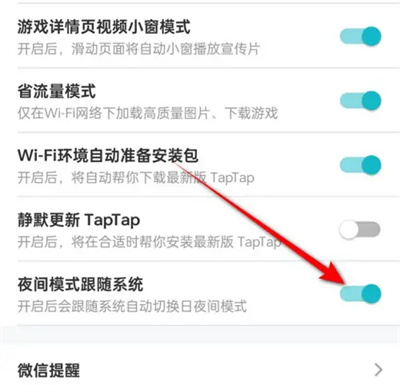
The above is the detailed content of How TapTap Night Mode Follows the System. For more information, please follow other related articles on the PHP Chinese website!




