 Mobile Tutorial
Mobile Tutorial
 Android Phone
Android Phone
 Introduction to the software that comes with a teleprompter for recording videos on your mobile phone_Tutorial on setting the size and color of the teleprompter for EV screen recording
Introduction to the software that comes with a teleprompter for recording videos on your mobile phone_Tutorial on setting the size and color of the teleprompter for EV screen recording
Introduction to the software that comes with a teleprompter for recording videos on your mobile phone_Tutorial on setting the size and color of the teleprompter for EV screen recording
php Xiaobian Yuzai introduces you to a mobile phone video recording software that comes with a teleprompter - EV screen recording. EV screen recording provides a wealth of setting options, including teleprompter size, color, etc., allowing users to customize the display effect of the teleprompter according to actual needs. This article will introduce you to the setting method of EV screen recording software in detail and help you make better use of the teleprompter function for video recording.
EV screen recording setting teleprompter size and color tutorial
1. First, update the EV screen recording software to the latest version on your phone, and then enter the main interface.
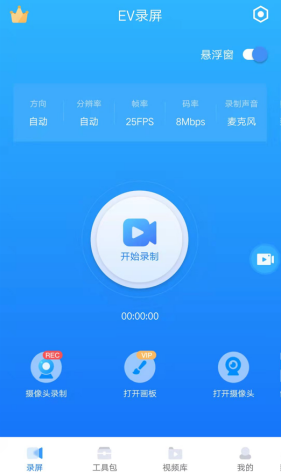
2. Click the "Toolkit" column at the bottom of the software to enter the more function page.
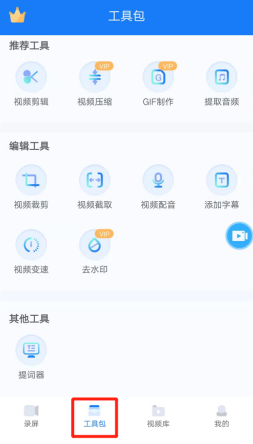
Three, then find the teleprompter tool on this page and click to enter.
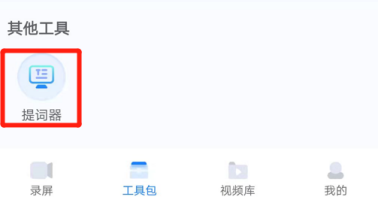
Fourth, click "New Line" on the editing page of the teleprompter and add the text we want to remind.
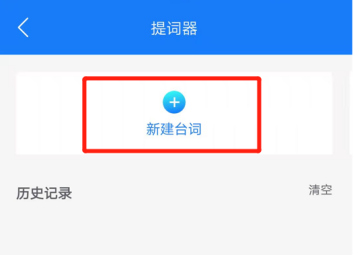
Five, you can see that the picture below is the editing content area, just edit the text.
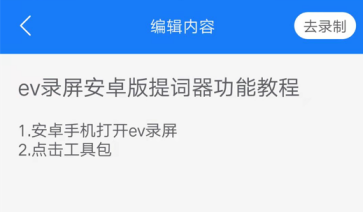
Six, after adding all the content, click the white "Go to Record" button on the upper right, and you will be redirected to the screen recording screen.
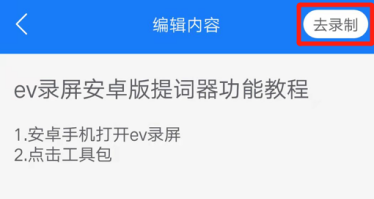
Seven, as shown in the picture below, after switching to the camera recording page, click the red box icon in the picture below to switch the recording direction of the camera, and you can record from the rear camera Switch to the front camera recording, that is, focus on the portrait to record.
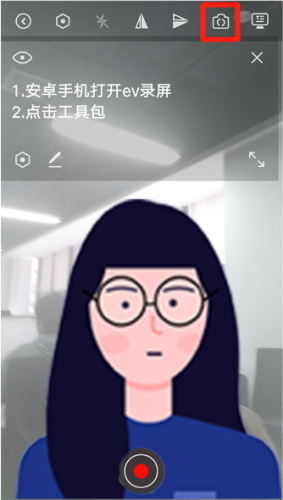
Eight, during the recording process, if you feel that the text content of the teleprompter is not eye-catching enough, you can also click on the icon of the small red box below to edit the content of the prompter. Settings, for example, in the settings area below you can adjust the font size, scrolling speed, background transparency of the text, and font color.
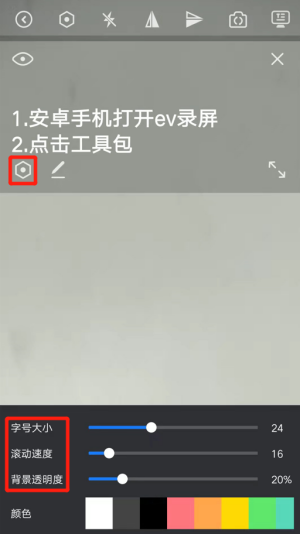
Nine, the brush icon on the right side of the setting button represents re-editing the prompt content. After clicking, you will return to the page for editing the prompt content.
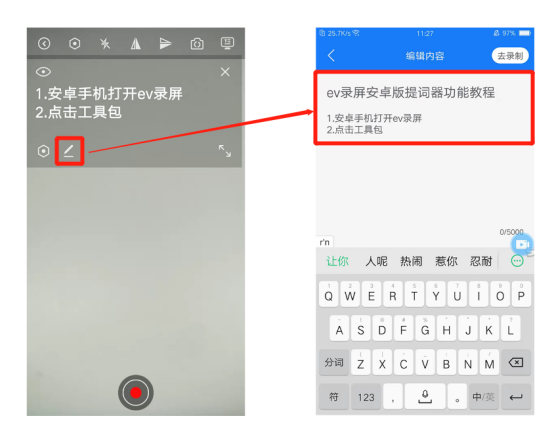
Ten, after all settings are completed, you can also change the position by dragging the prompt area with your finger to prevent the prompt content from blocking the human body screen.
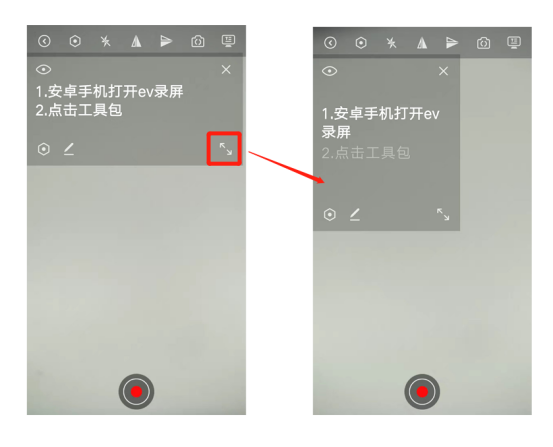
Eleven, at the same time, click the "eye" icon in the upper right corner of the prompt area to hide the prompt content.

Twelve, after adjusting the prompt content and checking that it is correct, you can click the record button at the bottom of the screen to record the portrait.
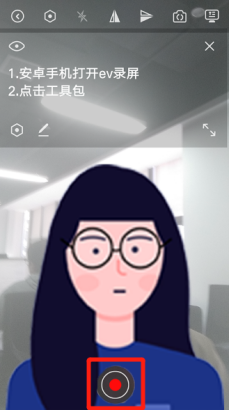
Thirteen, after the recording is completed, the video will be automatically saved to the video library of the EV screen recording software. Don’t worry, the recorded content will not include prompts. Please go and try it out.
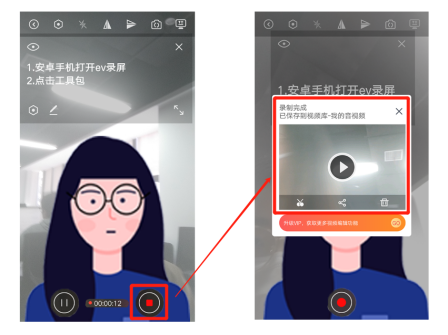
What are you waiting for? Hurry up and download EV screen recording from this site.
The above is the detailed content of Introduction to the software that comes with a teleprompter for recording videos on your mobile phone_Tutorial on setting the size and color of the teleprompter for EV screen recording. For more information, please follow other related articles on the PHP Chinese website!

Hot AI Tools

Undresser.AI Undress
AI-powered app for creating realistic nude photos

AI Clothes Remover
Online AI tool for removing clothes from photos.

Undress AI Tool
Undress images for free

Clothoff.io
AI clothes remover

AI Hentai Generator
Generate AI Hentai for free.

Hot Article

Hot Tools

Notepad++7.3.1
Easy-to-use and free code editor

SublimeText3 Chinese version
Chinese version, very easy to use

Zend Studio 13.0.1
Powerful PHP integrated development environment

Dreamweaver CS6
Visual web development tools

SublimeText3 Mac version
God-level code editing software (SublimeText3)

Hot Topics
 1385
1385
 52
52
 How to record gameplay videos with Xbox Series X or Xbox Series S?
Apr 26, 2023 pm 08:40 PM
How to record gameplay videos with Xbox Series X or Xbox Series S?
Apr 26, 2023 pm 08:40 PM
The Xbox console has a variety of games to test your skills and provide entertainment. Like its rival Sony Playstation, the Xbox does a lot more than just play games. Players may wish to share certain moments in the game with friends. These may be important points, such as completing a boss battle against a super powerful AI, discovering a new location on the game map, etc. Xbox Series X and Series S allow you to record videos and share them on various social media platforms to show the world your gaming skills. Xbox controllers now come with a dedicated share button to instantly record videos or take screenshots, so you can record and continue your gameplay at the same time. There are many
 How to record video in VideoStudio x10 - How to record video in VideoStudio x10
Mar 06, 2024 am 08:00 AM
How to record video in VideoStudio x10 - How to record video in VideoStudio x10
Mar 06, 2024 am 08:00 AM
Many users have just come into contact with the VideoStudio x10 software, but are not very familiar with how to record videos with VideoStudio x10? The following content introduces how to record videos with VideoStudio x10. Interested users can take a look below. . After opening the VideoStudio software, find the recording capture option, and left-click the capture option. A new page will pop up. After the page pops up, find the real-time screen capture, and click on the real-time screen capture. A new page will pop up again. If necessary, select an area to record and click the hand-drawn selected content to indicate it; if it is full-screen recording, ignore this item. Click the red origin to record and click the square icon to stop recording.
 How to turn off automatic updates of Android phone software (Easy steps to disable automatic updates of Android phone software)
Apr 15, 2024 pm 06:01 PM
How to turn off automatic updates of Android phone software (Easy steps to disable automatic updates of Android phone software)
Apr 15, 2024 pm 06:01 PM
We often encounter automatic updates of mobile phone software when using Android phones. But sometimes it also causes unnecessary waste on our mobile phone data and battery life, although automatic updates can keep the latest version of the software. In order to better manage mobile phone resources and control updates, this article will introduce how to turn off the automatic update function of Android mobile phone software. 1. Confirm the phone system version. Find and click "About Phone" in the settings menu, select "Software Information" or "System Update" to choose the appropriate shutdown method, view the current system version number of the phone, and other options. 2. Use the app store settings to close the Google Play Store. Many Android phones come with the app store pre-installed. Find and enter the settings options of the app store
 Is there a mobile software that can remove video watermark logo_How to remove video watermark on mobile phone
Mar 01, 2024 pm 10:07 PM
Is there a mobile software that can remove video watermark logo_How to remove video watermark on mobile phone
Mar 01, 2024 pm 10:07 PM
Many students will refer to other authors' videos when creating videos, but these videos are protected by originality and will add watermarks. So is there a mobile software that can directly remove the watermark LOGO from the videos? The answer is yes, we can Download and install the EV screen recording software on this website to remove video watermarks on your mobile phone. Now we will give you the specific method. Method 1 to remove video watermarks on your mobile phone. After downloading and installing EV screen recording on your mobile phone, click on the homepage to enter "Toolkit" and find the "Remove Watermark" function in "Toolkit". 2. Then import the video with watermark LOGO saved in the mobile phone album into the EV screen recording app. 3. As shown in the figure below, after importing the video, in this area
 Introduction to the software that comes with a teleprompter for recording videos on your mobile phone_Tutorial on setting the size and color of the teleprompter for EV screen recording
Mar 01, 2024 pm 09:46 PM
Introduction to the software that comes with a teleprompter for recording videos on your mobile phone_Tutorial on setting the size and color of the teleprompter for EV screen recording
Mar 01, 2024 pm 09:46 PM
If you use your mobile phone to record speech videos or personal introductions, but you are worried about forgetting the words, you can use the teleprompter function on the mobile phone screen. So where can you find such useful software? The editor will introduce to you, this software is called EV Record the screen. Using this screen recording software, you can record the screen while displaying the content of reminder words, helping you to easily deal with various speech introductions. At the same time, using the EV screen recording teleprompter, you can also customize the size and color of the teleprompter text. There is also a location, and I will give you a detailed introduction below. Tutorial 1 for setting the teleprompter size and color for EV screen recording. First, update the EV screen recording software to the latest version on your phone, and then enter the main interface. 2. Click the "Toolkit" column at the bottom of the software to enter the more function page. three,
 How to record screen video in 360 browser
Mar 28, 2024 pm 09:06 PM
How to record screen video in 360 browser
Mar 28, 2024 pm 09:06 PM
Recording screen video is a function that can be done in 360 Browser. Some users do not know how to record screen video in 360 Browser. They can add extension tools or check the display toolbar in the upper right corner of the video. This article introduces the method of recording screen video. I can tell you the specific operation method. The following is a detailed introduction. Take a look. How to enable 360 browser speed mode: Add extension tools or check the upper right corner of the video to display the toolbar. Details: [Add extension tools] 1. Click the [Extension tools] icon. 2. Select [Add]. 3. Enter and search for [Screen Recording]. 4. Install the extension tools you want. 5. After the installation is completed, a dialog box will pop up, click [Add]. 6. Click the screen recording tool icon next to the extension tool. 7. As needed
 An effective way to resolve mobile phone software compatibility issues
Sep 02, 2024 pm 04:42 PM
An effective way to resolve mobile phone software compatibility issues
Sep 02, 2024 pm 04:42 PM
Nowadays, smartphones have become an indispensable part of people's lives. However, due to various mobile phone brands, operating system versions and other factors, mobile phone software compatibility issues have also arisen. This article will introduce you to some effective methods to solve the problem of mobile phone software compatibility and help users optimize their mobile software usage experience. Choose mobile phone software with better compatibility. By checking the compatibility information and user reviews provided by software developers, choose those mobile phone software with better compatibility and market verification to reduce the occurrence of compatibility problems. Update the mobile operating system version. Timely updating the mobile operating system version can solve some known compatibility issues and provide a better software experience and security protection. Install the latest version of the mobile app which is constantly updated
 How to turn off the automatic update function of Android mobile software (disable automatic application updates to save data and control software versions)
Aug 21, 2024 pm 07:03 PM
How to turn off the automatic update function of Android mobile software (disable automatic application updates to save data and control software versions)
Aug 21, 2024 pm 07:03 PM
With the popularity of mobile Internet, mobile phone software updates have become an indispensable part of daily life. However, for some users, automatic updates of mobile phone software may cause unexpected troubles, such as consuming a lot of data and the updated version being unable to adapt to old devices. This article will introduce how to turn off the automatic update function of software on Android phones so that users can better control the version and updates of mobile phone software. 1. What is the automatic update function? Explains that automatic updating of mobile software is the ability for apps to download and install the latest versions in the background, usually by connecting to the Google Play Store or other app stores. Benefits and Issues of Automatic Updates describes the benefits of automatic updates, such as timely access to



