How to pin the player to the top in 360 Browser
php editor Youzi brings a guide on how to use the 360 browser top player. When browsing the web, you may sometimes encounter a situation where you need to pin the video player to the top of the screen so you can watch it at any time. 360 Browser provides an easy way to implement this function, allowing you to easily enjoy video content while browsing the web. Next, let us learn how to set the player to the top function in the 360 browser!
1. After opening the 360 Speed Browser on your phone and entering the interface, click on the three horizontal lines in the middle at the bottom of the page to open it.
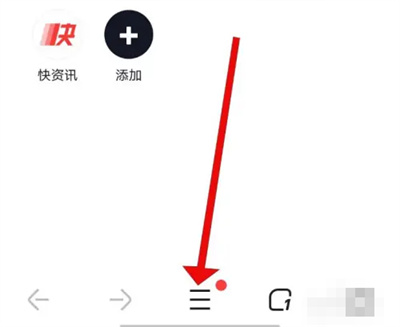
#2. Click the hexagon icon in the upper right corner of the pop-up menu window to open the "Settings" function.
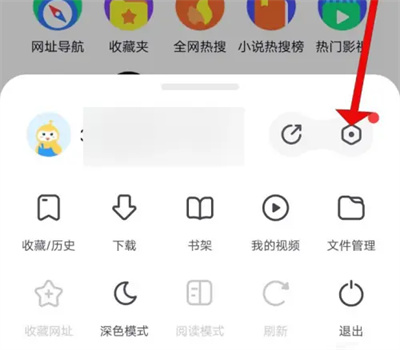
#3. Next, find "Video Playback" in the settings page you enter, and click on this item to turn it on.
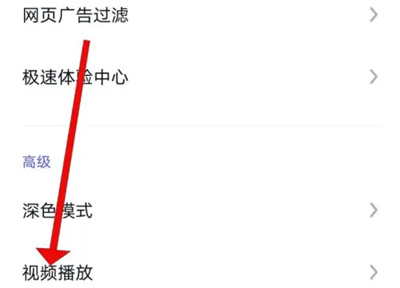
4. Finally, there is a "Player on top" in the video playback page. There is a switch button behind it. Click on it to set it to color. When it is turned on, the player will be displayed on the top layer of the application when playing a video.
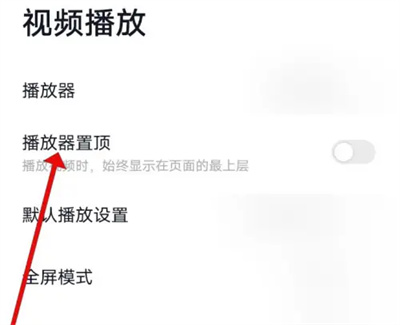
The above is the detailed content of How to pin the player to the top in 360 Browser. For more information, please follow other related articles on the PHP Chinese website!

Hot AI Tools

Undresser.AI Undress
AI-powered app for creating realistic nude photos

AI Clothes Remover
Online AI tool for removing clothes from photos.

Undress AI Tool
Undress images for free

Clothoff.io
AI clothes remover

Video Face Swap
Swap faces in any video effortlessly with our completely free AI face swap tool!

Hot Article

Hot Tools

Notepad++7.3.1
Easy-to-use and free code editor

SublimeText3 Chinese version
Chinese version, very easy to use

Zend Studio 13.0.1
Powerful PHP integrated development environment

Dreamweaver CS6
Visual web development tools

SublimeText3 Mac version
God-level code editing software (SublimeText3)

Hot Topics
 1386
1386
 52
52
 What version is 360 Extreme Browser X? Introduction to the advantages of 360 Extreme Browser X
Apr 23, 2024 pm 02:30 PM
What version is 360 Extreme Browser X? Introduction to the advantages of 360 Extreme Browser X
Apr 23, 2024 pm 02:30 PM
What version is 360 Speed Browser X? In fact, this is the 64-bit version of 360 Speed Browser. If you enter the 360 Speed Browser official website to download the 64-bit version, you will find that the version number is the same as 360 Speed Browser X. If the user's computer is 64-bit, then naturally use 360 Extreme Browser X is better. This software has many advantages. 360 Speed Browser Upgraded, high-quality search is done in one step, very convenient and easy to use. 360 Extreme Browser X is a 64-bit version. Now the 64-bit system
 VLC Chromecast not working on Windows PC
Mar 26, 2024 am 10:41 AM
VLC Chromecast not working on Windows PC
Mar 26, 2024 am 10:41 AM
Is the VLC Chromecast feature not working on your Windows PC? This issue may be caused by compatibility issues between your Chromecast device and VLC’s casting feature. In this article, we will tell you what you can do in this situation and what to do if VLC renderer cannot find your Chromecast. How to use ChromecastVLC on Windows? To use VLC to cast videos from Windows to Chromecast, follow these steps: Open the media player app and go to the play menu. Navigate to the Renderer option and you will be able to see the Chromecast device detected
 What's wrong with the computer sound and picture being out of sync?
Mar 21, 2024 pm 08:31 PM
What's wrong with the computer sound and picture being out of sync?
Mar 21, 2024 pm 08:31 PM
What happens when the computer plays a video on a website and the sound and picture are out of sync? Cache problem: If there is a problem with your computer's memory or the network speed is not fast enough, it may cause lagging during the video process, causing the audio and video to be out of sync. If the machine configuration is too low, playing high-bitrate video files can easily cause desynchronization. The film itself is out of sync. Improper use of the software causes the converted files to be out of sync. Commonly found in avi files and rmrmvb files. Defragment the disk: Excessive fragmentation of the hard disk may cause smooth playback and cause the video and audio to be out of sync. That's because the video player is unstable. The specific steps are as follows: Open the video player, play the video whose sound and picture are out of sync, then right-click the mouse on the screen and select
 How to double the speed of Baidu Netdisk web version
Apr 30, 2024 pm 09:21 PM
How to double the speed of Baidu Netdisk web version
Apr 30, 2024 pm 09:21 PM
You can use the video speed extension program to accelerate videos on Baidu Netdisk web version: install the "Video Speed Controller" extension; set the maximum playback speed; play videos in Baidu Netdisk, hover and click the extension icon to select the desired playback speed .
 What are the characteristics of the temporary window of 360 Extreme Browser?
Mar 30, 2024 pm 10:09 PM
What are the characteristics of the temporary window of 360 Extreme Browser?
Mar 30, 2024 pm 10:09 PM
The temporary window of 360 Extreme Browser provides privacy and security features, including: browsing history, cookies and cache files will not be recorded. Helps prevent malware and phishing attacks. Loads faster and no extensions or add-ons are loaded. All browsing data will be automatically deleted when closed for single use. No login required, quick launch via shortcut keys or browser menu. Suitable for scenarios such as accessing sensitive websites, conducting anonymous searches, or testing website functions.
 How to turn off the automatic opening of 360 browser
Mar 18, 2024 pm 03:20 PM
How to turn off the automatic opening of 360 browser
Mar 18, 2024 pm 03:20 PM
How to turn off the automatic opening of 360 browser? 360 Browser is a safe and fast browser software. Nowadays, many people like to use this browser for work and study. Many friends said that after the computer is turned on, 360 Browser will automatically open. Many people want to cancel this setting. So how to turn off 360 Browser and enable automatic startup. This article will give you a detailed tutorial on how to turn off the automatic startup of 360 Browser at startup. Friends in need may wish to take a look and learn more. Tutorial on how to turn off the automatic startup of 360 Browser at startup. Method 1: 1. Right-click the stand-alone win icon and select Applications and Functions (as shown in the figure). 2. After opening, select the startup function (as shown in the picture). 3. Find the 360 Safe Browser component and close it.
 How to turn off the screensaver wallpaper in 360 browser
Mar 22, 2024 pm 08:30 PM
How to turn off the screensaver wallpaper in 360 browser
Mar 22, 2024 pm 08:30 PM
How to turn off the screensaver wallpaper in 360 browser? 360 Browser is a feature-rich and easy-to-use browser software. This browser has very good personalization settings. When we use this browser, the 360 screen saver will pop up if we misoperate for a period of time. These Many screensaver wallpapers are game advertisements, and many users want to know how to turn off 360 browser screensaver wallpapers. Next, the editor will share with you the steps to turn off the 360 browser screensaver wallpaper. Friends in need can come and take a look to learn more. Share the steps to close the 360 Browser screensaver wallpaper 1. Open the 360 Browser, click on the icon with three horizontal bars in the upper right corner of the screen, and then click "Settings", as shown in the figure below. 2. Click "Advanced Settings", scroll down, and there is
 How to take scrolling screenshots on 360 browser? 360 browser scrolling screenshot long picture tutorial
Apr 02, 2024 pm 10:58 PM
How to take scrolling screenshots on 360 browser? 360 browser scrolling screenshot long picture tutorial
Apr 02, 2024 pm 10:58 PM
Many friends who use 360 Browser hope to take screenshots of scrolling down the web page at once. They want to know whether there is a scrolling screenshot function and how to operate it. In fact, it doesn’t need to be so complicated. You can find the screenshot application plug-in in the 360 browser to quickly save the screenshot of the entire long web page. The operation is simple and convenient. Next, let’s take a look at how to take scrolling screenshots on the 360 browser. 360 Browser scrolling screenshot shortcut method: After opening the 360 Browser on your computer, click the management icon on the upper right toolbar and select the "Add" tool selection. After jumping to the 360 App Market, search for the word "Screenshot". In the search results that appear, select the tool you want to install and click the "Install" button to complete (as shown in the picture)




