
php editor Zimo brings you a practical guide on turning off the browsing recommendation function in 58.com. As a well-known classified information platform, 58.com’s browsing recommendation function may cause unnecessary interference to users and affect the browsing experience. Therefore, turning off the browsing recommendation function will help improve user comfort. Next, we will introduce in detail how to turn off the browsing recommendation function in 58.com to make your use smoother.
Open the 58 city software on your mobile phone, then click "My" in the lower right corner of the page to enter the personal page, then find the gear-shaped icon in the upper right corner, and click to open the "Settings" function.
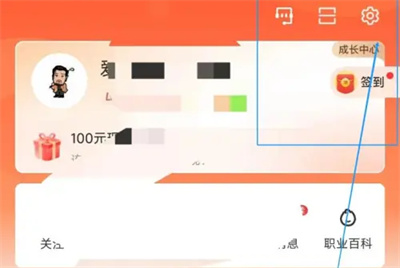
#2. After coming to the settings page, click on the "Privacy and Permissions" item to enter.
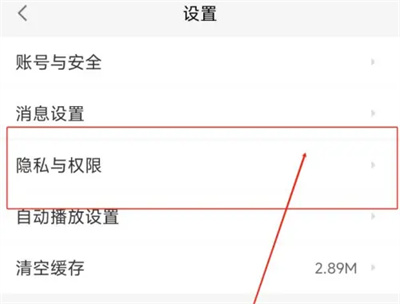
#3. Next, there is a "Recommendation based on browsing history" function on the entered page, and there is a switch button behind it. Click the slider above to set it to off, and the software will no longer recommend related services to us based on browsing history.
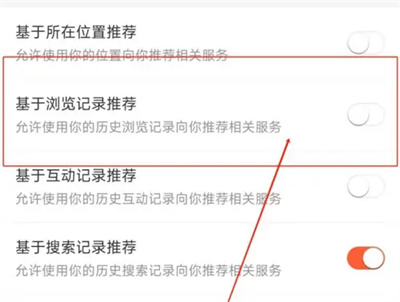
The above is the detailed content of How to turn off browsing recommendations in 58.com. For more information, please follow other related articles on the PHP Chinese website!




