 Mobile Tutorial
Mobile Tutorial
 Android Phone
Android Phone
 A good tool for office teaching_Recommended apps that can also be used to annotate presentations with a brush when recording on a mobile phone
A good tool for office teaching_Recommended apps that can also be used to annotate presentations with a brush when recording on a mobile phone
A good tool for office teaching_Recommended apps that can also be used to annotate presentations with a brush when recording on a mobile phone
php editor Strawberry recommends a tool for office teaching - an app that can use a brush to annotate demonstrations while recording the screen on your mobile phone. This app is powerful and easy to operate, and is suitable for various scenarios such as teaching demonstrations and work reports. Through the screen recording function and brush annotation, users can clearly display the operation steps, highlight key contents, and improve the presentation effect. Whether it is remote teaching or work sharing, this app can help users easily achieve professional-level presentations and improve work efficiency.
Recommended apps that can also be used to mark demonstrations with a brush when recording on a mobile phone
1. Enter the main interface of EV screen recording on your mobile phone and find the function of the brush, as shown in the figure below. After clicking A reduced version of the brush toolbox will appear, which has "color", "size", "eraser", "undo", "shape" and other functions, which is convenient for everyone to demonstrate when recording the screen.
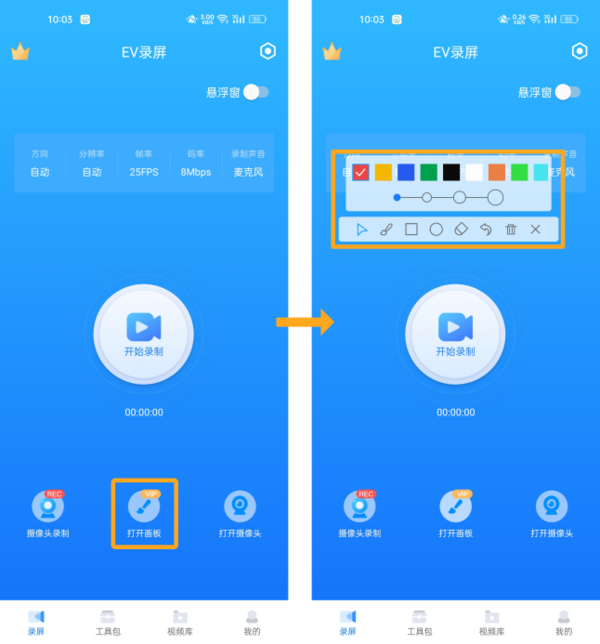
Second, if you want to enter the brush function, you can also use the floating window on the upper right side of the main interface. After opening the floating window, the brush function will be available on the function page of the floating window. , and it can also be convenient for us to enter anytime and anywhere.
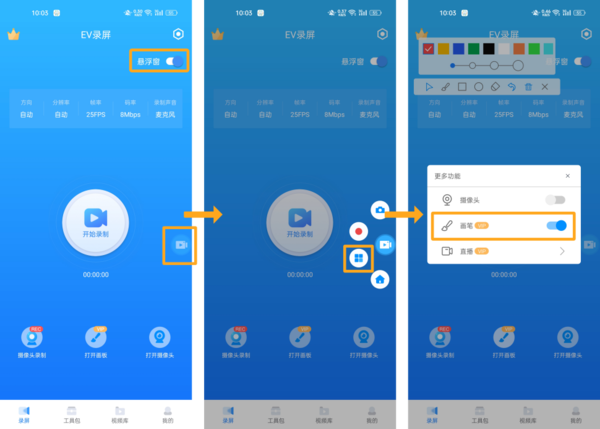
Third, the panel of the brush operation area can be dragged with your fingers. Drag it to an area that does not disturb other operations, which will make it easier for us to use this software.
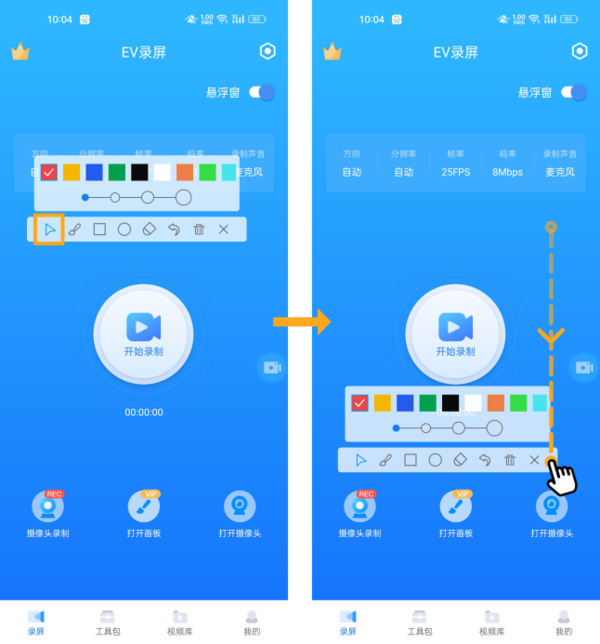
Fourth, let me give you a brief introduction to each function in this operation panel
1, the most basic of which is the painting function, which can be used directly Use your finger to mark the recording area on the mobile phone for demonstration.
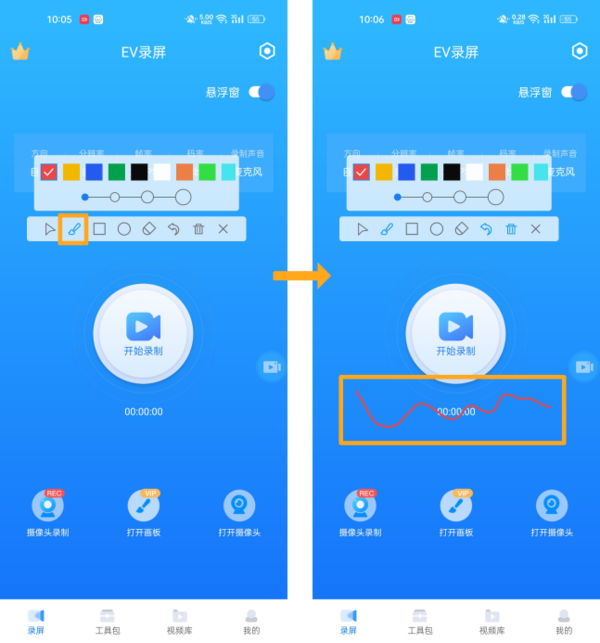
2, the picture below shows the adjustment of the color panel and brush size.
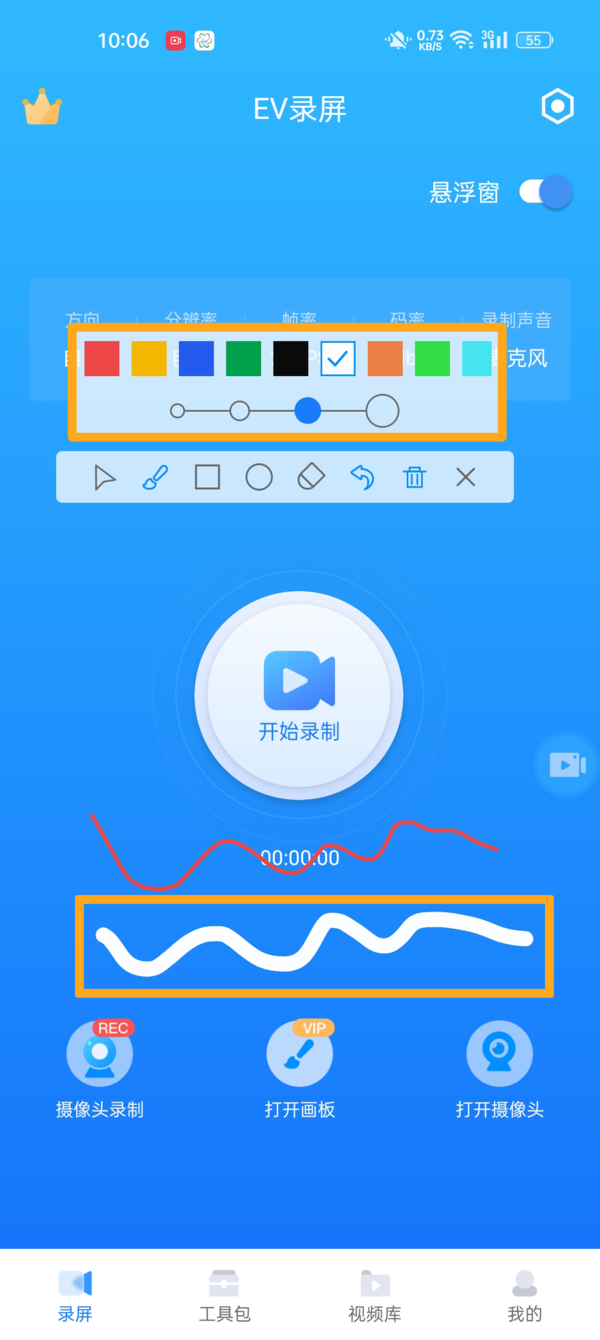
3. After clicking on the matrix shape, you can insert a rectangle in the screen.
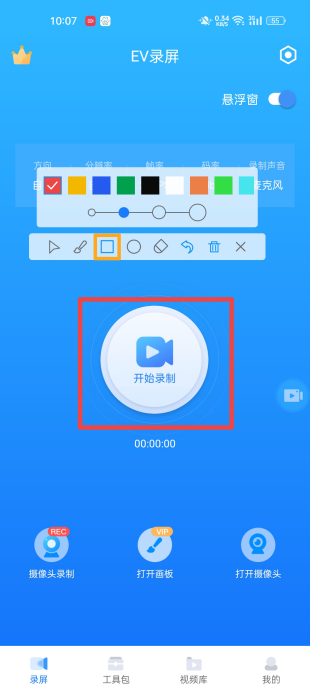
4, in the same way, click on the circle to display a circular area, and you can drag its position with your finger.
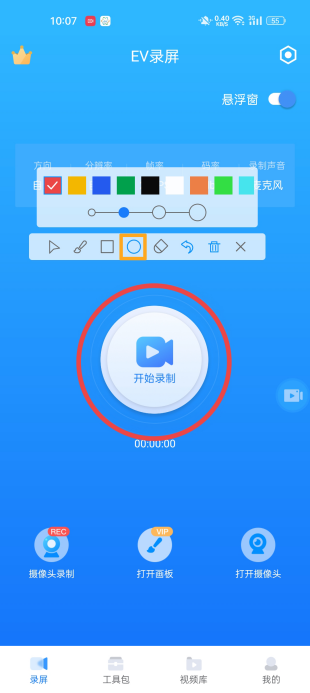
5, the eraser function is also very important. For demonstrations of misoperation, you can click the eraser to erase the shape.
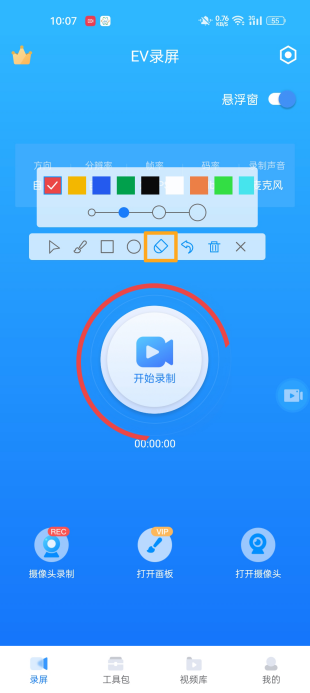
6. The icon surrounded by the yellow box in the picture is called the "Undo" function. After clicking it, you can return to the previous step. In order to prevent us from misoperation, this function is very convenient. practical.
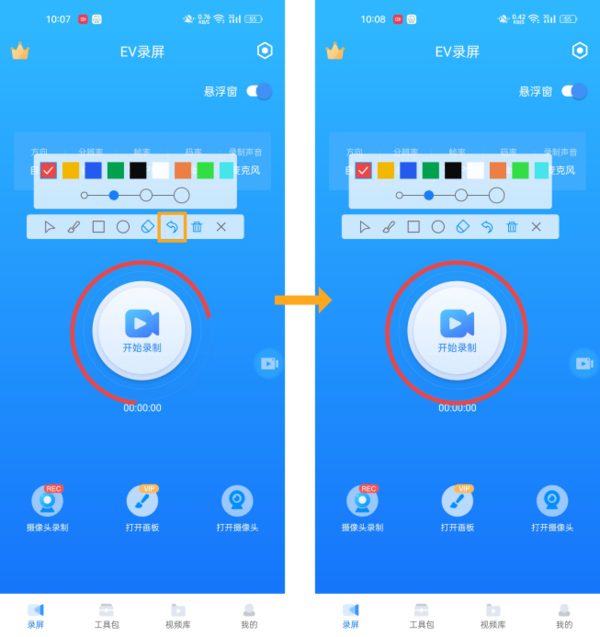
7, the function behind the undo function is called delete, which can delete all brushes.
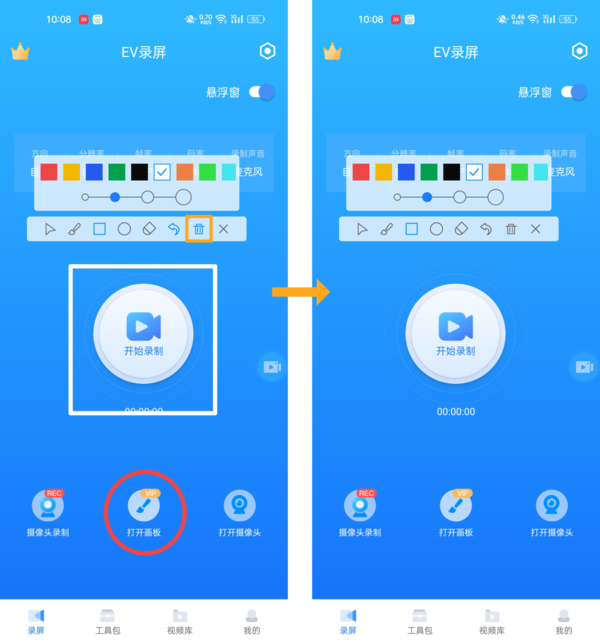
5. After we turn on the drawing board function in the screen, and then click the "Start Recording" button in the center of the screen, you can use the brush to annotate during the screen recording process. Demonstrated.
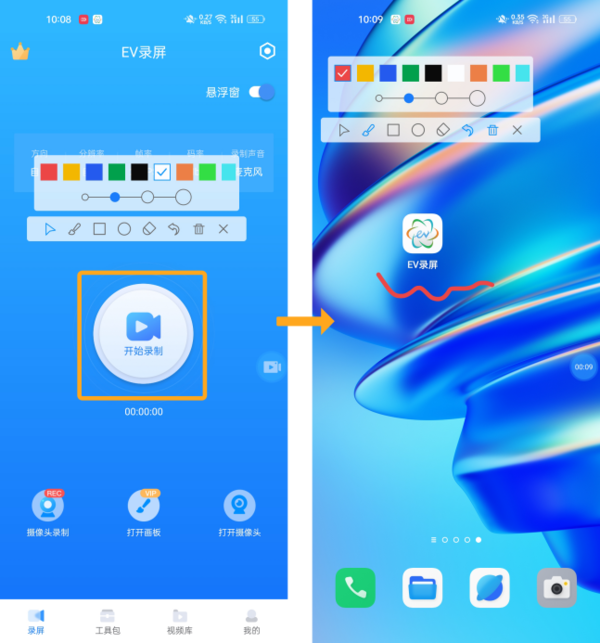
Six, according to the demonstration in the picture below, click on the floating window during the recording process, and click on the red box in the pop-up function button to end the recording.
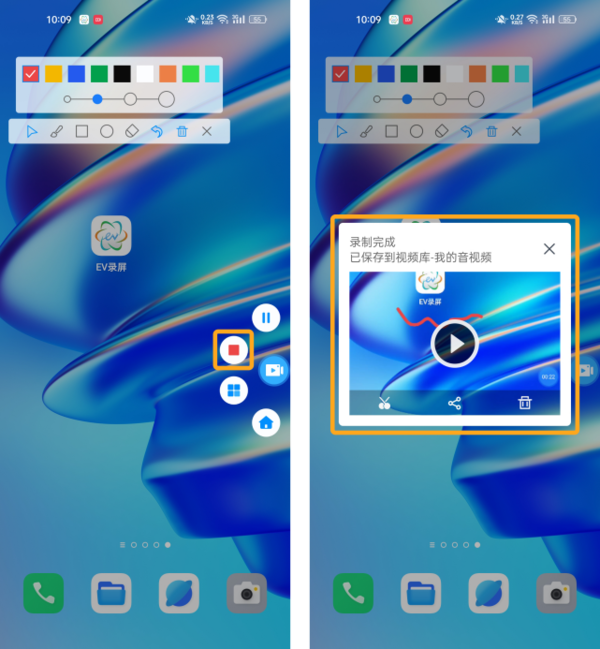
If you happen to need a software with such functions, then download EV screen recording as soon as possible.
The above is the detailed content of A good tool for office teaching_Recommended apps that can also be used to annotate presentations with a brush when recording on a mobile phone. For more information, please follow other related articles on the PHP Chinese website!

Hot AI Tools

Undresser.AI Undress
AI-powered app for creating realistic nude photos

AI Clothes Remover
Online AI tool for removing clothes from photos.

Undress AI Tool
Undress images for free

Clothoff.io
AI clothes remover

AI Hentai Generator
Generate AI Hentai for free.

Hot Article

Hot Tools

Notepad++7.3.1
Easy-to-use and free code editor

SublimeText3 Chinese version
Chinese version, very easy to use

Zend Studio 13.0.1
Powerful PHP integrated development environment

Dreamweaver CS6
Visual web development tools

SublimeText3 Mac version
God-level code editing software (SublimeText3)

Hot Topics
 1381
1381
 52
52
 Samsung Improves Its Now Bar Ahead of One UI 7 Rollout
Mar 17, 2025 am 12:08 AM
Samsung Improves Its Now Bar Ahead of One UI 7 Rollout
Mar 17, 2025 am 12:08 AM
Galaxy S25's Now Bar: Improved dynamic information display, but still needs to be improved Samsung's new One UI 7 update based on Android 15 brings a lot of features, and one of my favorites (although slightly rough) is the "Now Bar" on the Galaxy S25. This week, Samsung unveiled a much-needed update that improved the Now Bar's capabilities, which could be a warm-up ahead of the full release of One UI 7 next month. What is the Now Bar on Galaxy Phone? Unless you have a Galaxy S25 or are running a new One UI 7 beta, you may not know much about the Now Bar. It's similar to the movement of Apple
 Nothing Phone (3a) Review: There's Something to This Budget Android Phone
Mar 25, 2025 am 02:45 AM
Nothing Phone (3a) Review: There's Something to This Budget Android Phone
Mar 25, 2025 am 02:45 AM
Summary Nothing Phone (3a), priced at $379, offers a premium design, specs, and unique features.
 I Would Love a Phone With Swappable Camera Lenses: Why Hasn't It Happened?
Mar 24, 2025 am 02:44 AM
I Would Love a Phone With Swappable Camera Lenses: Why Hasn't It Happened?
Mar 24, 2025 am 02:44 AM
As good as phone cameras have become, they could provide much better shots by using detachable lenses, just like dedicated cameras do. I would love for this to be a thing. Like Most People, My Camera Is My Phone
 Verizon Rolls Out Satellite Texting for Android Phones
Mar 21, 2025 am 03:07 AM
Verizon Rolls Out Satellite Texting for Android Phones
Mar 21, 2025 am 03:07 AM
In 2025, satellite emergency alarms, text messages and even video calls to mobile phones will become a reality. Verizon recently announced a significant expansion of its satellite SMS function, confirming that some Android phones can now send text messages to any other user through satellites. Apple added satellite emergency alerts to iPhones in 2022 and gradually improved the service. Unfortunately, Android devices are slow to join, but now Verizon Wireless users can finally use this feature. In addition, we expect AT&T will launch a similar service soon, and T-Mobile's Starlink messaging service will be launched soon. Verizon works with Skylo,
 3 Reasons to Enable ADB on Android
Mar 19, 2025 am 02:50 AM
3 Reasons to Enable ADB on Android
Mar 19, 2025 am 02:50 AM
Make full use of ADB: Three major reasons to help you enable Android debugging bridge immediately Have you heard of ADB (Android Debug Bridge) and been suggested to enable it on your Android phone? This article will provide you with three good reasons why you should enable ADB immediately. ADB allows you to wirelessly mirror your phone screen to your computer via scrcpy. You can use better-adb-sync for file synchronization and track progress between your Android smartphone and your computer. It also allows you to easily capture your phone screen and transmit it wirelessly to your computer. 1. Wireless mirroring of the mobile phone screen to the computer The latest macOS and iOS updates allow you to mirror your iPhone screen to your Mac computer. But in A
 A Wireless Lapdock Can Be All the Laptop You Need
Mar 25, 2025 am 03:11 AM
A Wireless Lapdock Can Be All the Laptop You Need
Mar 25, 2025 am 03:11 AM
I don't currently own a laptop. Instead, I use the hollowed-out shell of one—and in some ways, it's better than the real thing. You might not need a fully functioning laptop, either. What Is a Lapdock? Picture
 Google Is Picking a Fight With Steam That It Can't Win
Mar 24, 2025 am 03:01 AM
Google Is Picking a Fight With Steam That It Can't Win
Mar 24, 2025 am 03:01 AM
Summary Google Play Games is expanding to PC for Android & native PC games, becoming a direct competitor to market-leader Steam.
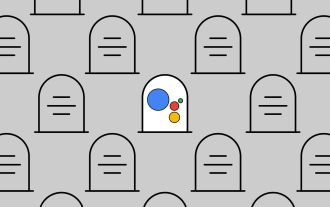 RIP: Google Assistant Will Be Fully Replaced by Gemini Later This Year
Mar 17, 2025 am 12:06 AM
RIP: Google Assistant Will Be Fully Replaced by Gemini Later This Year
Mar 17, 2025 am 12:06 AM
Google Assistant is being phased out in favor of Gemini. Starting later in 2025, Gemini will completely replace Assistant on Android phones. This follows a year of updates designed to bring Gemini's capabilities in line with the more established As



