
php editor Xinyi today introduces you to a practical screen recording software. It not only has an excellent camera virtual background function, but also helps users customize portrait backgrounds in video conferences, making communication more vivid and interesting. Nowadays, when remote working and online meetings have become the norm, it is crucial to choose a powerful, easy-to-use and convenient screen recording software. Next, let’s explore which screen recording software’s camera virtual background function is more useful, and how to customize the portrait background to bring a new experience to your video conferencing.
Which screen recording software has the camera virtual background function that is easy to use?
If you cannot find the virtual background function on the homepage of this software, you need to note that this function can only be used in the camera suspension mode. Accessible.
Second, when we enter the camera suspension mode, turn on the camera, as shown in the picture below, find the virtual background button on the upper left side of the camera screen, click it to set our virtual background, the editor recommends Everyone should turn on the virtual background function when there is sufficient light, so that the effect of the virtual background will be more obvious.
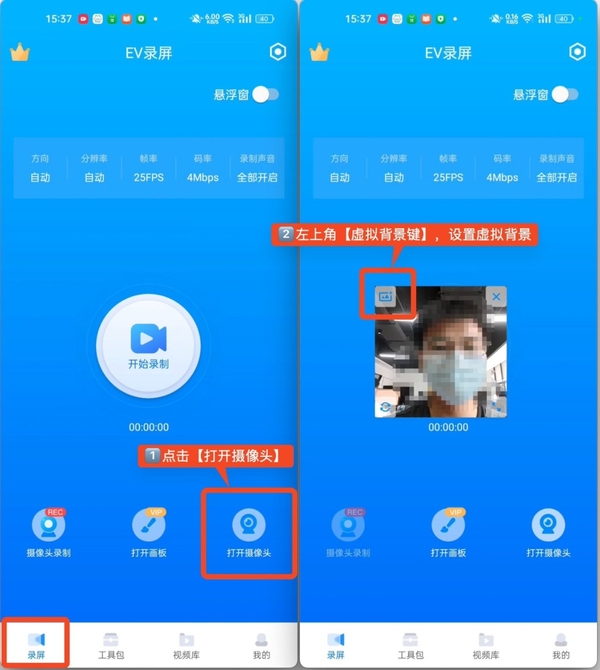
Three, the four pictures below show you the four effects of the virtual background, namely "blur", "add background color", "custom You can refer to the effects of "Upload background image" and "No background".
Fourth, the blurring effect is as shown in the picture, which blurs the background except the portrait, increasing the privacy during video conferencing.
5. In the second picture, you can modify the color behind the portrait and adjust it to a solid color, which looks cleaner.
Sixth, if you want to use your own picture for the background, such as uploading a picture of flowers and plants, you can use a custom background to upload a picture to make it more personalized.
Seventh, in the EV screen recording software, you can also directly cut out portraits for display. This function is divided into "cutout without green screen" and "cutout with green screen".
Eight, the portrait can be automatically recognized and deducted even if there is no green screen. If there is a green screen in the background during recording, the portrait can be cut out very accurately. However, the editor recommends that you do this before recording. It is best to prepare a green screen so that the deduction effect is more obvious.
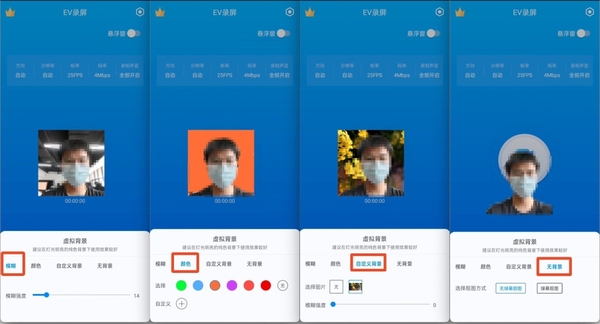
After reading the introduction of this article, do you know anything about the virtual background function of this software? I recommend it to everyone.
The above is the detailed content of Which screen recording software's camera virtual background function is easy to use_How to customize portrait background for video conferencing. For more information, please follow other related articles on the PHP Chinese website!
 unicode to Chinese
unicode to Chinese
 Introduction to xmpp protocol
Introduction to xmpp protocol
 What to do if the CPU temperature is too high
What to do if the CPU temperature is too high
 Usage of sprintf function in php
Usage of sprintf function in php
 How to open mds file
How to open mds file
 The role of the formatfactory tool
The role of the formatfactory tool
 JS array sorting: sort() method
JS array sorting: sort() method
 The latest ranking of the top ten exchanges in the currency circle
The latest ranking of the top ten exchanges in the currency circle
 How to check if port 445 is closed
How to check if port 445 is closed




