How to cast screen from Xiaomi phone to TV
php editor Xinyi will introduce to you how to cast the screen of Xiaomi mobile phone to TV. With simple settings, you can wirelessly cast content on your Xiaomi phone to your TV screen for a larger screen viewing experience. Whether you are watching videos, playing games or sharing photos, the screen casting function allows you to enjoy a richer entertainment experience. Next, let’s learn the specific steps of screencasting!

How to cast screen from Xiaomi phone to TV
1. First, connect the mobile phone and TV to the same wireless network;
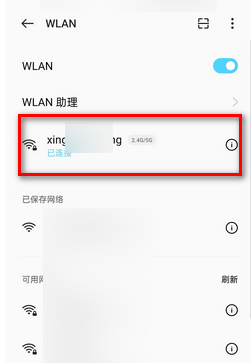
2. Then unlock the phone and find the [Settings] function;
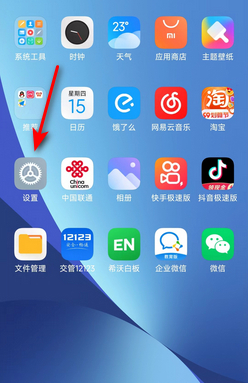
3. Then on the settings function page, slide to select the [Connection and Sharing] service;
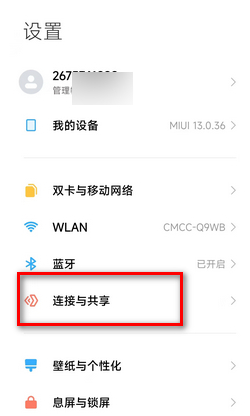
4. Then on the connection and sharing function page, find the [Screencast] function;
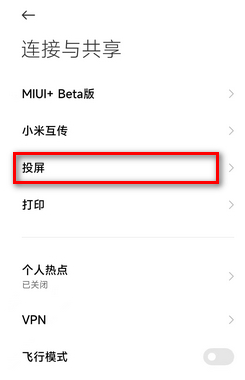
5. Finally, slide the button circled in the picture below on the screen casting page to start screen casting.
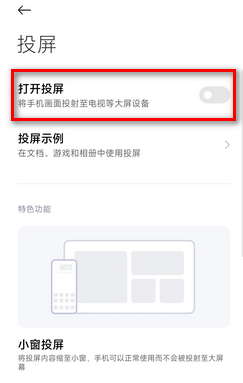
The above is the detailed content of How to cast screen from Xiaomi phone to TV. For more information, please follow other related articles on the PHP Chinese website!

Hot AI Tools

Undresser.AI Undress
AI-powered app for creating realistic nude photos

AI Clothes Remover
Online AI tool for removing clothes from photos.

Undress AI Tool
Undress images for free

Clothoff.io
AI clothes remover

Video Face Swap
Swap faces in any video effortlessly with our completely free AI face swap tool!

Hot Article

Hot Tools

Notepad++7.3.1
Easy-to-use and free code editor

SublimeText3 Chinese version
Chinese version, very easy to use

Zend Studio 13.0.1
Powerful PHP integrated development environment

Dreamweaver CS6
Visual web development tools

SublimeText3 Mac version
God-level code editing software (SublimeText3)

Hot Topics
 1389
1389
 52
52
 How to disable screen time management on Xiaomi mobile phone_Steps to disable screen time management on Xiaomi mobile phone
Mar 25, 2024 pm 06:50 PM
How to disable screen time management on Xiaomi mobile phone_Steps to disable screen time management on Xiaomi mobile phone
Mar 25, 2024 pm 06:50 PM
1. Open [Settings] on your phone and click [Screen Time Management]. 2. After entering, click the three-dot icon in the upper right corner. 3. In the pop-up options, click [Disable Screen Time Management]. 4. Click [OK]. The screen usage record will be automatically cleared after successful closing.
 Skyworth TV Screen Mirroring Guide (The secret to easily enjoy the large-screen visual experience)
Aug 07, 2024 pm 06:20 PM
Skyworth TV Screen Mirroring Guide (The secret to easily enjoy the large-screen visual experience)
Aug 07, 2024 pm 06:20 PM
With the rapid development of modern technology, Skyworth TV, as a smart TV product, not only has excellent picture quality and sound effects, but also has rich functions, one of which is the screen projection function. Through screencasting, we can wirelessly transmit content on mobile phones, tablets and other devices to Skyworth TV to enjoy a larger screen visual experience. This article will introduce you to the detailed steps and techniques on how to cast the screen on Skyworth TV, and help you easily achieve the screencasting operation. Connect to Wi-Fi and turn on the Skyworth TV screen mirroring function. Connect to Wi-Fi and enter the setting interface through the menu button on the remote control. Find the Network option. Select the connected Wi-Fi and make sure the network connection is working properly. Turn on the screen mirroring function and find the screen mirroring function in the settings interface. Make sure the screen mirroring function is turned on
 Xiaomi Civi 4 Pro Disney Princess Limited Edition Invitation Gift Box Photo Gallery: Magic Mirror, Poison Apple...
Jun 26, 2024 pm 05:08 PM
Xiaomi Civi 4 Pro Disney Princess Limited Edition Invitation Gift Box Photo Gallery: Magic Mirror, Poison Apple...
Jun 26, 2024 pm 05:08 PM
According to news on June 26, Xiaomi Civi4Pro Disney Princess Limited Edition mobile phone has been officially announced and will be officially released at 19:00 tomorrow (June 27). At present, the evaluation room has received the Xiaomi Civi4Pro Disney Princess limited edition invitation gift box. Next, I will bring you real-life pictures of this set of deeply customized invitation gift boxes! Let me briefly introduce the content of this invitation. It looks like a huge square purple box with a deep color and a sense of mystery. After opening the box, it contains a purple limited edition poison apple and a mirror. The combination of poisonous apple and magic mirror reminds us of the classic story of Snow White. In addition, there is also a purple invitation card with information about the press conference printed on it. Last year, Xiaomi based on Civi3
 Where to change the input method of Xiaomi mobile phone_The steps to set up the input method of Xiaomi mobile phone
Mar 25, 2024 pm 01:36 PM
Where to change the input method of Xiaomi mobile phone_The steps to set up the input method of Xiaomi mobile phone
Mar 25, 2024 pm 01:36 PM
1. Click [More settings] in the phone settings menu. 2. Click [Language and Input Method]. 3. Click [Input Method Management]. 4. Click [Settings] to set the input method.
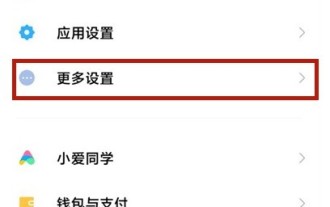 How to speed up the click sensitivity of Xiaomi mobile phones_How to speed up the click sensitivity of Xiaomi mobile phones
Mar 25, 2024 pm 08:06 PM
How to speed up the click sensitivity of Xiaomi mobile phones_How to speed up the click sensitivity of Xiaomi mobile phones
Mar 25, 2024 pm 08:06 PM
1. Open the phone settings and click More Settings. 2. Scroll down the page to find Accessibility and click Accessibility. 3. Click touch and hold delay. 4. Three options, short, medium, and long, will pop up. You can choose according to your needs.
 How to uninstall the software that comes with Xiaomi phones_How to uninstall the software that comes with Xiaomi phones
Mar 25, 2024 pm 06:51 PM
How to uninstall the software that comes with Xiaomi phones_How to uninstall the software that comes with Xiaomi phones
Mar 25, 2024 pm 06:51 PM
1. First enter the Xiaomi mobile phone system, find settings in the app store, and click to enter the settings page. 2. Enter the app store, find My in the lower right corner, and click to enter the personal center settings. 3. On the My Apps page, find App Uninstall and click to enter. 4. Find the software that needs to be uninstalled, check the box on the right, and then click One-Click Uninstall. 5. According to the system prompts, click Uninstall and select the application. After uninstalling, all data of this software will be deleted. So the above is all about how to uninstall the software that comes with Xiaomi phones. I hope it will be helpful to you!
 Analysis of TV screen light leakage problem (explore the causes and solutions of TV screen light leakage)
Jul 29, 2024 pm 03:02 PM
Analysis of TV screen light leakage problem (explore the causes and solutions of TV screen light leakage)
Jul 29, 2024 pm 03:02 PM
TVs have become an important part of home entertainment, but sometimes we may find that light leaks when the TV is turned on, which brings some trouble to the viewing experience. This article will delve into the causes of TV screen light leakage problems and provide some solutions to help readers better understand and deal with this problem. 1: What is TV screen light leakage problem - concept explanation: TV screen light leakage refers to the appearance of bright light at the edges or corners of the screen against a black or dark background. -Light leakage may appear as obvious bright spots or lines, and sometimes may cause uneven brightness in the picture. 2: LED backlight technology and light leakage problem LED backlight principle: Modern LCD TVs use LED backlight technology to convert white light into color images through the LCD panel.
 How to recover accidentally deleted photos on Xiaomi mobile phone_Tutorial on recovering accidentally deleted photos on Xiaomi mobile phone
Mar 25, 2024 am 11:56 AM
How to recover accidentally deleted photos on Xiaomi mobile phone_Tutorial on recovering accidentally deleted photos on Xiaomi mobile phone
Mar 25, 2024 am 11:56 AM
1. Find and open the album icon on the desktop, go to the picture page and click [Album]. 2. Click [Return to Station]. 3. Click on the photo that needs to be recovered. 4. Click [Restore]. This article takes Xiaomi 11 as an example and is applicable to the MIUI12 system.




