
php editor Xigua introduces you to the system home one-click system U disk reinstallation tutorial. This tutorial illustrates in detail how to use a USB flash drive to reinstall the system with one click, allowing you to easily and quickly complete the system reinstallation without complicated setup steps. Follow the graphic guide and you can complete system reinstallation in a few minutes, giving your computer a brand new look. System Home's one-click system U disk reinstallation tutorial allows you to say goodbye to cumbersome settings and easily reinstall the system!
1. Making a U Disk
1. Enter the toolbox, select the U disk boot from the top, and keep the default format and press the "Start" button.
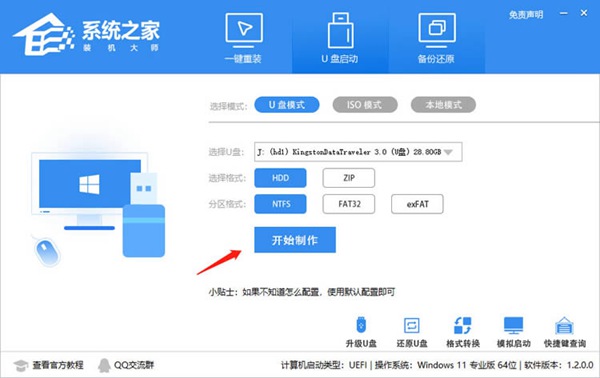
2. Choose to start production. It is worth mentioning that all data on the U disk will be automatically cleared and cannot be restored, so please save the data on the U disk in advance. stand up.
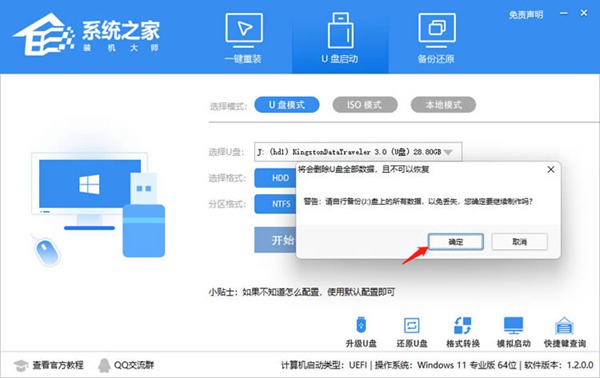
3. Then wait for the U disk to be created.
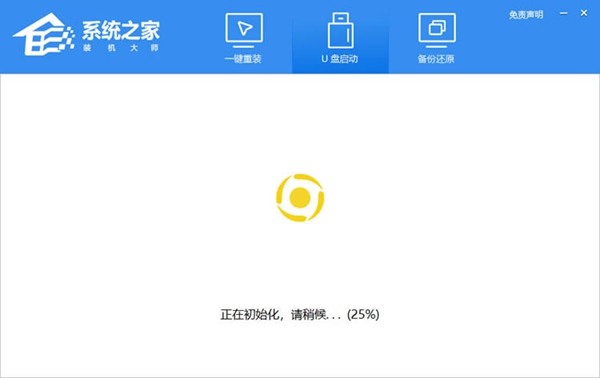
4. When the USB flash drive is created, a message will appear on the tool, and the shortcut key for booting the USB flash drive on the current computer will also appear.
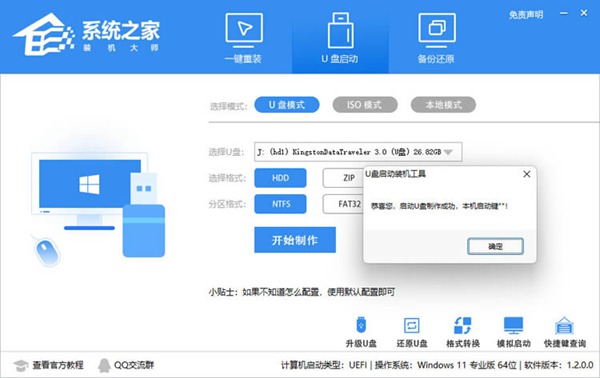
5. After doing it, you need to check to see if the USB flash drive has created a player. You need to click the simulated startup-bios startup in the lower right corner.
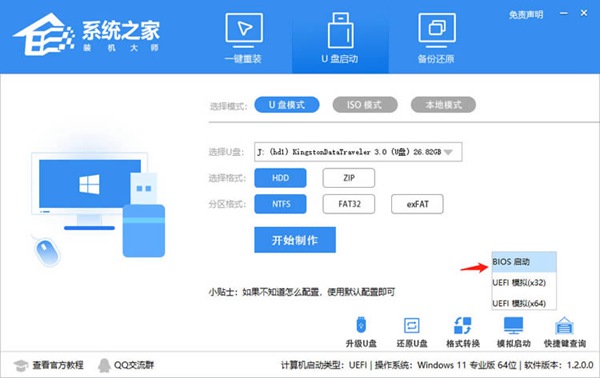
6. Wait for a while. When the interface appears, it means you have passed.
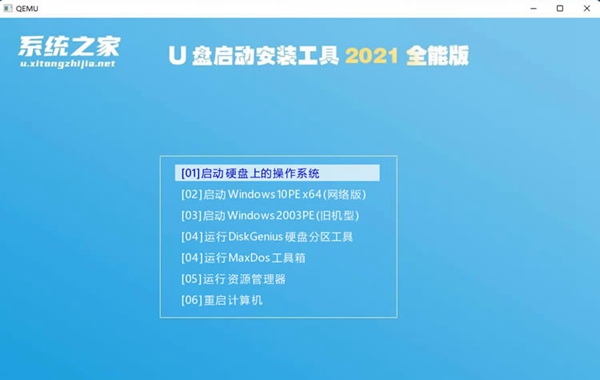
7. Next, you only need to transfer the system to the USB flash drive.
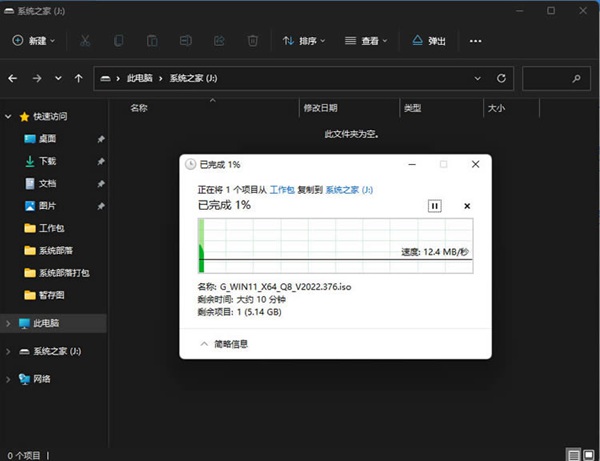
2. U disk reinstallation
1. Follow the shortcut keys just prompted, press the shortcut keys on the keyboard, and then enter the U disk.
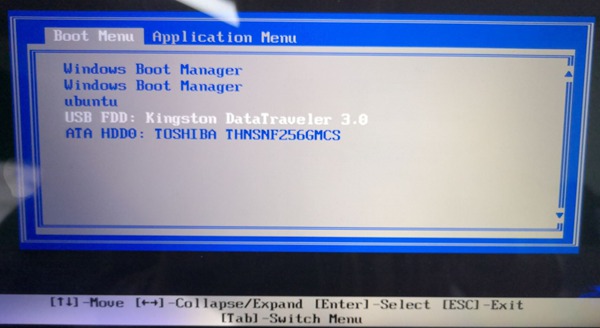
2. After entering the PE system, click the Resystem button on the desktop.
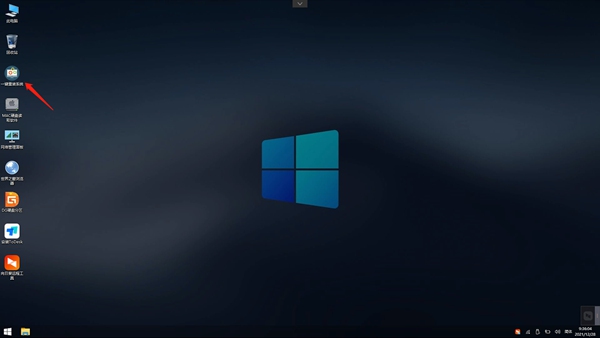
3. Then click the "Browse" button and select the system you want to install in the USB flash drive.
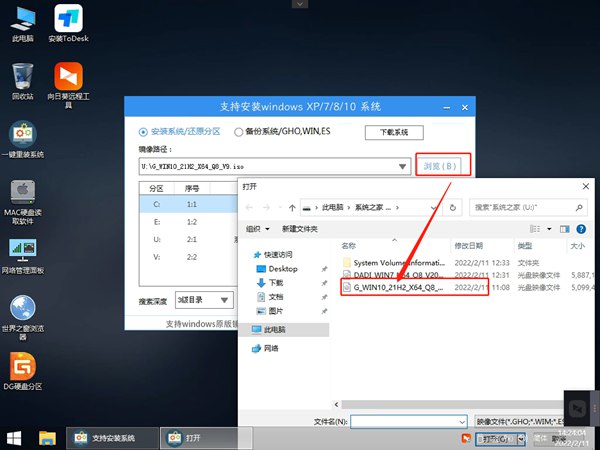
4. Then select the partition to be installed, and then press the next step.
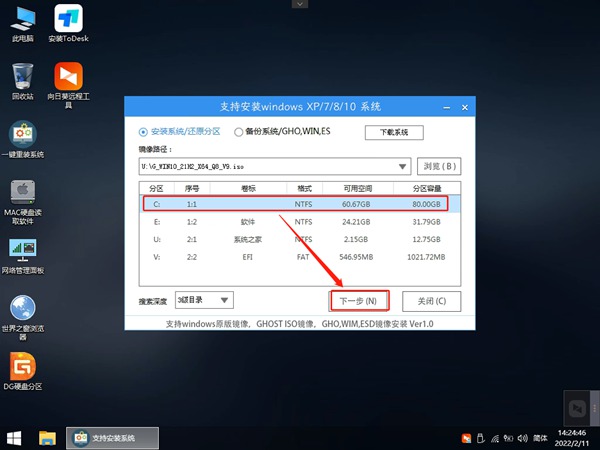
5. Enter this page and press the "Install" button to start the operation.
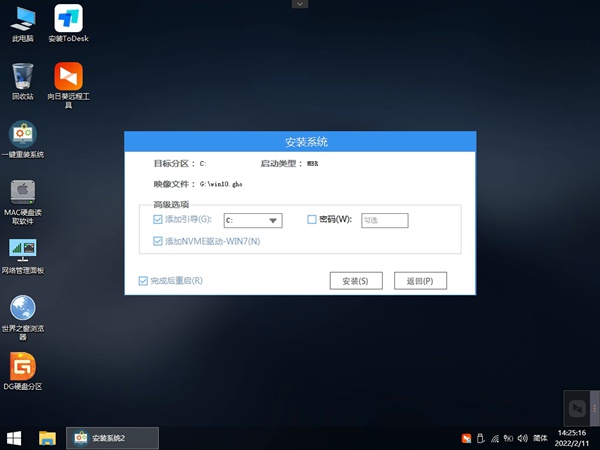
6. At this time, the system will automatically switch to the backup page.
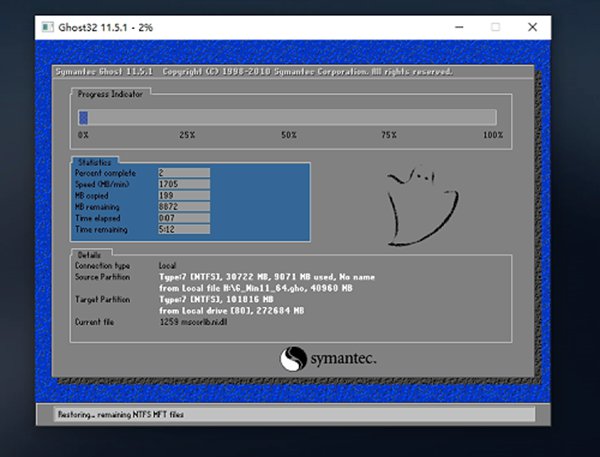
7. After the backup is completed, unplug the USB flash drive and restart the computer. The system will automatically enter the installation screen.
The above is the detailed content of System Home one-click system USB disk reinstallation tutorial illustration. For more information, please follow other related articles on the PHP Chinese website!




