 Technology peripherals
Technology peripherals
 It Industry
It Industry
 Y!mobile joins hands with ZTE to launch Libero Flip, the first 5G foldable screen phone with affordable price and comprehensive functions
Y!mobile joins hands with ZTE to launch Libero Flip, the first 5G foldable screen phone with affordable price and comprehensive functions
Y!mobile joins hands with ZTE to launch Libero Flip, the first 5G foldable screen phone with affordable price and comprehensive functions
According to news on February 19, recently, SoftBank’s brand Y!mobile officially announced the launch of its first 5G folding screen mobile phone-Libero Flip. It is reported that this mobile phone is manufactured by ZTE and is priced at 63,000 yen (equivalent to approximately RMB 3,024). If the user chooses the contract plan, the lowest price can be reduced to 39,800 yen (equivalent to approximately RMB 1,910). From now on, Libero Flip is now available for pre-order and will be officially launched on February 29.

In terms of configuration, Libero Flip is equipped with Qualcomm Snapdragon 7 Gen 1 mobile platform and offers configuration options of 6GB memory and 128GB storage space. In addition, the machine is equipped with a 6.9-inch internal screen with a resolution of 2790x1188, and a 1.43-inch circular external screen with a resolution of 466x466. This external screen supports a variety of practical functions, such as calling the camera to take selfies, recording, checking steps, weather information, and music control.
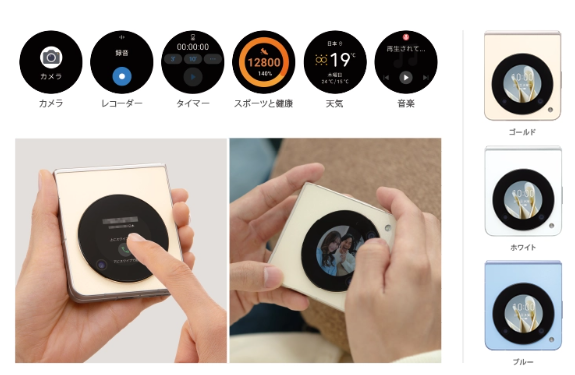
Libero Flip uses a combination of 50-megapixel main camera and 2-megapixel depth lens, and is equipped with a 16-megapixel front camera. In addition, the phone also supports unique functions such as hovering to take photos, providing users with more shooting fun.
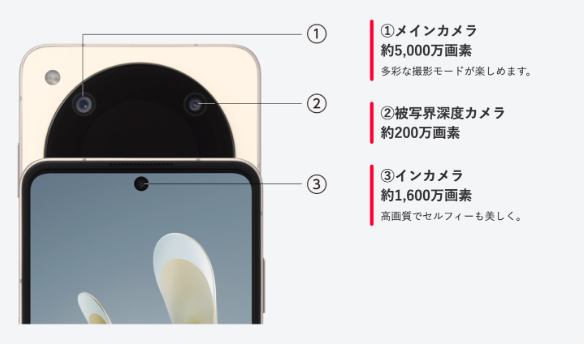
In terms of appearance design, ZTE is Libero Flip offers three color options: gold, white and blue. The body width is 76mm, the thickness is 7.3mm when unfolded, and the thickness is 15.5mm when folded, and the weight is 214g. In addition, the phone also supports IPX2 waterproof and IP4X dustproof functions, and the hinge hovering angle ranges from 60 to 110 degrees.


In terms of battery life, Libero Flip has a built-in 4310mAh battery and supports 33W QC4/PD3.0 fast charging technology. According to official data, a full charge takes about 73 minutes. In addition, the phone also supports side fingerprint recognition, face recognition, Wi-Fi 6. Bluetooth 5.2 and FeliCa-compatible NFC function.

ZTE Japan partners with caseplay to provide Libero for purchase on Y!mobile Flip users are provided with a ring phone case for free. This phone case has more than 2,000 designs to choose from, adding more personalized elements to users' phones.
The above is the detailed content of Y!mobile joins hands with ZTE to launch Libero Flip, the first 5G foldable screen phone with affordable price and comprehensive functions. For more information, please follow other related articles on the PHP Chinese website!

Hot AI Tools

Undresser.AI Undress
AI-powered app for creating realistic nude photos

AI Clothes Remover
Online AI tool for removing clothes from photos.

Undress AI Tool
Undress images for free

Clothoff.io
AI clothes remover

AI Hentai Generator
Generate AI Hentai for free.

Hot Article

Hot Tools

Notepad++7.3.1
Easy-to-use and free code editor

SublimeText3 Chinese version
Chinese version, very easy to use

Zend Studio 13.0.1
Powerful PHP integrated development environment

Dreamweaver CS6
Visual web development tools

SublimeText3 Mac version
God-level code editing software (SublimeText3)

Hot Topics
 1371
1371
 52
52
 How to set up Xiaomi nfc (how to enable the nfc function on Xiaomi mobile phones)
Apr 06, 2024 pm 09:10 PM
How to set up Xiaomi nfc (how to enable the nfc function on Xiaomi mobile phones)
Apr 06, 2024 pm 09:10 PM
1. How to enable the NFC function of Xiaomi mobile phone. How to enable the NFC function of Xiaomi mobile phone. The NFC function of Xiaomi mobile phone is a very practical function that allows you to complete payment, access control and other operations more conveniently and quickly in your life. However, many Xiaomi mobile phone users do not know how to turn on the NFC function. Next, let us learn more about how to turn on the NFC function of Xiaomi mobile phones. Step 1: Open the phone settings First, we need to open the phone settings. You can enter settings by clicking the settings icon on the phone desktop or from the drop-down notification bar. In the settings interface, we need to find the "Wireless & Networks" option and click to enter. Step 2: Turn on the NFC function. In the "Wireless and Networks" option, we can see the "NFC" option. Click to enter
 Simple steps to enable NFC function on Alipay
Apr 11, 2024 pm 06:43 PM
Simple steps to enable NFC function on Alipay
Apr 11, 2024 pm 06:43 PM
1. Click [Settings] in the upper right corner of the Alipay [My] interface. 2. Click the [General] option. 3. Click [NFC]. 4. Turn on the switch on the right side of [NFC Function]. Editor's tip: To use Alipay's NFC function, your phone must support the NFC function, otherwise it cannot be used.
 How to set up access control card NFC on Xiaomi 14?
Mar 18, 2024 pm 01:19 PM
How to set up access control card NFC on Xiaomi 14?
Mar 18, 2024 pm 01:19 PM
In addition to its excellent performance and functions, Xiaomi Mi 14 also supports NFC, which allows the mobile phone to communicate wirelessly with smart access cards. Through settings, we can bind the NFC function of Xiaomi 14 to the access card to achieve convenient access card management. Next, the editor will introduce how to set up the NFC function of Xiaomi 14 for access control cards. How to set up access control card NFC on Xiaomi 14? 1. Open the wallet, click on the door card, click on the physical door card to add, and put the Xiaomi smart lock close to the NFC area. 2. Select to continue reading the card content in the pop-up window, put the Xiaomi smart lock close to the NFC area again, enter the card name, select the card, and click Finish. 3. Click Write and place the Xiaomi smart lock close to the NFC area to complete the reading. You just need to follow the instructions above
 How to enable nfc function on Xiaomi Mi 14 Pro?
Mar 19, 2024 pm 02:28 PM
How to enable nfc function on Xiaomi Mi 14 Pro?
Mar 19, 2024 pm 02:28 PM
Nowadays, the performance and functions of mobile phones are becoming more and more powerful. Almost all mobile phones are equipped with convenient NFC functions to facilitate users for mobile payment and identity authentication. However, some Xiaomi 14Pro users may not know how to enable the NFC function. Next, let me introduce it to you in detail. How to enable nfc function on Xiaomi 14Pro? Step 1: Open the settings menu of your phone. Step 2: Find and click the "Connect and Share" or "Wireless & Networks" option. Step 3: In the Connection & Sharing or Wireless & Networks menu, find and click "NFC & Payments". Step 4: Find and click "NFC Switch". Normally, the default is off. Step 5: On the NFC switch page, click the switch button to switch it to on.
 How to copy the access card on Xiaomi 11_Tutorial on copying the access card on Xiaomi 11
Mar 25, 2024 pm 01:00 PM
How to copy the access card on Xiaomi 11_Tutorial on copying the access card on Xiaomi 11
Mar 25, 2024 pm 01:00 PM
1. First, we need to open the mobile phone, and then click on the desktop to open the [Xiaomi Wallet] software of the Xiaomi mobile phone. In the software, the user can see the cards that can be simulated and added, click on the access card option you want to simulate, and click to enter. 2. In the interface for adding access cards, click the yellow plus sign add button in the lower right corner, click Add, and copy and add an access card to the back of the phone according to the phone operation prompts to successfully simulate. 3. Select the physical access card simulation, click [Start Detection], and place the access card near the NFC function area on the back of the phone. Do not remove it. The phone will detect and copy the information in the access card to the phone. 5. After completion, you only need to call up the card swiping interface on your phone each time, and then bring the back of the phone's head close to the card swiping sensing area to complete the sensing operation.
 How to set up nfc function on iPhone 12_Tutorial sharing on turning on nfc on iPhone 12
Mar 23, 2024 pm 12:40 PM
How to set up nfc function on iPhone 12_Tutorial sharing on turning on nfc on iPhone 12
Mar 23, 2024 pm 12:40 PM
1. Select General Functions from the Settings menu. 2. Find the NFC option. 3. Turn on the button on the right side of NFC.
 How to activate a transportation card on Xiaomi mobile phone_Tutorial on adding a bus card via NFC on Xiaomi mobile phone
Apr 19, 2024 pm 12:37 PM
How to activate a transportation card on Xiaomi mobile phone_Tutorial on adding a bus card via NFC on Xiaomi mobile phone
Apr 19, 2024 pm 12:37 PM
1. Turn on the NFC function of Xiaomi mobile phone and find the wallet app from the desktop. 2. Click on the transportation card in the upper left corner. 3. Select the option below to activate a transportation card. 4. Select the bus card you want to use, and then scan the code to take the bus after setting it up.
 How to add access control card to Apple 15nfc
Mar 08, 2024 pm 02:22 PM
How to add access control card to Apple 15nfc
Mar 08, 2024 pm 02:22 PM
Apple 15 mobile phone users who want to bind access cards through NFC technology must perform the following steps. First, successfully set up a transportation card, and then complete your access card entry requirements. How to add access card to Apple 15nfc? Answer: First set up the transportation card, and then enter the access card. 1. Users need to ensure that the NFC function has been turned on in the settings of the iPhone 15 phone. 2. ApplePay cannot be directly used to enter the access card, and it needs to be set up appropriately. 3. After entering the ApplePay interface, tap the "Add Card" button in the upper right corner. It is recommended to add a transportation card first. 4. It is recommended to choose the Xiamen bus card as the initial transportation card and enable its service mode. Then you can find the relevant department property to enter the access card. 5. Once the entry is successful,



