How to turn off AI calls on Xiaomi mobile phone
php editor Yuzi introduces: Many Xiaomi mobile phone users want to know how to turn off the AI calling function. The AI calling function is a smart function of Xiaomi mobile phones that can help users achieve services such as voice recognition and intelligent recommendations. Turning off the AI calling function can save your phone's battery and avoid interference. Users can find the option to turn off the AI calling function through the call settings in the phone settings or the AI assistant settings. The specific operation is simple and quick.

How to turn off AI calls on Xiaomi mobile phone
1. First open the settings function on the Xiaomi phone, then select the phone and click [AI Call];
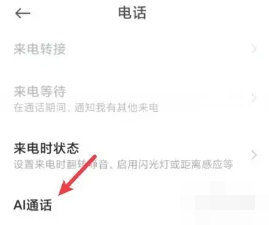
2. Then on the page shown below, click the [Auto Answer] option;
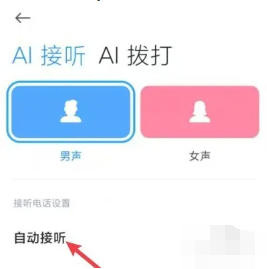
3. On the last automatic answering function page, slide the button behind [Anti-missed Answer] to turn it off.
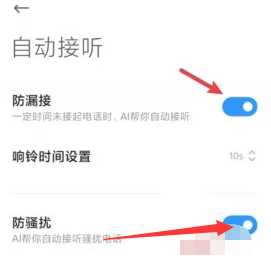
The above is the detailed content of How to turn off AI calls on Xiaomi mobile phone. For more information, please follow other related articles on the PHP Chinese website!

Hot AI Tools

Undresser.AI Undress
AI-powered app for creating realistic nude photos

AI Clothes Remover
Online AI tool for removing clothes from photos.

Undress AI Tool
Undress images for free

Clothoff.io
AI clothes remover

AI Hentai Generator
Generate AI Hentai for free.

Hot Article

Hot Tools

Notepad++7.3.1
Easy-to-use and free code editor

SublimeText3 Chinese version
Chinese version, very easy to use

Zend Studio 13.0.1
Powerful PHP integrated development environment

Dreamweaver CS6
Visual web development tools

SublimeText3 Mac version
God-level code editing software (SublimeText3)

Hot Topics
 How to disable screen time management on Xiaomi mobile phone_Steps to disable screen time management on Xiaomi mobile phone
Mar 25, 2024 pm 06:50 PM
How to disable screen time management on Xiaomi mobile phone_Steps to disable screen time management on Xiaomi mobile phone
Mar 25, 2024 pm 06:50 PM
1. Open [Settings] on your phone and click [Screen Time Management]. 2. After entering, click the three-dot icon in the upper right corner. 3. In the pop-up options, click [Disable Screen Time Management]. 4. Click [OK]. The screen usage record will be automatically cleared after successful closing.
 Xiaomi Civi 4 Pro Disney Princess Limited Edition Invitation Gift Box Photo Gallery: Magic Mirror, Poison Apple...
Jun 26, 2024 pm 05:08 PM
Xiaomi Civi 4 Pro Disney Princess Limited Edition Invitation Gift Box Photo Gallery: Magic Mirror, Poison Apple...
Jun 26, 2024 pm 05:08 PM
According to news on June 26, Xiaomi Civi4Pro Disney Princess Limited Edition mobile phone has been officially announced and will be officially released at 19:00 tomorrow (June 27). At present, the evaluation room has received the Xiaomi Civi4Pro Disney Princess limited edition invitation gift box. Next, I will bring you real-life pictures of this set of deeply customized invitation gift boxes! Let me briefly introduce the content of this invitation. It looks like a huge square purple box with a deep color and a sense of mystery. After opening the box, it contains a purple limited edition poison apple and a mirror. The combination of poisonous apple and magic mirror reminds us of the classic story of Snow White. In addition, there is also a purple invitation card with information about the press conference printed on it. Last year, Xiaomi based on Civi3
 Where to change the input method of Xiaomi mobile phone_The steps to set up the input method of Xiaomi mobile phone
Mar 25, 2024 pm 01:36 PM
Where to change the input method of Xiaomi mobile phone_The steps to set up the input method of Xiaomi mobile phone
Mar 25, 2024 pm 01:36 PM
1. Click [More settings] in the phone settings menu. 2. Click [Language and Input Method]. 3. Click [Input Method Management]. 4. Click [Settings] to set the input method.
 How to uninstall the software that comes with Xiaomi phones_How to uninstall the software that comes with Xiaomi phones
Mar 25, 2024 pm 06:51 PM
How to uninstall the software that comes with Xiaomi phones_How to uninstall the software that comes with Xiaomi phones
Mar 25, 2024 pm 06:51 PM
1. First enter the Xiaomi mobile phone system, find settings in the app store, and click to enter the settings page. 2. Enter the app store, find My in the lower right corner, and click to enter the personal center settings. 3. On the My Apps page, find App Uninstall and click to enter. 4. Find the software that needs to be uninstalled, check the box on the right, and then click One-Click Uninstall. 5. According to the system prompts, click Uninstall and select the application. After uninstalling, all data of this software will be deleted. So the above is all about how to uninstall the software that comes with Xiaomi phones. I hope it will be helpful to you!
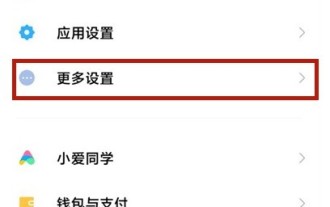 How to speed up the click sensitivity of Xiaomi mobile phones_How to speed up the click sensitivity of Xiaomi mobile phones
Mar 25, 2024 pm 08:06 PM
How to speed up the click sensitivity of Xiaomi mobile phones_How to speed up the click sensitivity of Xiaomi mobile phones
Mar 25, 2024 pm 08:06 PM
1. Open the phone settings and click More Settings. 2. Scroll down the page to find Accessibility and click Accessibility. 3. Click touch and hold delay. 4. Three options, short, medium, and long, will pop up. You can choose according to your needs.
 How to turn off Security Center in Windows 11
Mar 28, 2024 am 10:21 AM
How to turn off Security Center in Windows 11
Mar 28, 2024 am 10:21 AM
Windows 11 is the latest operating system version launched by Microsoft. Compared with previous versions, Windows 11 has stricter management and monitoring of system security. One of the important functions is the security center. Security Center can help users manage and monitor the security status of the system to ensure that the system is protected from malware and other security threats. Although Security Center is important for protecting system security, sometimes users may want to turn off Security Center due to personal needs or other reasons. This article will introduce how to use W
 Detailed explanation of how to turn off Windows 11 Security Center
Mar 27, 2024 pm 03:27 PM
Detailed explanation of how to turn off Windows 11 Security Center
Mar 27, 2024 pm 03:27 PM
In the Windows 11 operating system, the Security Center is an important function that helps users monitor the system security status, defend against malware, and protect personal privacy. However, sometimes users may need to temporarily turn off Security Center, such as when installing certain software or performing system tuning. This article will introduce in detail how to turn off the Windows 11 Security Center to help you operate the system correctly and safely. 1. How to turn off Windows 11 Security Center In Windows 11, turning off the Security Center does not
 How to split screen on Xiaomi mobile phone_Steps to split screen on Xiaomi mobile phone
Mar 25, 2024 pm 09:41 PM
How to split screen on Xiaomi mobile phone_Steps to split screen on Xiaomi mobile phone
Mar 25, 2024 pm 09:41 PM
1. Xiaomi mobile phone can be split-screen. Open the desktop of Xiaomi mobile phone and expand the list upwards. 2. Long press an application that requires split screen until the display appears. 3. Click the split-screen icon and select another split-screen application. Note: This article takes the Xiaomi Mi 10 Ultra Commemorative Edition mobile phone as an example and is suitable for the MIUI12 system.






