How to open virtual keyboard without keyboard
php editor Xiaoxin will introduce a situation to you today: if there is no keyboard, how do we open the virtual keyboard? A virtual keyboard is a software keyboard that operates through a screen, often used for touch screen devices or for input when a physical keyboard is not available. In the absence of a physical keyboard, we can use the shortcut keys or setting options provided by the operating system to open the virtual keyboard to achieve input operations. Next, we will introduce several common methods in detail.
How to open the virtual keyboard without a keyboard
Answer: There are three different ways in total.
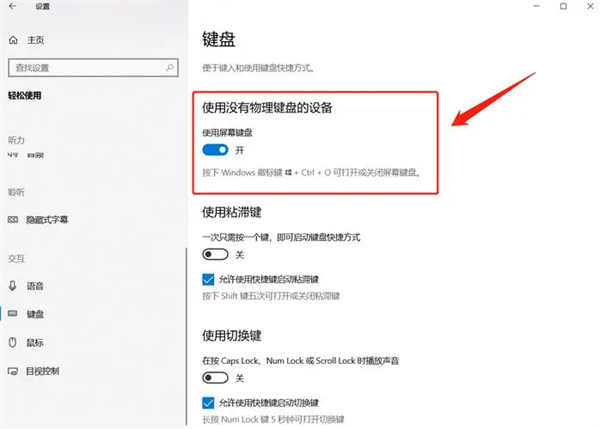
1. Settings
First open the "Settings" application, then go to the "Personalization" tab, and then click the "Taskbar" sub- Item
Next, find and enable the option named "Touch Keyboard" in the "Turn system icons on or off" branch.
In this way, the related icons in the taskbar will be enabled And highlighted, you only need to click this icon to easily launch the virtual keyboard.
2. The system's own virtual keyboard
You need to enter the start menu interface first and click on the "All Programs" or "Applications" tab.
Find and locate the folder named "Accessibility", and then select the "On-Screen Keyboard" function to easily launch the virtual keyboard.
3. Touch screen
You might as well try to enable the touch screen handwriting input mode to bring up the virtual keyboard.
In the Windows 10 environment, please select the "Tabletmode" function from the notification icon on the right side of the taskbar.
The above is the detailed content of How to open virtual keyboard without keyboard. For more information, please follow other related articles on the PHP Chinese website!

Hot AI Tools

Undresser.AI Undress
AI-powered app for creating realistic nude photos

AI Clothes Remover
Online AI tool for removing clothes from photos.

Undress AI Tool
Undress images for free

Clothoff.io
AI clothes remover

AI Hentai Generator
Generate AI Hentai for free.

Hot Article

Hot Tools

Notepad++7.3.1
Easy-to-use and free code editor

SublimeText3 Chinese version
Chinese version, very easy to use

Zend Studio 13.0.1
Powerful PHP integrated development environment

Dreamweaver CS6
Visual web development tools

SublimeText3 Mac version
God-level code editing software (SublimeText3)

Hot Topics
 How to open iso file on mobile phone
Feb 24, 2024 pm 05:33 PM
How to open iso file on mobile phone
Feb 24, 2024 pm 05:33 PM
With the development of technology, more and more people are now starting to use ISO files. An ISO file is a format of a disc file that usually contains all the contents of the disc, including operating system, software, games, etc. Opening an ISO file on your computer is relatively simple, just use virtual optical drive software. However, when we want to open ISO files on our mobile phones, it may be more troublesome. Well, this article will introduce some methods for you to easily open ISO files on your phone. 1. Using the virtual optical drive application First, we can install
 How to enable tablet mode in win11
Jan 09, 2024 pm 10:05 PM
How to enable tablet mode in win11
Jan 09, 2024 pm 10:05 PM
Tablet mode is a very convenient mode in Windows systems. It not only allows our interface to be expanded in a tablet style, but also supports touch screen operations. However, many friends find that they cannot turn on tablet mode after updating to win11. Let’s take a look. How should it be turned on? How to enable tablet mode in win11 1. According to Microsoft’s news, win11 has canceled the enablement of tablet mode. 2. Instead, the system will automatically detect the device and automatically select desktop mode or tablet mode. 3. However, what is currently pushed to users is only the preview version of win11. Maybe future versions will add this feature again. 4. If it is officially added, the opening method should be similar. First, right-click on a blank space on the desktop.
 Can I open an XML file using PowerPoint?
Feb 19, 2024 pm 09:06 PM
Can I open an XML file using PowerPoint?
Feb 19, 2024 pm 09:06 PM
Can XML files be opened with PPT? XML, Extensible Markup Language (Extensible Markup Language), is a universal markup language that is widely used in data exchange and data storage. Compared with HTML, XML is more flexible and can define its own tags and data structures, making the storage and exchange of data more convenient and unified. PPT, or PowerPoint, is a software developed by Microsoft for creating presentations. It provides a comprehensive way of
 Share the method to solve the problem that PyCharm cannot be opened
Feb 22, 2024 am 09:03 AM
Share the method to solve the problem that PyCharm cannot be opened
Feb 22, 2024 am 09:03 AM
Title: How to solve the problem that PyCharm cannot be opened. PyCharm is a powerful Python integrated development environment, but sometimes we may encounter the problem that PyCharm cannot be opened. In this article, we'll share some common workarounds and provide specific code examples. Hope this helps those who encounter this problem. Method 1: Clear the cache Sometimes PyCharm’s cache files may cause the program to fail to open normally. We can try clearing the cache to solve this problem. Tool
 How to open torrent files
Feb 24, 2024 pm 05:20 PM
How to open torrent files
Feb 24, 2024 pm 05:20 PM
Torrent seed files can be opened with software, so what software can be used to open them? Users need to open it with download tools such as Thunder, BitComet, qBittorrent, etc., and then download. This introduction to how to open torrent files can tell you the specific content. The following is a detailed introduction, take a look! How to open a torrent seed file? Answer: Use Thunder, BitComet, qBittorrent and other download tools to open it. Detailed introduction: 1. Torrent is a BT seed file that can be opened with various download software. 2. The more people download this software, the faster the download speed will be. 3. In order to ensure accuracy, the software will calculate Ha every time it downloads a block.
 How to open a file with .vsd suffix
Feb 18, 2024 pm 08:28 PM
How to open a file with .vsd suffix
Feb 18, 2024 pm 08:28 PM
How to open files with the suffix .vsd In daily computer use, we often encounter various types of file formats, and one of the common file formats is files with the suffix .vsd. So, how should we open this file with the suffix .vsd? First, we need to understand the meaning and purpose of .vsd files. VSD is the file format of Visio, a graphical drawing tool developed by Microsoft. VSD files are mainly used to create and edit various types of diagrams
 Where can I open the Douyin mini game? Two ways to open Douyin mini games
Mar 15, 2024 am 09:30 AM
Where can I open the Douyin mini game? Two ways to open Douyin mini games
Mar 15, 2024 am 09:30 AM
Douyin is a popular short video social application. Users can not only watch and share various types of short video content, but also provide a series of mini games for you to play. So where can I get into Douyin mini-games? Where is the entrance to Douyin mini game? Let’s take a look at the detailed tutorial below. Method 1: Open the mini program 1. Click the My option. After entering the homepage of Douyin, click the My option to enter. 2. Click the three horizontal lines. After entering the My interface, click the three horizontal lines button above. 3. Click on the mini program. After opening the three horizontal lines option, click on the mini program inside. 4. Click on the Douyin Mini Game. After entering the mini program interface, click on the Douyin Mini Game option to open it. Method 2: Search and open 1. Click the magnifying glass to enter
 How to open caj file How to open caj file on computer
Feb 22, 2024 pm 04:37 PM
How to open caj file How to open caj file on computer
Feb 22, 2024 pm 04:37 PM
Select the file in the word converter and click Start Conversion to open it. Analysis 1. Open the CAJ to Word converter and select CAJ to Word on the left side of the software. 2Then select the file you want to convert and click Open. 3Finally, click Start Conversion and you can open the caj file in Word. Supplement: What is the format of caj? 1CAJ is a format of electronic journals. You can use the CAJ full-text browser to read. Supports CAJ, NH, KDH and PDF format files of China Journal Network. You can read the original text of China Journal Network online, or you can read the full text of China Journal Network downloaded to your local hard drive. Its printing effect can be consistent with the original display. Summary/Notes CAJ is a Chinese academic journal






