
php editor Xinyi brings you a detailed tutorial on how to enable Dolby sound effects in Win11 system. Dolby Sound is an important feature that enhances the audio experience, allowing you to enjoy clearer, three-dimensional sound effects when using your computer. With simple settings, you can easily turn on Dolby Sound on your Win11 system and experience more stunning audio effects. Follow the steps in this article to fully improve the sound quality of your computer!
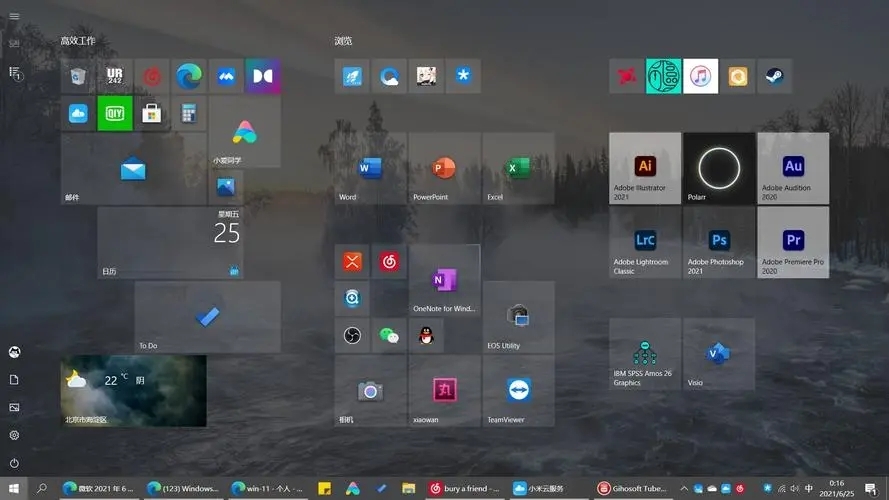
How to turn on Dolby sound in win11:
1. Click the start icon in the taskbar below and select "Settings" in the menu option.
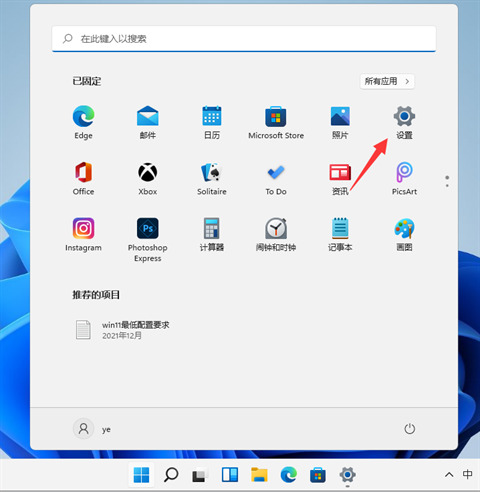
2. After entering the new interface, click "System" on the left and find the "Sound" option on the right to enter.
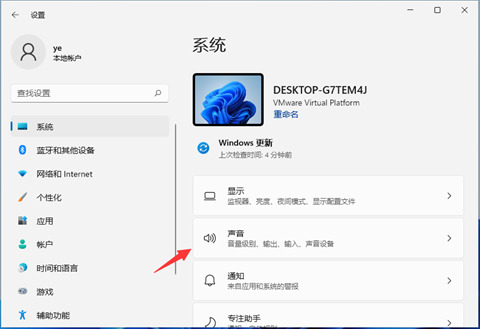
3. Then select "Speaker" under the "Output" option.
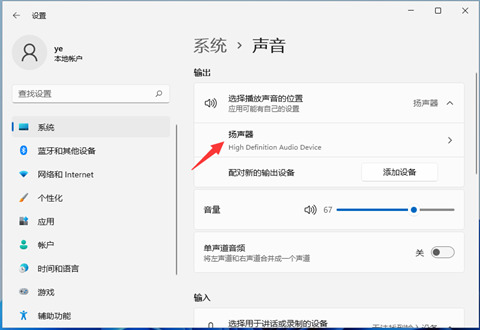
4. Finally, find "Spatial Sound Effects" and click the expand button to the right of "Type" to find Dolby Sound Effects and turn it on.
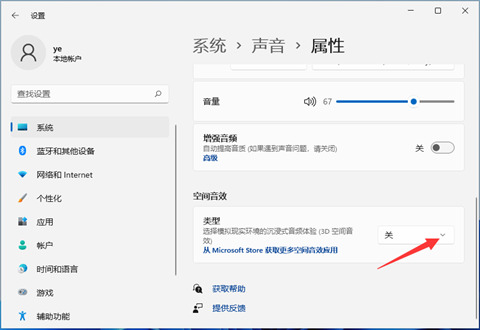
5. If there is no Dolby sound effect in "Spatial Sound Effects", you can enter the "Get more spatial sound effects applications from microsoft store" option below to download Dolby Sound Effects for free That’s it.
The above is the detailed content of How to enable Dolby sound in win11. For more information, please follow other related articles on the PHP Chinese website!
 There is no WLAN option in win11
There is no WLAN option in win11
 How to skip online activation in win11
How to skip online activation in win11
 Win11 skips the tutorial to log in to Microsoft account
Win11 skips the tutorial to log in to Microsoft account
 How to open win11 control panel
How to open win11 control panel
 Introduction to win11 screenshot shortcut keys
Introduction to win11 screenshot shortcut keys
 Windows 11 my computer transfer to the desktop tutorial
Windows 11 my computer transfer to the desktop tutorial
 Solution to the problem of downloading software and installing it in win11
Solution to the problem of downloading software and installing it in win11
 How to skip network connection during win11 installation
How to skip network connection during win11 installation




