
php editor Xigua teaches you how to close the preview on the left when opening a folder. In Windows systems, when we open a folder, the folder directory and preview information will be displayed on the left. If you want to close the preview on the left, you can click the "View" tab in the folder, and then click the "Preview Pane" button to close the left preview pane. This allows you to view the contents of the folder more concisely and improve efficiency.
Answer: There are a total of 2 different methods.
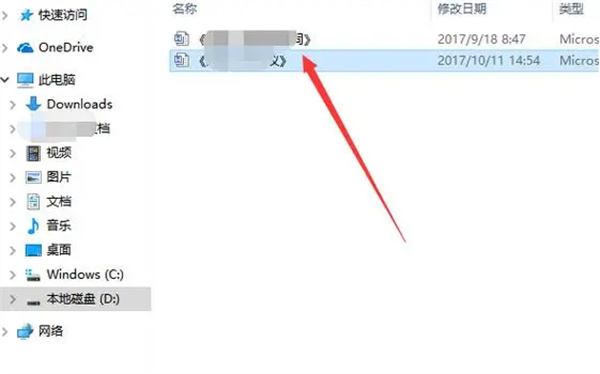
First method:
1. First, start the computer and switch to the drive or folder item you want to view.
2. Secondly, search and click the "View" function at the top of the folder window.
3. The third step is to find and click to select the "Preview Pane" item in the newly popped-up menu bar.
4. In this way, the preview pane will be automatically hidden to avoid any preview screen from appearing again.
Second method:
1. Enable the "Control Panel" option, then find and click the "Appearance and Personalization" section.
2. Then uncheck the "Always show icons and never thumbnails" option in the pop-up "File Explorer Options" dialog box.
3. Finally, click the "Apply" button to confirm and save the changes.
The above is the detailed content of How to close the preview on the left when opening a folder. For more information, please follow other related articles on the PHP Chinese website!




