
php editor Apple brings a solution to the problem that the win11 network icon disappears and cannot be connected to the Internet. When using the Win11 system, sometimes the network icon disappears, resulting in the problem of being unable to connect to the network. This situation may be caused by system setting errors, network driver problems, etc. Next, we will introduce several simple and effective solutions to help you quickly solve Win11 network connection problems and restore your normal Internet experience.
win11 network icon disappears and cannot connect to the Internet problem analysis
Method 1
1. Click the Start menu and search for services.
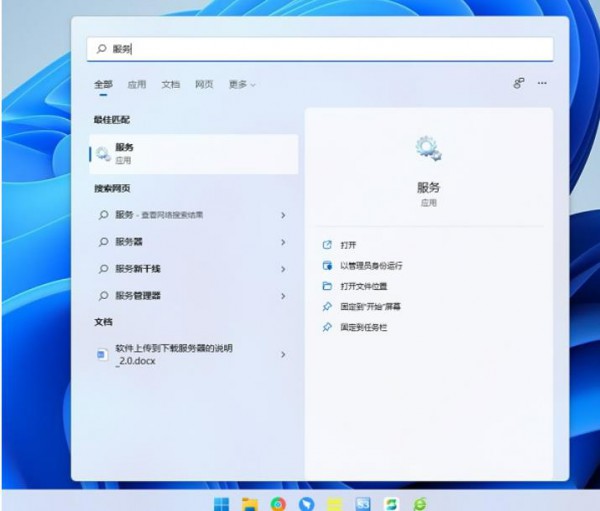
2. Find WLAN AutoConfig and start it.
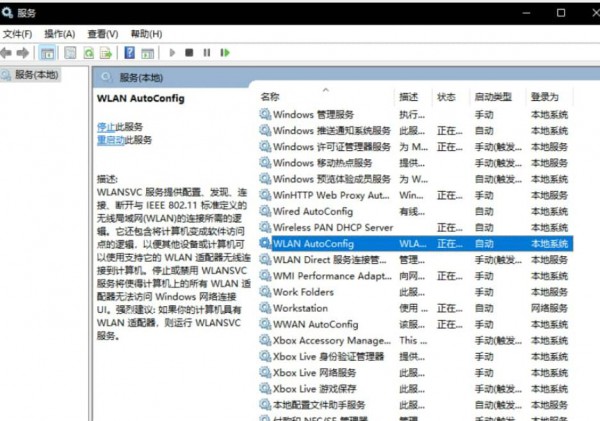
#3. In this way, the WiFi icon in the network connection in the lower right corner of win11 will be back.
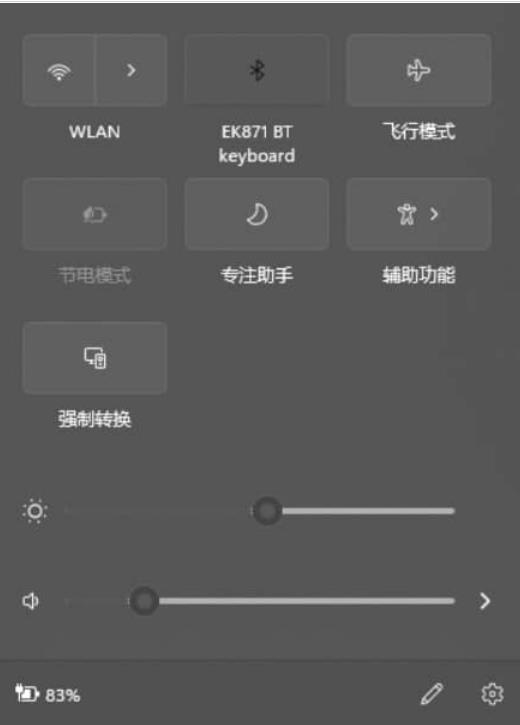
Method 2
If turning on the service still doesn’t solve the problem, you may need to update the network card driver. (click to download)
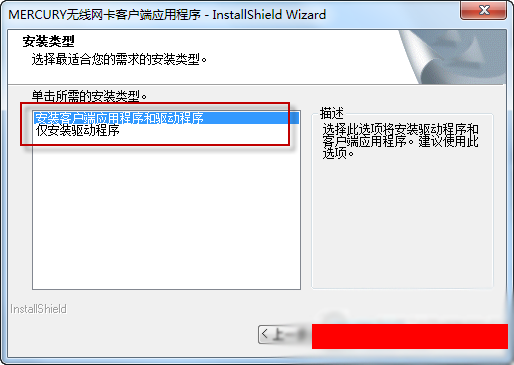
The above is the detailed content of How to solve the problem of Win11 network icon disappearing and unable to connect to the Internet?. For more information, please follow other related articles on the PHP Chinese website!
 There is no WLAN option in win11
There is no WLAN option in win11
 How to skip online activation in win11
How to skip online activation in win11
 Win11 skips the tutorial to log in to Microsoft account
Win11 skips the tutorial to log in to Microsoft account
 How to open win11 control panel
How to open win11 control panel
 Introduction to win11 screenshot shortcut keys
Introduction to win11 screenshot shortcut keys
 Windows 11 my computer transfer to the desktop tutorial
Windows 11 my computer transfer to the desktop tutorial
 Solution to the problem of downloading software and installing it in win11
Solution to the problem of downloading software and installing it in win11
 How to skip network connection during win11 installation
How to skip network connection during win11 installation




