Unable to save changes to Photos app error in Windows 11
If you encounter the Unable to save changes error while using the Photos app for image editing in Windows 11, this article will provide you with solutions.
Unable to save changes. An error occurred while saving. Please try again later.
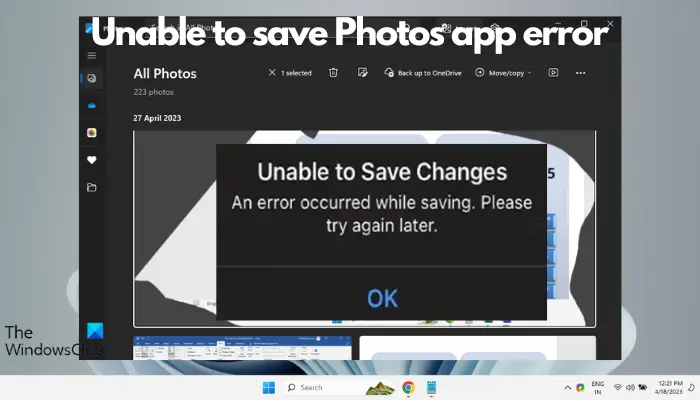
Usually this problem occurs due to incorrect permission settings, file corruption or system failure. So, we’ve done some deep research and compiled some of the most effective troubleshooting steps to help you resolve this issue and ensure you can continue to use the Microsoft Photos app seamlessly on your Windows 11 device.
Fix Unable to Save Changes to Photos App Error in Windows 11
Many users have been talking about the Microsoft Photos app error on different forums and it seems to be a long-standing issue. Therefore, fixing this issue is crucial to ensure that you can save and access your photos smoothly.
Before trying the following main methods, make sure your firewall is not blocking the application from running. If you are affected by a firewall, please allow access to the Photos application in the firewall settings. Also, check to make sure you have installed any pending Windows updates. If the issue persists, you may consider the following troubleshooting steps to resolve the Unable to save photos error in app:
1]Run the Microsoft Store App Troubleshooter
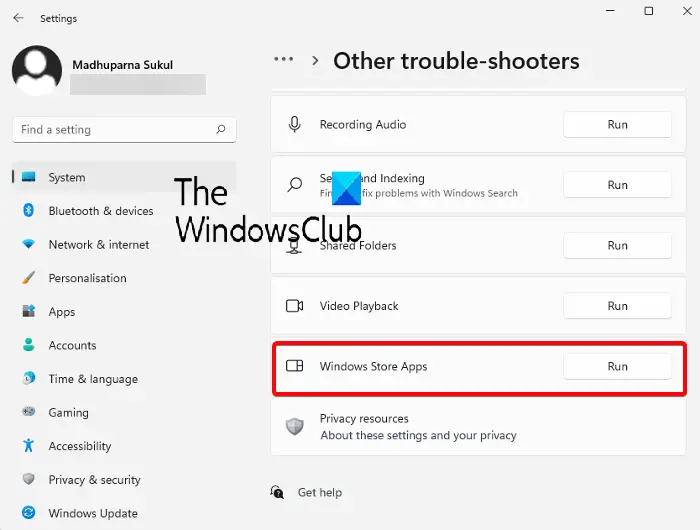
First of all, it is recommended that you try to use the troubleshooting function in the Microsoft Store. This feature can help you diagnose the issues causing the Microsoft Photos application to malfunction and provide corresponding fixes.
To do this, you need to run the Windows Store App Troubleshooter from Windows Settings.
2]Save the file in another location
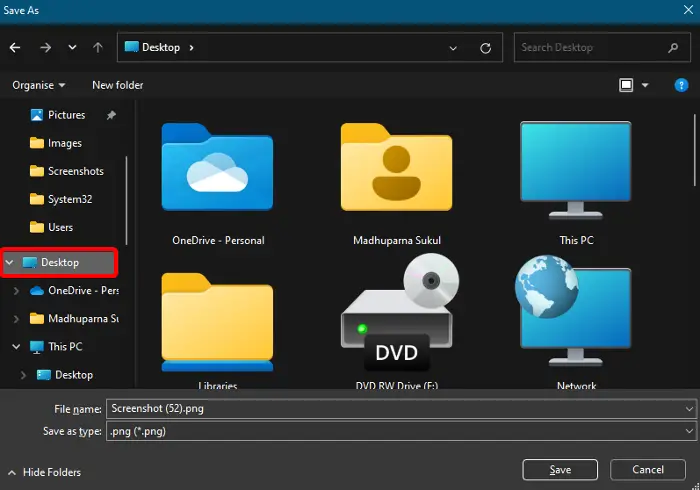
The Photos app may not have the required permissions to save the file to a specific location. So, saving the file in a different location can help you solve this problem and the Photos app should save the file without any errors.
To change the storage destination folder, edit the photo and select Save As.
Now, choose a different location (e.g. Desktop, Documents, Picture Collection, etc.) to save the file instead of the default save location.
You can also save it in a different drive. For example, instead of saving it in the C drive, save it in the D drive.
Read: Photos app is slow to open or won’t open in Windows
3]Change graphics card settings to High Performance
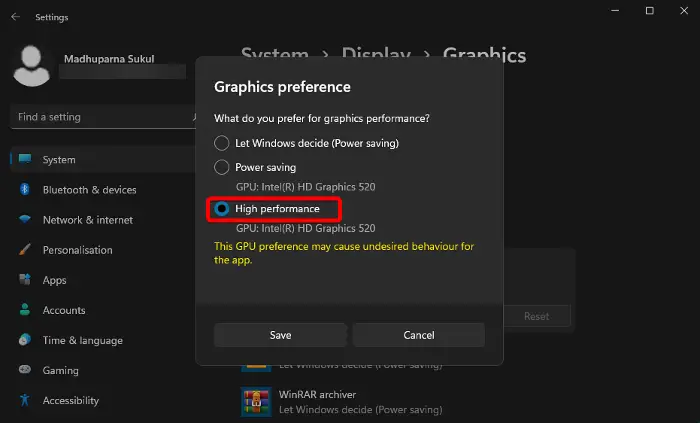
If you are still encountering the Unable to Save Photos error, this may be related to a graphics issue in the application. In this case, changing the graphics settings to High Performance can help you eliminate the error. Here’s how to do it:
Launch the Settings application (Win I), click System, and then select Display on the right.
On the next screen, scroll down to the bottom and under Related Settings, click Graphics.
Next, go to the application list on the right and click on Photos to expand that section. Select options.
Now, in the Graphics Preferences window, select High Performance and press Save.
4]Change folder permissions
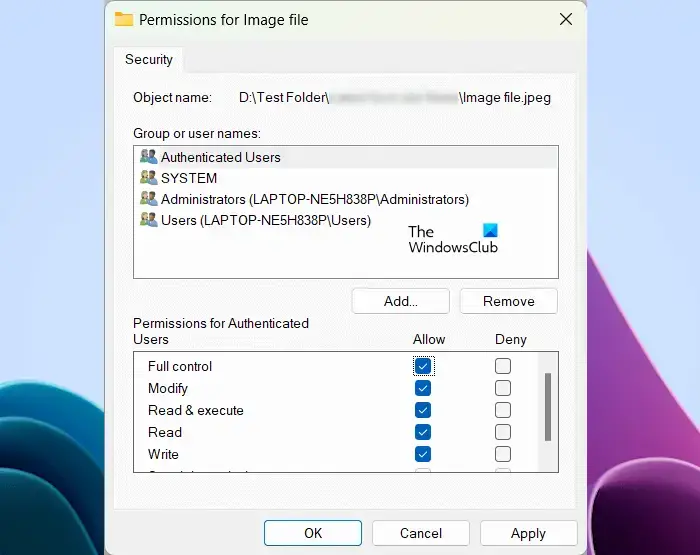
For errors due to permission issues, you can change the folder permissions by allowing full control of the folder where the application is saved.
Reading: Oops! We can't save that one - Windows Photos App
5]Reset or Repair Photos App
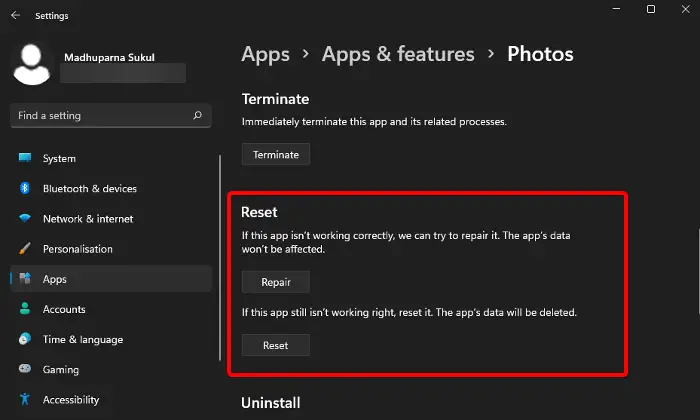
If the Photos app still fails to save your files and throws the same error, it may be because there is a problem with the app files. In this case, you can reset or repair the app to fix the issue.
To do this, open the Settings app (Win i) > Apps > Apps & Features > App List > Photos > Advanced Options > Reset.
Now, click on the Reset button. This will reinstall the app and restore it to its default settings and the app's data will be deleted.
But if you want to keep the app's data, just press the repair button. It will detect the problem and fix the application without affecting your application data.
6]Re-register Microsoft applications
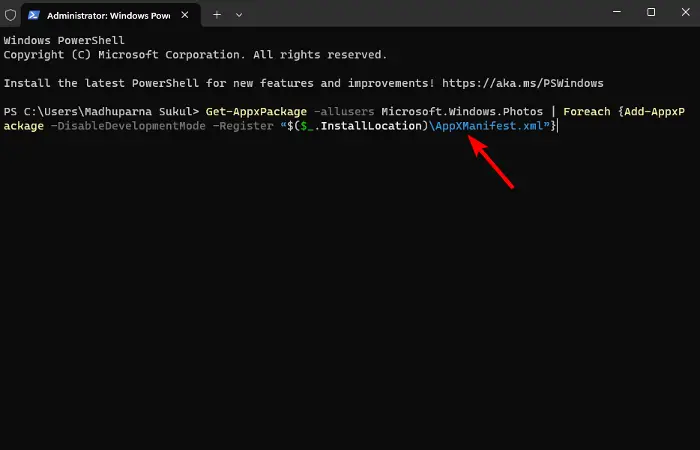
Since the Photos app is a Microsoft App Store app, there may be issues with the App Store app. In this case, we recommend using Windows PowerShell to re-register the Microsoft application to resolve the issue.
The above is the detailed content of Unable to save changes to Photos app error in Windows 11. For more information, please follow other related articles on the PHP Chinese website!

Hot AI Tools

Undresser.AI Undress
AI-powered app for creating realistic nude photos

AI Clothes Remover
Online AI tool for removing clothes from photos.

Undress AI Tool
Undress images for free

Clothoff.io
AI clothes remover

AI Hentai Generator
Generate AI Hentai for free.

Hot Article

Hot Tools

Notepad++7.3.1
Easy-to-use and free code editor

SublimeText3 Chinese version
Chinese version, very easy to use

Zend Studio 13.0.1
Powerful PHP integrated development environment

Dreamweaver CS6
Visual web development tools

SublimeText3 Mac version
God-level code editing software (SublimeText3)

Hot Topics
 1377
1377
 52
52
 What should I do if Beyond Compare fails to case sensitivity when synchronizing Windows and Linux files?
Apr 01, 2025 am 08:06 AM
What should I do if Beyond Compare fails to case sensitivity when synchronizing Windows and Linux files?
Apr 01, 2025 am 08:06 AM
The problem of comparing and synchronizing BeyondCompare files: Case sensitivity failure when using Beyond...
 Four ways to implement multithreading in C language
Apr 03, 2025 pm 03:00 PM
Four ways to implement multithreading in C language
Apr 03, 2025 pm 03:00 PM
Multithreading in the language can greatly improve program efficiency. There are four main ways to implement multithreading in C language: Create independent processes: Create multiple independently running processes, each process has its own memory space. Pseudo-multithreading: Create multiple execution streams in a process that share the same memory space and execute alternately. Multi-threaded library: Use multi-threaded libraries such as pthreads to create and manage threads, providing rich thread operation functions. Coroutine: A lightweight multi-threaded implementation that divides tasks into small subtasks and executes them in turn.
 How to avoid third-party interfaces returning 403 errors in Node environment?
Apr 01, 2025 pm 02:03 PM
How to avoid third-party interfaces returning 403 errors in Node environment?
Apr 01, 2025 pm 02:03 PM
How to avoid the third-party interface returning 403 error in the Node environment. When calling the third-party website interface using Node.js, you sometimes encounter the problem of returning 403 error. �...
 Where to download Python .whl files under Windows?
Apr 01, 2025 pm 08:18 PM
Where to download Python .whl files under Windows?
Apr 01, 2025 pm 08:18 PM
Python binary library (.whl) download method explores the difficulties many Python developers encounter when installing certain libraries on Windows systems. A common solution...
 How to efficiently read Windows system logs and get only information from the last few days?
Apr 01, 2025 pm 11:21 PM
How to efficiently read Windows system logs and get only information from the last few days?
Apr 01, 2025 pm 11:21 PM
Efficient reading of Windows system logs: Reversely traverse Evtx files When using Python to process Windows system log files (.evtx), direct reading will be from the earliest...
 Why can't my code get the data returned by the API? How to solve this problem?
Apr 01, 2025 pm 08:09 PM
Why can't my code get the data returned by the API? How to solve this problem?
Apr 01, 2025 pm 08:09 PM
Why can't my code get the data returned by the API? In programming, we often encounter the problem of returning null values when API calls, which is not only confusing...
 In front-end development, how to use CSS and JavaScript to achieve searchlight effects similar to Windows 10 settings interface?
Apr 05, 2025 pm 10:21 PM
In front-end development, how to use CSS and JavaScript to achieve searchlight effects similar to Windows 10 settings interface?
Apr 05, 2025 pm 10:21 PM
How to implement Windows-like in front-end development...
 How to speed up the loading speed of PS?
Apr 06, 2025 pm 06:27 PM
How to speed up the loading speed of PS?
Apr 06, 2025 pm 06:27 PM
Solving the problem of slow Photoshop startup requires a multi-pronged approach, including: upgrading hardware (memory, solid-state drive, CPU); uninstalling outdated or incompatible plug-ins; cleaning up system garbage and excessive background programs regularly; closing irrelevant programs with caution; avoiding opening a large number of files during startup.




