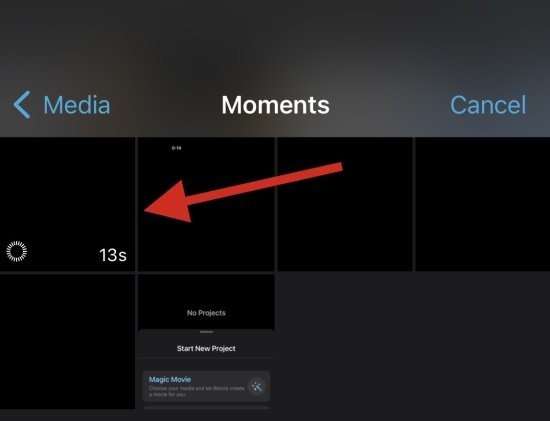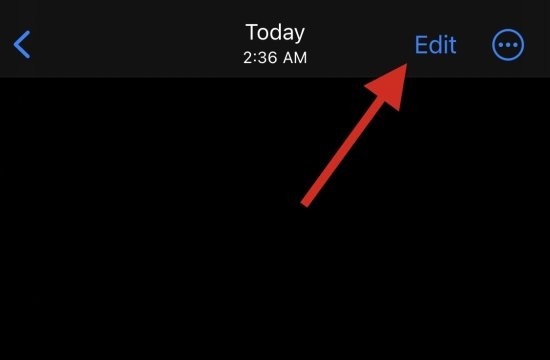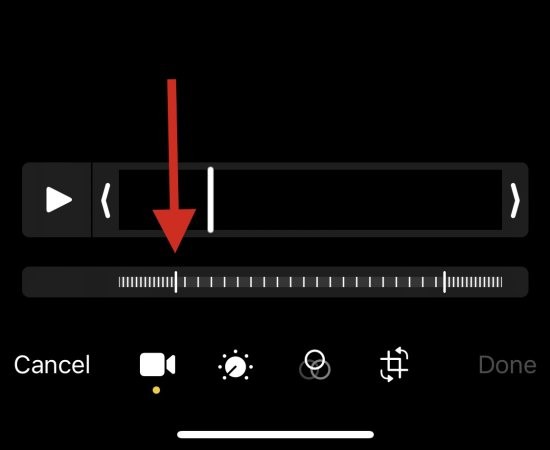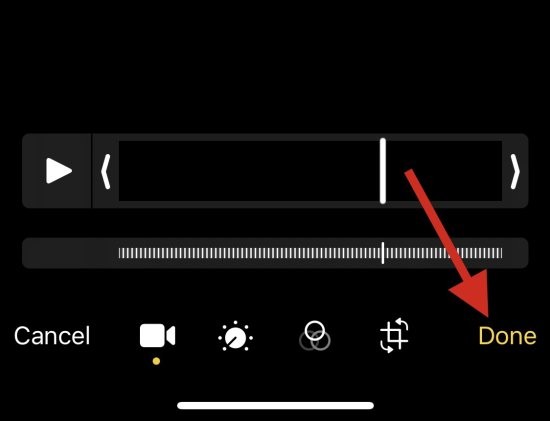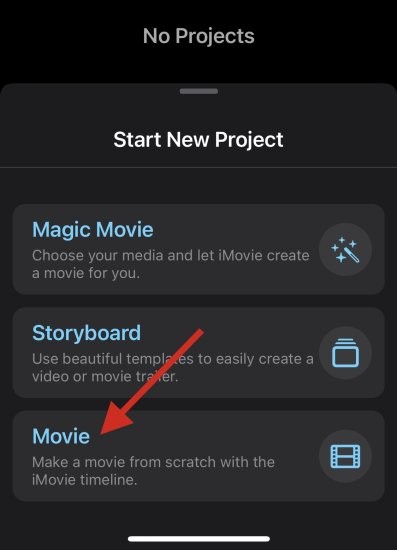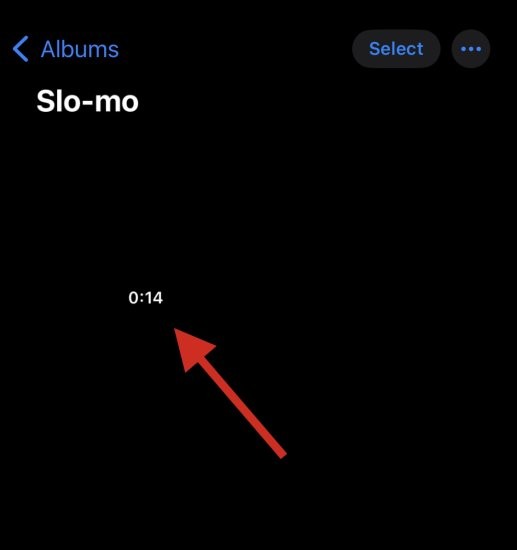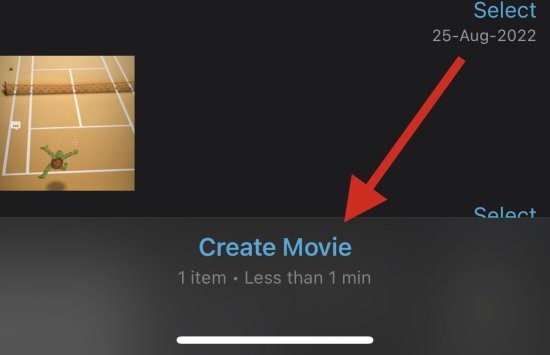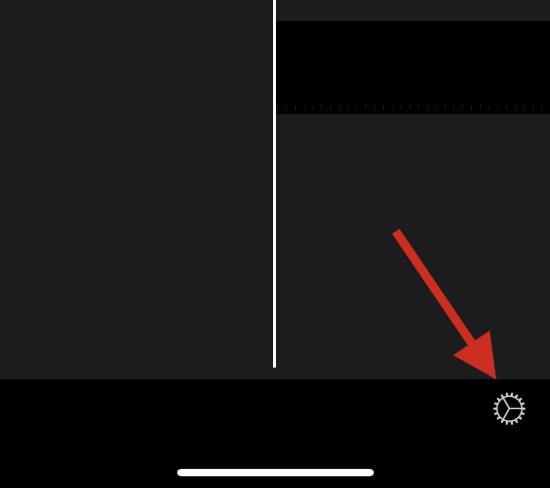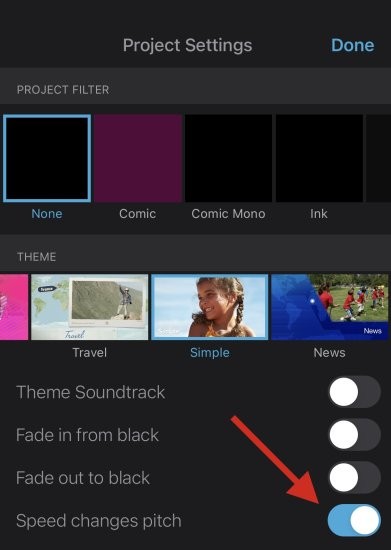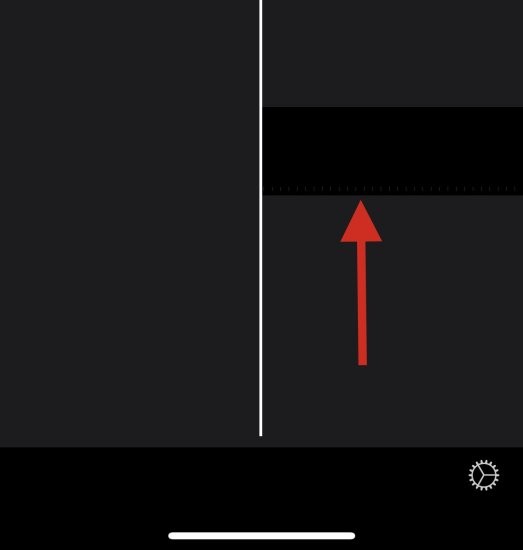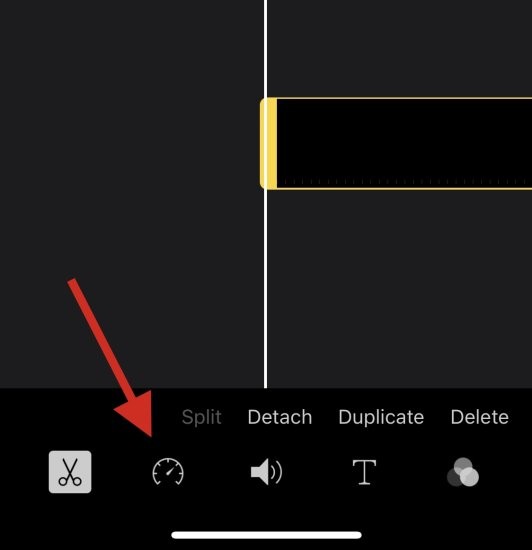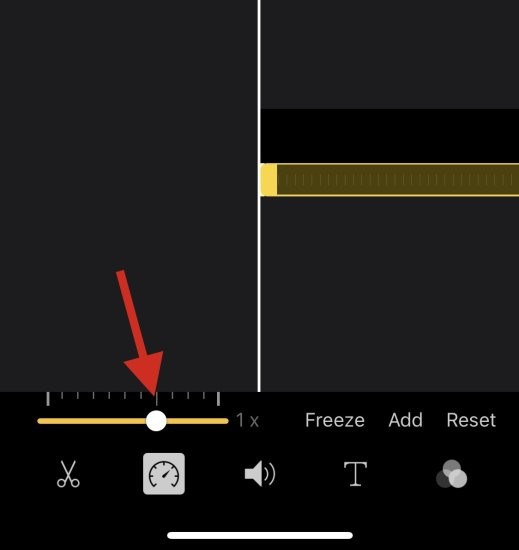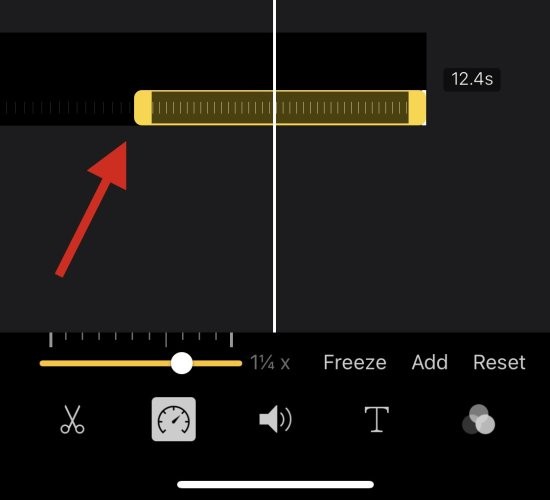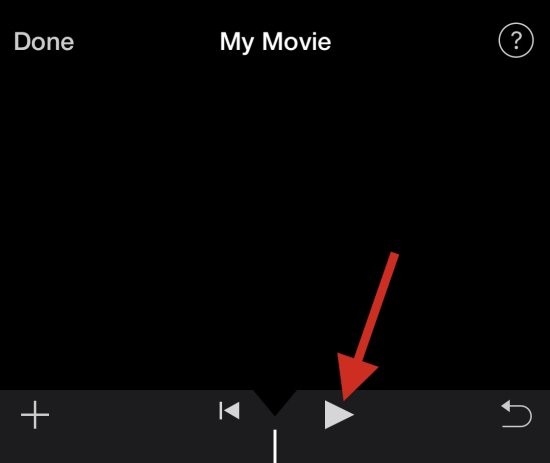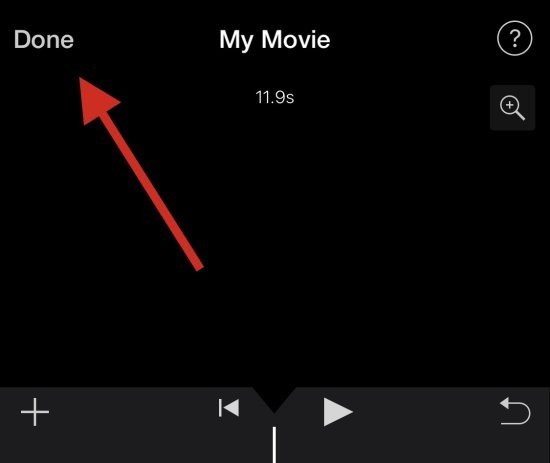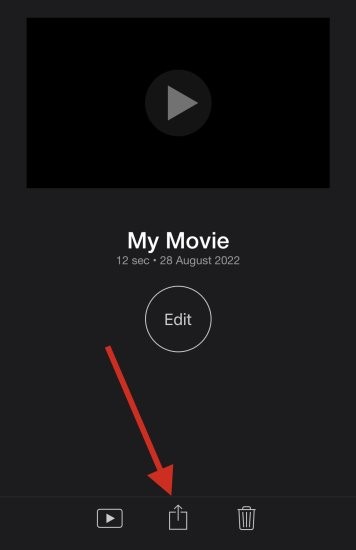2 Ways to Remove Slow Motion from Videos on iPhone
On iOS devices, the Camera app allows you to shoot slow-motion video, or even record video at 240 frames per second if you have the latest iPhone. This capability allows you to capture high-speed action in rich detail. But sometimes, you may want to play slow-motion videos at normal speed so you can better appreciate the details and action in the video.
In this article, we will explain all the ways to remove slow motion from existing videos on iPhone.
How to Remove Slow Motion from Videos on iPhone [2 Methods]
You can use the Photos app or iMovie App to remove slow motion from videos on your device.
Method 1: Using the Photos app
- Open the Photos app on your iPhone and select the desired slow motion video from the app.

- Now, click Edit in the upper right corner of the screen.

- You will now be in editing mode for the current video, with a timeline at the bottom of the screen. Use the placeholders on either side of the timeline to adjust slow motion in your video. Since we want to remove slow motion from the current video, drag the left placeholder to the far right side of the screen.

- Click Done when finished.

That's it! Slow motion should now be removed from the current video on your device.
Method 2: Use iMovie App
iMovie App is a comprehensive mobile video editor that can help you speed up videos and remove slow motion from them. Please follow the steps below to help you through the process.
- Open the iMovie app on your iPhone, then tap "Movies." You can download the app on your iPhone using this link .

- Click and select the video you want to remove slow motion from.

- After selecting, click Create Movie.

- The video will now be added to a new project and you should get the same timeline at the bottom of the screen. Click and select the gear icon.

- Turn on the speed change pitch switch (if not already enabled).

- Now click and select the video timeline.

- Click on the speed icon.

- Use the yellow slider to adjust the speed of the slow motion video as desired.

- If you want to selectively speed up the video, click and drag at the end of the slow-motion portion of the timeline.

- We now recommend that you press the "Play" icon to preview the video.

- The audio in the video should match the current speed. This can help you easily judge the video and adjust it to normal speed. Once you're satisfied with the preview, click Done.

- Now, use the Share icon at the bottom to share or save your video as needed based on your current needs.

This is how you can use iMovie to speed up videos on your device.
FAQ
Here are some frequently asked questions about removing slow motion from videos that should help you get up to speed quickly. let's start.
Can I add slow motion to my video?
Yes, you can easily add slow motion back to your video using any of the above methods.
Simply revert the changes you made in your iMovie project or use the editing features in Photos again to add slow motion to your video.
Note: When using the Photos app, you cannot add slow motion to a video that was not shot in slow motion.
Can I add slow motion to a normal video?
Yes. You can add slow motion to a regular video using the iMovie app. However, you can't use the Photos app to add slow motion to a regular video.
Will restoring a video to normal speed reduce its size?
Unfortunately, restoring a video to normal speed does not reduce its size when using the Photos app. We recommend using the iMovie app to help reduce the size by removing extra frames from the video in question.
The above is the detailed content of 2 Ways to Remove Slow Motion from Videos on iPhone. For more information, please follow other related articles on the PHP Chinese website!

Hot AI Tools

Undresser.AI Undress
AI-powered app for creating realistic nude photos

AI Clothes Remover
Online AI tool for removing clothes from photos.

Undress AI Tool
Undress images for free

Clothoff.io
AI clothes remover

Video Face Swap
Swap faces in any video effortlessly with our completely free AI face swap tool!

Hot Article

Hot Tools

Notepad++7.3.1
Easy-to-use and free code editor

SublimeText3 Chinese version
Chinese version, very easy to use

Zend Studio 13.0.1
Powerful PHP integrated development environment

Dreamweaver CS6
Visual web development tools

SublimeText3 Mac version
God-level code editing software (SublimeText3)

Hot Topics
 1386
1386
 52
52
 Gate.io trading platform official app download and installation address
Feb 13, 2025 pm 07:33 PM
Gate.io trading platform official app download and installation address
Feb 13, 2025 pm 07:33 PM
This article details the steps to register and download the latest app on the official website of Gate.io. First, the registration process is introduced, including filling in the registration information, verifying the email/mobile phone number, and completing the registration. Secondly, it explains how to download the Gate.io App on iOS devices and Android devices. Finally, security tips are emphasized, such as verifying the authenticity of the official website, enabling two-step verification, and being alert to phishing risks to ensure the safety of user accounts and assets.
 Multiple iPhone 16 Pro users report touchscreen freezing issues, possibly linked to palm rejection sensitivity
Sep 23, 2024 pm 06:18 PM
Multiple iPhone 16 Pro users report touchscreen freezing issues, possibly linked to palm rejection sensitivity
Sep 23, 2024 pm 06:18 PM
If you've already gotten your hands on a device from the Apple's iPhone 16 lineup — more specifically, the 16 Pro/Pro Max — chances are you've recently faced some kind of issue with the touchscreen. The silver lining is that you're not alone—reports
 ai tool recommendation
Nov 29, 2024 am 11:08 AM
ai tool recommendation
Nov 29, 2024 am 11:08 AM
This article introduces six popular AI tools, including Douyin Doubao, Wenxin Yige, Tencent Zhiying, Baidu Feipiao EasyDL, Baidu AI Studio and iFlytek Spark Cognitive Large Model. These tools cover different functions such as text creation, image generation, video editing, and AI model development. Choosing the right AI tool requires consideration of factors such as functional requirements, technical level, and cost budget. These tools provide convenient and efficient solutions for individuals and businesses in need of AI assistance.
 How to download deepseek
Feb 19, 2025 pm 05:45 PM
How to download deepseek
Feb 19, 2025 pm 05:45 PM
Make sure to access official website downloads and carefully check the domain name and website design. After downloading, scan the file. Read the protocol during installation and avoid the system disk when installing. Test the function and contact customer service to solve the problem. Update the version regularly to ensure the security and stability of the software.
 Anbi app official download v2.96.2 latest version installation Anbi official Android version
Mar 04, 2025 pm 01:06 PM
Anbi app official download v2.96.2 latest version installation Anbi official Android version
Mar 04, 2025 pm 01:06 PM
Binance App official installation steps: Android needs to visit the official website to find the download link, choose the Android version to download and install; iOS search for "Binance" on the App Store. All should pay attention to the agreement through official channels.
 How to solve the problem of 'Undefined array key 'sign'' error when calling Alipay EasySDK using PHP?
Mar 31, 2025 pm 11:51 PM
How to solve the problem of 'Undefined array key 'sign'' error when calling Alipay EasySDK using PHP?
Mar 31, 2025 pm 11:51 PM
Problem Description When calling Alipay EasySDK using PHP, after filling in the parameters according to the official code, an error message was reported during operation: "Undefined...
 Download link of Ouyi iOS version installation package
Feb 21, 2025 pm 07:42 PM
Download link of Ouyi iOS version installation package
Feb 21, 2025 pm 07:42 PM
Ouyi is a world-leading cryptocurrency exchange with its official iOS app that provides users with a convenient and secure digital asset management experience. Users can download the Ouyi iOS version installation package for free through the download link provided in this article, and enjoy the following main functions: Convenient trading platform: Users can easily buy and sell hundreds of cryptocurrencies on the Ouyi iOS app, including Bitcoin and Ethereum. and Dogecoin. Safe and reliable storage: Ouyi adopts advanced security technology to provide users with safe and reliable digital asset storage. 2FA, biometric authentication and other security measures ensure that user assets are not infringed. Real-time market data: Ouyi iOS app provides real-time market data and charts, allowing users to grasp encryption at any time
 What are the extended ai drawing tools?
Nov 29, 2024 am 11:01 AM
What are the extended ai drawing tools?
Nov 29, 2024 am 11:01 AM
AI drawing tools continue to evolve, expanding on Dall-E 2 and Midjourney, introducing the following impressive tools: Canva: A library of pre-built AI drawing tools that are easy to use. Jasper Art: Generate images and insert text directly. NightCafe: Provides text to image, image enhancement and style transfer tools. Stable Diffusion: An open source text-to-image model that generates realistic images. Generativelab: Provides text to image, image editing and batch generation functions. Runway: A one-stop platform that includes features like AI drawing tools and video editing. Make-A-Video: Generate via text prompts