
php editor Strawberry teaches you how to insert arrows in Word. It can be easily operated in a few simple steps. First, select the location to insert the arrow in the Word document, then click the "Insert" tab, find the "Symbol" button in the "Symbol" group, and select "More Symbols". Then, find the arrow symbol in the pop-up "Symbol" dialog box and click "Insert" to insert the arrow. If you often need to use arrows, you can add them to the Quick Access Toolbar for quick and easy use.
How to make an arrow in word? How to make arrows in word
The first method is to insert symbols through word
1. Open the word document and click [Insert]-[Symbol]-[Other Symbols];

2. In the symbol dialog box, select the subset [numeric form];
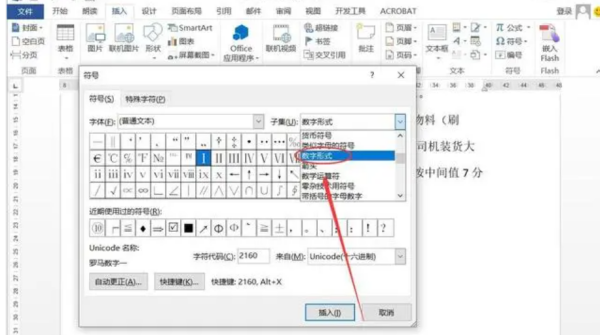
3. You can see arrows in different directions in the dialog box. Select the required arrow and it will be inserted into the word document;
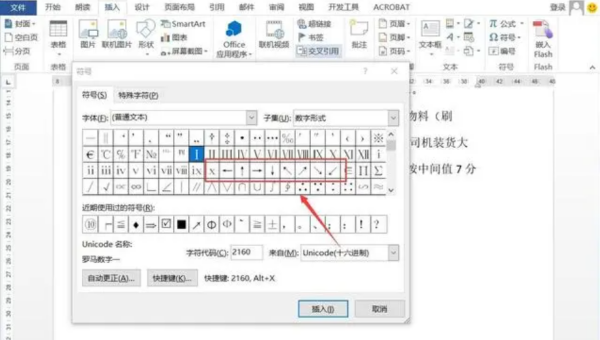
The second method is through input method
1. Today’s input methods generally include the input of special symbols for convenient and fast input;
2. Open an input method; right-click the small icon of the input method and select [Special Symbols];
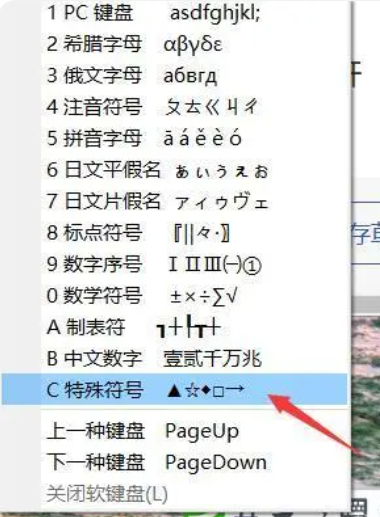
3. At this time, the input method will display a soft keyboard. There are different arrow symbols on different keys. Press the corresponding button to input the arrow symbols.
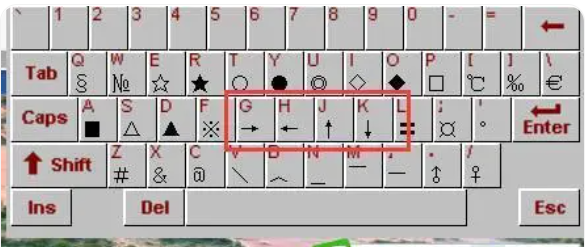
There are more than two ways to make arrows in Word. If you are more interested in exploring, why not study more? Maybe your method will be simpler and easier to learn!
The above is the detailed content of How to make an arrow in word? How to make arrows in word. For more information, please follow other related articles on the PHP Chinese website!
 How to change word background color to white
How to change word background color to white
 How to delete the last blank page in word
How to delete the last blank page in word
 Why can't I delete the last blank page in word?
Why can't I delete the last blank page in word?
 Word single page changes paper orientation
Word single page changes paper orientation
 word to ppt
word to ppt
 Word page number starts from the third page as 1 tutorial
Word page number starts from the third page as 1 tutorial
 Tutorial on merging multiple words into one word
Tutorial on merging multiple words into one word
 word insert table
word insert table




