
php Xiaobian Yuzai will introduce to you in detail how to call up data analysis methods in Microsoft Excel 2020. Data analysis plays an important role in modern work. Through the functions of Excel, you can easily implement data statistics, chart display, trend analysis and other operations to improve work efficiency. This article will step by step guide you how to use the data analysis function of Excel 2020, allowing you to easily cope with various data processing needs.
1. First, click "File" in the upper left corner, as shown in the figure below.
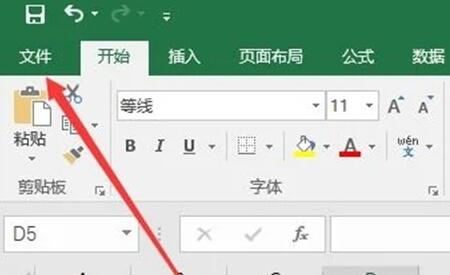
2. Then find the bottom "Options" in the pop-up menu and open it, as shown in the figure below.
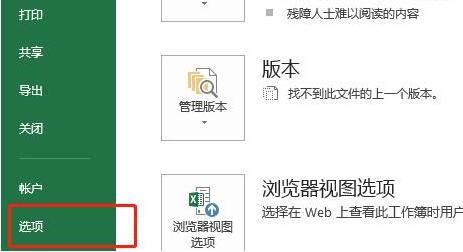
3. After opening, enter "Add-ins" in the left column, as shown in the figure below.
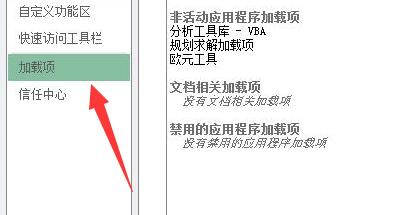
4. Then change the management below to "excel add-ins" and click "Go", as shown in the figure below.
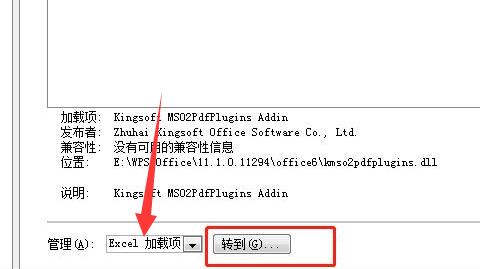
5. Finally, check "Analysis ToolPak" and "OK" to bring up excel data analysis, as shown in the figure below.
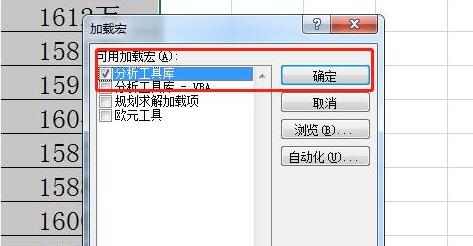
The above is the entire content of how to bring up data analysis in Microsoft Excel 2020 brought to you by the editor. I hope it can be helpful to everyone.
The above is the detailed content of How to call up data analysis in Microsoft Excel 2020-How to call up data analysis in Microsoft Excel 2020. For more information, please follow other related articles on the PHP Chinese website!
 Blue screen code 0x000009c
Blue screen code 0x000009c
 A collection of common computer commands
A collection of common computer commands
 You need permission from admin to make changes to this file
You need permission from admin to make changes to this file
 Tutorial on turning off Windows 11 Security Center
Tutorial on turning off Windows 11 Security Center
 How to set up a domain name that automatically jumps
How to set up a domain name that automatically jumps
 What are the virtual currencies that may surge in 2024?
What are the virtual currencies that may surge in 2024?
 The reason why header function returns 404 failure
The reason why header function returns 404 failure
 How to use js code
How to use js code




