
php Editor Banana will take you to explore how to create a rolling circle in Macromedia Flash 8. Through this article, you will learn how to use the powerful functions of Flash 8 to create cool scrolling effects. Follow the editor's steps to make your works more creative and attractive!
We first start the software and create a new Flash document. This step will not be described in detail. If you have any questions, you can refer to other experience sharing. Next we will start making a circle.
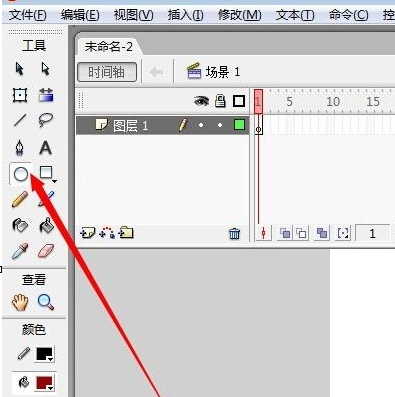
As shown in the picture below, we can use the Ellipse Tool to directly create a circle. We now start to color the circle.
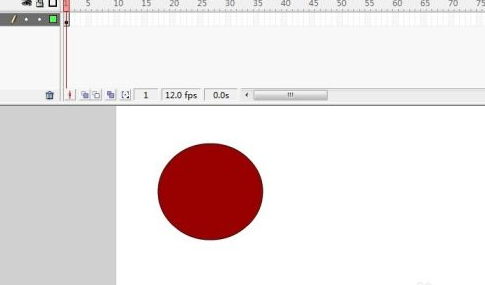
If you don’t like this color, you can change it to another color yourself. We can use the paint bucket tool to replace the color.
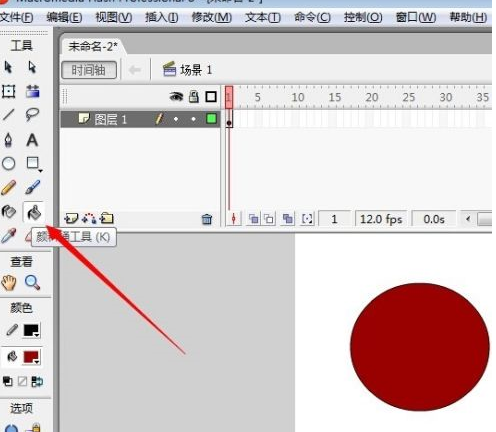
As shown in the picture below, after we select the paint bucket, we choose the color. It is best to use gradient colors so that we can have a more three-dimensional feel.
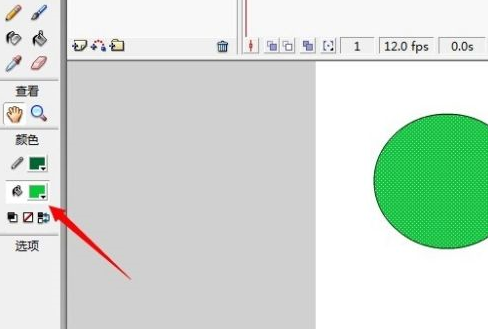
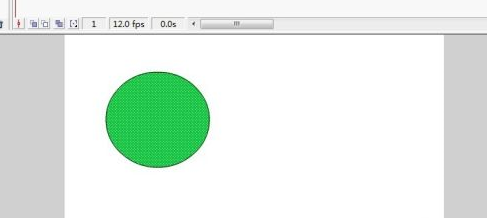
We are going to create the scrolling effect next. Let’s look at the timeline and first add the previous keyframe at 1
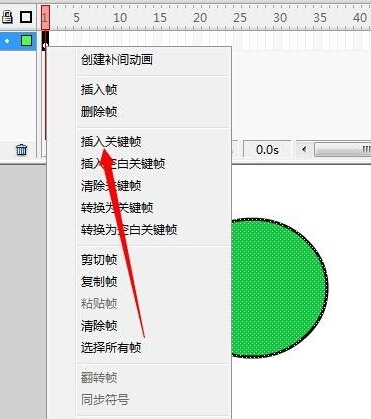
Then we add a key frame at position 3. We need to push the circle a little, not too far away.
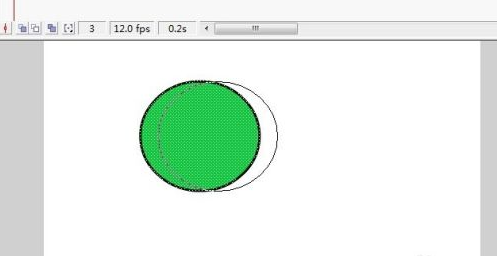
In the same way, we can add more keyframes, so that the animation playback time will be longer.
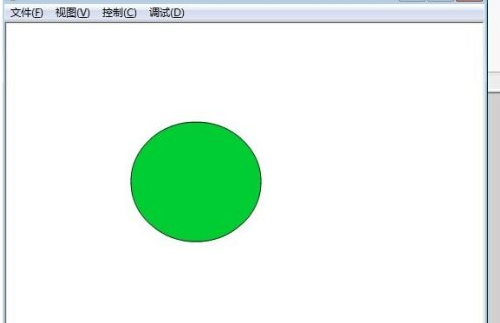
The last step is to test the animation we just made. We find the [Control] button and use a test animation in it. We just test it. The effect is as shown above.
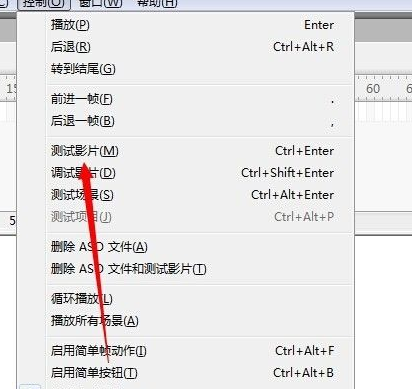
The above is the detailed content of How to create a scrolling circle in Macromedia Flash 8 - How to create a scrolling circle in Macromedia Flash 8. For more information, please follow other related articles on the PHP Chinese website!




