How to use Excel Solver-Excel Solver tutorial
php Xiaobian Yuzai will show you how to use excel planning solver. Excel Solver is a spreadsheet-based optimization tool that helps users solve a variety of complex planning problems. By using Excel Solver, users can quickly and accurately find the best solution and improve work efficiency. This tutorial will introduce in detail the basic steps of Excel Solver, allowing you to easily master the use of this powerful tool.
1. First open the options as shown below.
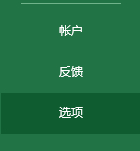
2. Open "Add-ins" as shown in the figure below.
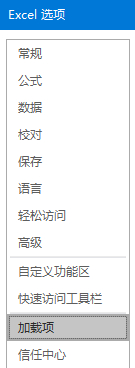
3. On the lower right side, select "excel add-in" and click the "Go" button, as shown in the figure below.

4. Check the "Solver Add-in" and click OK to enable this feature.
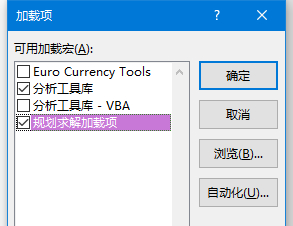
5. At this time, you can start to solve the problem. First, look at the question. Here, the editor takes chickens and rabbits in the same cage as an example. There are 35 chickens and rabbits in total and 94 legs. How many chickens and rabbits are there? First of all, we know that the number of feet = the number of chickens × 2 and the number of rabbits × 4, and the number of heads = the number of chickens and the number of rabbits. We write these two known conditions into the table, as shown in the figure below.
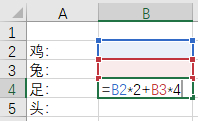
6. Then click "Solver" in the "Data" tab, as shown in the figure below.

7. First, let’s look at the upper part, which means that according to the question, we want to get a result where B4 (number of feet) is 94 by changing B2 (number of chickens) and B3 (number of rabbits), as shown in the figure below.
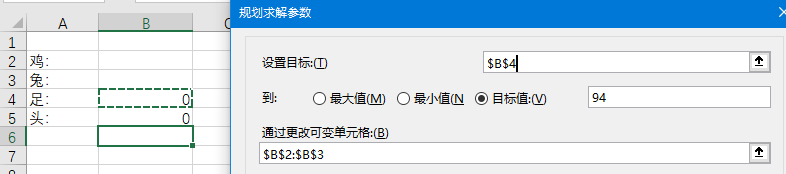
8. Click the Add button on the right to add more constraints. The number of chickens and rabbits is "int (integer)", and the number of heads = 35, as shown in the figure below.
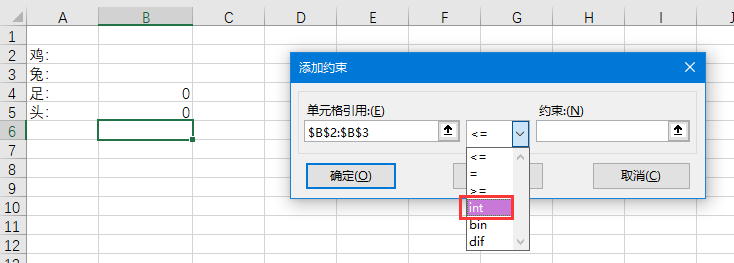
9. Now that all conditions have been added, click “Solve” at the end, as shown in the figure below.
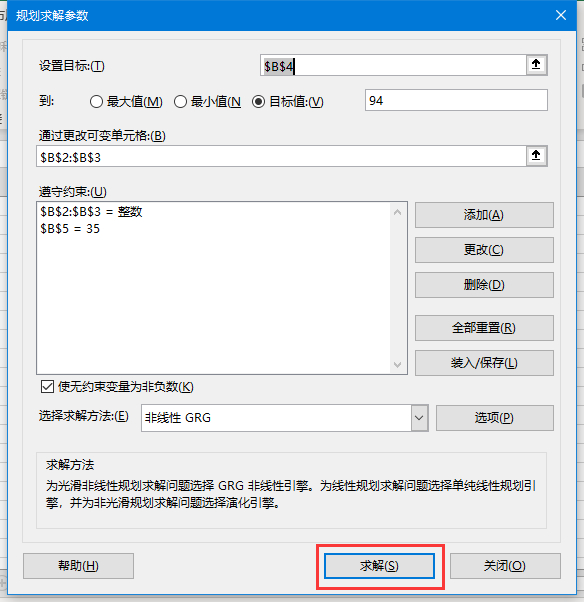
10. The amount of data is not large, and the results can be obtained immediately. You can directly click OK to save. We can see the results. There are 23 chickens and 12 rabbits, which meet the requirements of the question and complete the solution, as shown in the figure below.
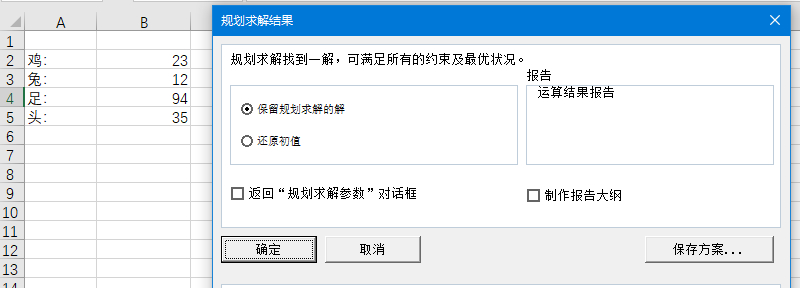
The above is all the content on how to use Excel Solver brought by the editor. I hope it can be helpful to everyone.
The above is the detailed content of How to use Excel Solver-Excel Solver tutorial. For more information, please follow other related articles on the PHP Chinese website!

Hot AI Tools

Undresser.AI Undress
AI-powered app for creating realistic nude photos

AI Clothes Remover
Online AI tool for removing clothes from photos.

Undress AI Tool
Undress images for free

Clothoff.io
AI clothes remover

AI Hentai Generator
Generate AI Hentai for free.

Hot Article

Hot Tools

Notepad++7.3.1
Easy-to-use and free code editor

SublimeText3 Chinese version
Chinese version, very easy to use

Zend Studio 13.0.1
Powerful PHP integrated development environment

Dreamweaver CS6
Visual web development tools

SublimeText3 Mac version
God-level code editing software (SublimeText3)

Hot Topics
 how to unlink rockstar account from steam
Mar 11, 2025 pm 07:39 PM
how to unlink rockstar account from steam
Mar 11, 2025 pm 07:39 PM
This article explains how to unlink a Rockstar Games Social Club account from Steam. The process involves using the Rockstar Games Launcher to manage linked accounts, removing the Steam connection without impacting game progress or future Steam purc
![[PROVEN] Steam Error e87 Fix: Get Gaming Again in Minutes!](https://img.php.cn/upload/article/202503/18/2025031817560457401.jpg?x-oss-process=image/resize,m_fill,h_207,w_330) [PROVEN] Steam Error e87 Fix: Get Gaming Again in Minutes!
Mar 18, 2025 pm 05:56 PM
[PROVEN] Steam Error e87 Fix: Get Gaming Again in Minutes!
Mar 18, 2025 pm 05:56 PM
Article discusses causes of Steam Error e87, including network issues, security software, server problems, outdated clients, and corrupted files. Offers prevention and solution strategies.[159 characters]
 why is steam downloading so slow
Mar 11, 2025 pm 07:36 PM
why is steam downloading so slow
Mar 11, 2025 pm 07:36 PM
Slow Steam downloads stem from various factors: network congestion (home or ISP), Steam/game server issues, limited bandwidth, high latency, and computer hardware limitations. Troubleshooting involves checking internet speed, optimizing Steam settin
 Steam Error e87: What It Is & How to Fix It
Mar 18, 2025 pm 05:51 PM
Steam Error e87: What It Is & How to Fix It
Mar 18, 2025 pm 05:51 PM
Steam Error e87 occurs during Steam client updates or launches due to connection issues. Fix it by restarting devices, checking server status, changing DNS, disabling security software, clearing cache, or reinstalling Steam.
 how to add page numbers in google docs
Mar 14, 2025 pm 02:57 PM
how to add page numbers in google docs
Mar 14, 2025 pm 02:57 PM
The article details how to add, customize, start from a specific page, and remove page numbers in Google Docs using step-by-step instructions.
 Steam Error e87: Why It Happens & 5 Ways to Fix It
Mar 18, 2025 pm 05:55 PM
Steam Error e87: Why It Happens & 5 Ways to Fix It
Mar 18, 2025 pm 05:55 PM
Steam Error e87 disrupts gaming on Steam due to connectivity issues. The article discusses causes like unstable internet and server overload, and offers fixes like restarting Steam and checking for updates.
 Easy Fix: Steam Error e87 Explained & Solved
Mar 18, 2025 pm 05:53 PM
Easy Fix: Steam Error e87 Explained & Solved
Mar 18, 2025 pm 05:53 PM
Steam Error e87, caused by connectivity issues, can be fixed without reinstalling by restarting, checking internet, and clearing cache. Adjusting Steam settings helps prevent future occurrences.
 How to Fix Steam Error Code e87: The ULTIMATE Guide
Mar 18, 2025 pm 05:51 PM
How to Fix Steam Error Code e87: The ULTIMATE Guide
Mar 18, 2025 pm 05:51 PM
Article discusses fixing Steam Error Code e87, caused by network issues, corrupt files, or client problems. Provides troubleshooting steps and prevention tips.






