
php editor Xinyi will introduce to you how to set up the disk cleaning reminder function of 360 Browser. Disk Cleanup can help you free up disk space and improve computer performance. In 360 Browser, setting a disk cleaning reminder is very simple and can be achieved in a few simple steps. Next, let us learn how to set up 360 Browser disk cleaning reminder to keep your computer clean and fast!
1. First open the 360 browser, click to enter, and find the three horizontal lines setting button in the upper right corner, as shown in the figure below.

2. Then pull down to find the settings button, as shown in the figure below.
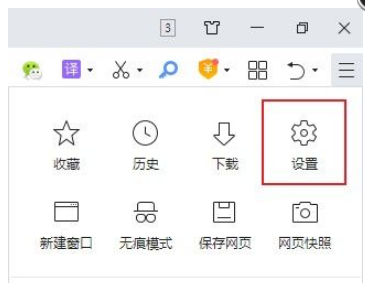
3. Then find the optimization acceleration settings in the left navigation bar, as shown in the figure below.

4. Finally, select the Optimize Cache option and check Remind me to clean up when the cache takes up too much disk space, as shown in the figure below.

The above is the entire content of how to set the disk cleanup reminder for 360 Browser brought to you by the editor. I hope it will be helpful to you.
The above is the detailed content of How to set disk cleaning reminder in 360 Browser-How to set disk cleaning reminder in 360 Browser. For more information, please follow other related articles on the PHP Chinese website!
 Where to watch Douyin live replays
Where to watch Douyin live replays
 National Anti-Fraud Center Call Warning
National Anti-Fraud Center Call Warning
 What software is autocad?
What software is autocad?
 Solution to no sound in win7 system
Solution to no sound in win7 system
 The server cannot be found on the computer solution
The server cannot be found on the computer solution
 How to register a permanent website domain name
How to register a permanent website domain name
 jndi connect database
jndi connect database
 MySQL changes the storage engine method of a table
MySQL changes the storage engine method of a table




