
php editor Xinyi introduces you how to run code in MATLAB. MATLAB is a powerful scientific computing software that can be used for data analysis, graphics drawing and other purposes. To run code in MATLAB, first open the MATLAB software, then enter your code in the command window and press Enter to run. If it is a script file, you can click the run button or enter the file name to execute the code. Hope the above tutorial is helpful!
1. First open the matlab software, click the new button in the upper left corner, and create an m file or function file, as shown in the figure below.
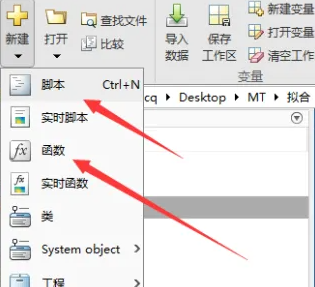
2. Then we write the code according to our own computing needs, including the m main program and function files, as shown in the figure below.
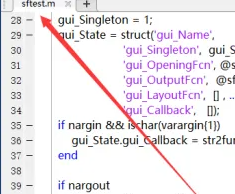
3. Then click Save in the upper left corner before running the program, as shown in the figure below.
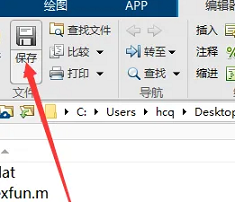
4. Click the triangle symbol in the upper menu of matlab to run. The final run is completed without an error, as shown in the figure below.
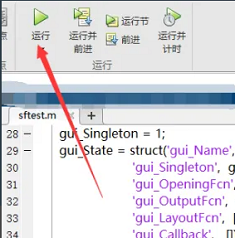
The above is the entire content of how to run the code in matlab brought to you by the editor. I hope it can be helpful to everyone.
The above is the detailed content of How to run code in matlab-matlab running code tutorial. For more information, please follow other related articles on the PHP Chinese website!




