 Software Tutorial
Software Tutorial
 Computer Software
Computer Software
 How to set a member as the focus video in Tencent Conference - How to set a member as the focus video in Tencent Conference
How to set a member as the focus video in Tencent Conference - How to set a member as the focus video in Tencent Conference
How to set a member as the focus video in Tencent Conference - How to set a member as the focus video in Tencent Conference
php editor Xinyi introduces to you how to set members as the focus video in Tencent meetings. In Tencent meetings, setting a member as the focus video allows you to watch specific members more clearly, improving the meeting experience. With simple operations, you can quickly set the member you want to focus on as the focus video, allowing each participant to appear more prominently in the meeting. Next, let’s learn about the specific steps.
1. First open the Tencent meeting software and click "Quick Meeting" on the main page, as shown in the figure below.
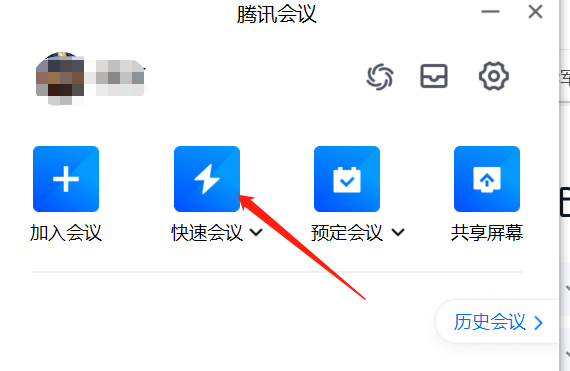
2. Then enter the meeting room and find the "Manage Members" option in the toolbar at the bottom of the page, as shown in the figure below.

3. Next, find the member whose screen needs to be locked, place the cursor on the member list, right-click and select the "More" function, as shown in the figure below.
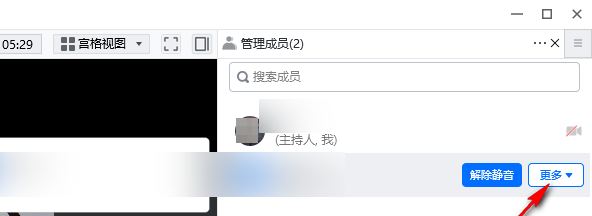
4. After clicking "More", find "Set as Focus Video" in the pop-up list, as shown in the figure below.
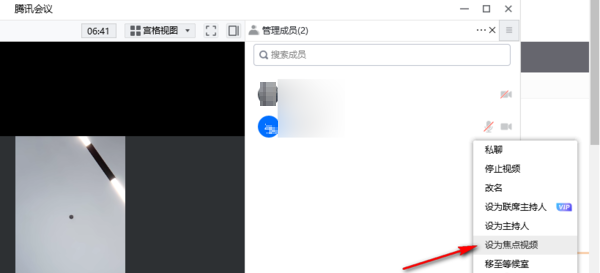
5. After setting up, go back to the meeting page, and you can see the picture of only this person. The pictures of other members are placed on the right side of the interface. By clicking the arrow icon on the right, you can also change the picture on the right. The member screen is retracted and minimized, as shown in the figure below.
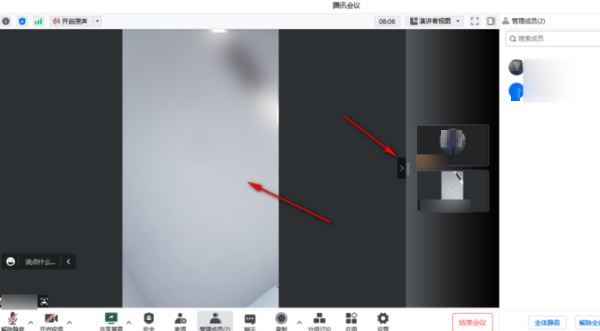
The above is the entire content of the video on how to set a member as the focus in a Tencent meeting brought by the editor. I hope it can be helpful to everyone.
The above is the detailed content of How to set a member as the focus video in Tencent Conference - How to set a member as the focus video in Tencent Conference. For more information, please follow other related articles on the PHP Chinese website!

Hot AI Tools

Undresser.AI Undress
AI-powered app for creating realistic nude photos

AI Clothes Remover
Online AI tool for removing clothes from photos.

Undress AI Tool
Undress images for free

Clothoff.io
AI clothes remover

Video Face Swap
Swap faces in any video effortlessly with our completely free AI face swap tool!

Hot Article

Hot Tools

Notepad++7.3.1
Easy-to-use and free code editor

SublimeText3 Chinese version
Chinese version, very easy to use

Zend Studio 13.0.1
Powerful PHP integrated development environment

Dreamweaver CS6
Visual web development tools

SublimeText3 Mac version
God-level code editing software (SublimeText3)

Hot Topics
 1390
1390
 52
52
 How to record the screen of 'Tencent Conference'
Mar 04, 2024 pm 06:07 PM
How to record the screen of 'Tencent Conference'
Mar 04, 2024 pm 06:07 PM
How to use Tencent Meeting for screen recording? Tencent Conference is a powerful video conferencing tool that not only allows remote conferencing, but also supports screen recording. In this article, we will introduce you how to use Tencent Meeting for screen recording, allowing you to easily record and share important meeting content. Whether you are an enterprise employee, an educator or an individual user, you can benefit from it. Next, let’s learn how to use Tencent Meeting for screen recording! How to record answers in Tencent conference screen recording: Click More in Settings, and then click the recording function. The specific process: Mobile version: 1. First, click Quick Meeting. 2. Click to enter the meeting. 3. Then click on More Cases. 4. Just click record inside. PC version: 1. First click Quick Meeting
 How to share screen in Tencent Conference How to share screen
Mar 12, 2024 pm 06:16 PM
How to share screen in Tencent Conference How to share screen
Mar 12, 2024 pm 06:16 PM
We should be very clear about some of the above functions, right? Especially for some operation functions in meetings, which can help you communicate remotely, and you need to explain some of your own during the meeting. Plans or other PPTs, you can directly turn on our screen sharing function, so that every user can directly see the content of your screen, which is also more convenient to use. How do you operate it, and I believe that you will like the many options very much, so if you don’t know the operation of sharing the screen, today the editor will explain it to you in detail, I believe You will definitely like it very much, hurry up
 How to record screen video with sound in Tencent Conference How to record video with sound
Mar 12, 2024 pm 04:52 PM
How to record screen video with sound in Tencent Conference How to record video with sound
Mar 12, 2024 pm 04:52 PM
These functions provided by Tencent Meeting APP are very useful. We usually use this platform frequently at work. As long as there is an Internet connection, we can hold meetings anytime and anywhere. Support Everyone can enter the meeting at any time. Users usually need to use screen sharing. Everyone can see various documents and file resources together, which is more convenient. Or if everyone chooses to record the screen here, after the meeting is over, they can all Check the content of these meetings at once to avoid forgetting it. However, sometimes, the screen videos recorded by everyone have no sound, which greatly affects everyone's viewing. So what I want to share with you today is to record the screen videos. The method of sound, everyone should learn it quickly, for you
 How to hold a meeting in Tencent Conference
Apr 01, 2024 pm 10:40 PM
How to hold a meeting in Tencent Conference
Apr 01, 2024 pm 10:40 PM
Tencent Meeting is software that allows users to hold meetings quickly. So how to hold a meeting? Users can click Quick Meeting on the homepage to create a meeting, and then others can click to join the meeting. This introduction to the Tencent conference screen recording method can tell you exactly how to operate it. The following is a detailed introduction, so take a look. Tencent Meeting usage tutorial How to start a meeting in Tencent Meeting Answer: Click Quick Meeting to start the meeting. Specific methods: Mobile version: 1. First, click Quick Meeting on the homepage. 2. Then just wait for others to join the meeting. 3. Others click to join the meeting. 4. After entering the conference number, you can join the conference. PC version: 1. First click Quick Meeting. 2. After entering, click on the camera and voice functions to enable them. 3. Others click to join quickly. 4. Lose
 Detailed method to remove members from Tencent Conference
Apr 02, 2024 pm 03:16 PM
Detailed method to remove members from Tencent Conference
Apr 02, 2024 pm 03:16 PM
1. Open your phone and enter the system, click Tencent Conference. 2. After entering, click Quick Meeting and click Manage Members. 3. On the member management page, click the person who needs to be removed.
 How to extend the meeting time in Tencent Meeting Tutorial on extending the meeting time in Tencent Meeting
Mar 12, 2024 pm 08:43 PM
How to extend the meeting time in Tencent Meeting Tutorial on extending the meeting time in Tencent Meeting
Mar 12, 2024 pm 08:43 PM
How to extend the meeting time in Tencent Meeting? Normally, there is a time limit for opening a meeting in the Tencent Meeting app. Once the restricted time is reached, the meeting room will be forcibly closed. The first purpose of this function is to prevent the meeting room from being occupied. , because the conference room needs to occupy the server, and the second is charging. If you want to hold a long meeting, you need to top up. This is not too much. After all, there are very few charging items in this app, and the project team is not doing charity. So how to extend the 3 meeting time? Let us take a look! How to extend the meeting time on Tencent Video First open the Tencent meeting homepage and click to book a meeting. Click on the three dots in the upper right corner. Click [Modify Meeting Information]. At this time, you can click [Meeting Duration]. most
 How to set up a dynamic background for Tencent meetings
Mar 01, 2024 pm 12:22 PM
How to set up a dynamic background for Tencent meetings
Mar 01, 2024 pm 12:22 PM
When using Tencent Conference, we can set a dynamic background in it. Some friends are not very familiar with this. Let me introduce you to the method of setting the background. 1. Open the Tencent Meeting APP on your mobile phone and click on your profile picture in the upper left corner of the page to open it. 2. Then click on the "Settings" function on the entered personal information page to enter. 3. There is a "Virtual Background" in the settings page. After seeing it, click on it to select it. 4. Next, swipe the screen on the entered page and find the "+" icon, as shown in the figure below: 5. You will be prompted to open the mobile phone album and click "Only this time". 6. Finally, select the background image you want to use in the entered mobile phone album. After selecting, click the "√" icon in the upper right corner to confirm. These are
 How to download meeting minutes from Tencent Conference_How to download meeting minutes from Tencent Conference
Apr 02, 2024 pm 03:30 PM
How to download meeting minutes from Tencent Conference_How to download meeting minutes from Tencent Conference
Apr 02, 2024 pm 03:30 PM
1. First open Tencent Meeting and click [History Meeting] on the homepage. 2. After entering the meeting, click [Cloud Recording] to download. 3. Finally, to download the cloud recording video, the meeting host needs to enable the download permission and have the permission to view the recording file.



