How to install cad2019-cad2019 installation tutorial
The cad2019 installation tutorial brought by php editor Xiaoxin will introduce the installation steps of cad2019 in detail to help users quickly complete the software installation. From downloading the installation package to activating the software, step-by-step guidance allows users to easily master the installation skills of cad2019. Whether you are a beginner or an experienced user, you can easily complete the installation of cad2019 through this tutorial and quickly get into design work.
1. Download the AutoCAD2019 Chinese version software installation package, which is a packaged compressed package. After downloading, we need to unzip it, right-click and select to unzip to the current folder.
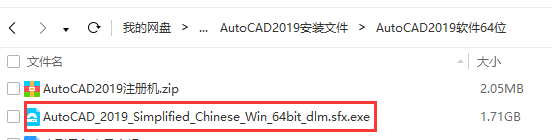
2. We double-click to run the AutoCAD official application, decompress it and install it automatically. This program is an official self-extracting program. Because the installation package is relatively large, the actual size is more than 5G, so it is officially compressed to 1.7G, which is also convenient for users. download.
After running, you will be asked to decompress it. You can decompress it by default, or choose the decompression location yourself. This means decompressing the installation package inside. Where to decompress it depends on your situation. You must know where to decompress it. , because the unzipped installation package is more than 5G and the file is relatively large. After the installation is completed, it is no longer needed and may need to be deleted, so you need to know where to unzip it.
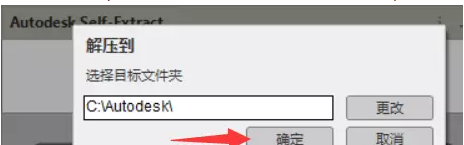
3. After decompression is completed, the installation program will automatically start and enter the installation interface. We click "Install".
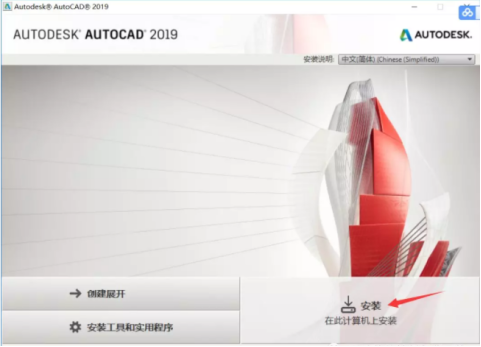
4. Here we click "I accept" the license agreement, and then click "Next".
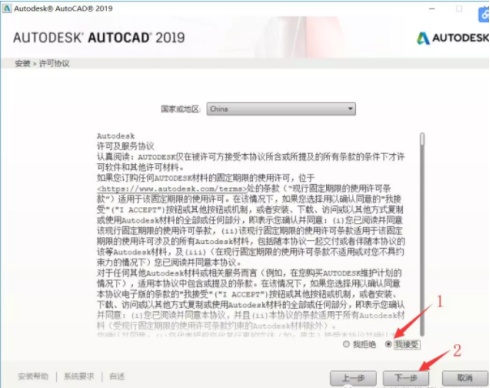
5. The installation path can be the default, or you can customize the installation path. For example, if I install it to the E disk, the software will be installed in the path you set. We can click "Browse" to modify the location. After modifying the location, click Install. (Note: The installation path cannot be set to Chinese). The installation program is relatively large. It is recommended to install to other disks. Do not default to C disk. It depends on your personal situation.
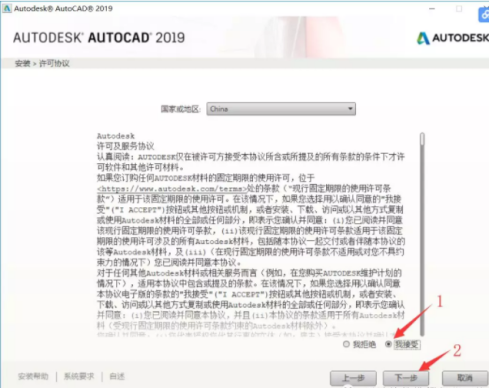
6. After clicking Install, wait for it to complete. Wait for a while.
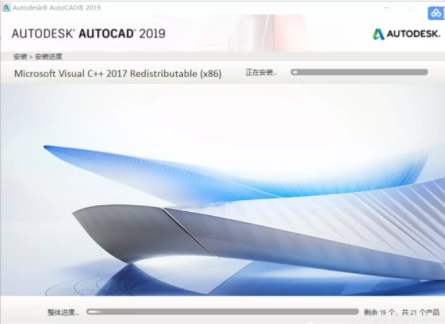
7. After the installation is completed, we click "Finish".
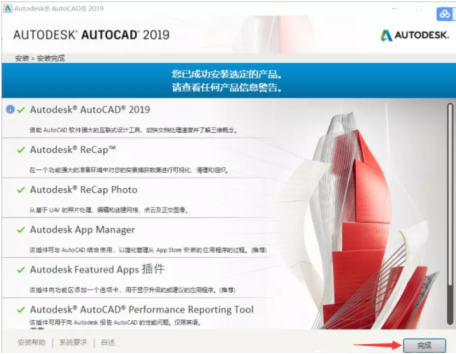
The above is the detailed content of How to install cad2019-cad2019 installation tutorial. For more information, please follow other related articles on the PHP Chinese website!

Hot AI Tools

Undresser.AI Undress
AI-powered app for creating realistic nude photos

AI Clothes Remover
Online AI tool for removing clothes from photos.

Undress AI Tool
Undress images for free

Clothoff.io
AI clothes remover

AI Hentai Generator
Generate AI Hentai for free.

Hot Article

Hot Tools

Notepad++7.3.1
Easy-to-use and free code editor

SublimeText3 Chinese version
Chinese version, very easy to use

Zend Studio 13.0.1
Powerful PHP integrated development environment

Dreamweaver CS6
Visual web development tools

SublimeText3 Mac version
God-level code editing software (SublimeText3)

Hot Topics
 Solution to the problem that Win11 system cannot install Chinese language pack
Mar 09, 2024 am 09:48 AM
Solution to the problem that Win11 system cannot install Chinese language pack
Mar 09, 2024 am 09:48 AM
Solution to the problem that Win11 system cannot install Chinese language pack With the launch of Windows 11 system, many users began to upgrade their operating system to experience new functions and interfaces. However, some users found that they were unable to install the Chinese language pack after upgrading, which troubled their experience. In this article, we will discuss the reasons why Win11 system cannot install the Chinese language pack and provide some solutions to help users solve this problem. Cause Analysis First, let us analyze the inability of Win11 system to
 Unable to install guest additions in VirtualBox
Mar 10, 2024 am 09:34 AM
Unable to install guest additions in VirtualBox
Mar 10, 2024 am 09:34 AM
You may not be able to install guest additions to a virtual machine in OracleVirtualBox. When we click on Devices>InstallGuestAdditionsCDImage, it just throws an error as shown below: VirtualBox - Error: Unable to insert virtual disc C: Programming FilesOracleVirtualBoxVBoxGuestAdditions.iso into ubuntu machine In this post we will understand what happens when you What to do when you can't install guest additions in VirtualBox. Unable to install guest additions in VirtualBox If you can't install it in Virtua
 What should I do if Baidu Netdisk is downloaded successfully but cannot be installed?
Mar 13, 2024 pm 10:22 PM
What should I do if Baidu Netdisk is downloaded successfully but cannot be installed?
Mar 13, 2024 pm 10:22 PM
If you have successfully downloaded the installation file of Baidu Netdisk, but cannot install it normally, it may be that there is an error in the integrity of the software file or there is a problem with the residual files and registry entries. Let this site take care of it for users. Let’s introduce the analysis of the problem that Baidu Netdisk is successfully downloaded but cannot be installed. Analysis of the problem that Baidu Netdisk downloaded successfully but could not be installed 1. Check the integrity of the installation file: Make sure that the downloaded installation file is complete and not damaged. You can download it again, or try to download the installation file from another trusted source. 2. Turn off anti-virus software and firewall: Some anti-virus software or firewall programs may prevent the installation program from running properly. Try disabling or exiting the anti-virus software and firewall, then re-run the installation
 How to install Android apps on Linux?
Mar 19, 2024 am 11:15 AM
How to install Android apps on Linux?
Mar 19, 2024 am 11:15 AM
Installing Android applications on Linux has always been a concern for many users. Especially for Linux users who like to use Android applications, it is very important to master how to install Android applications on Linux systems. Although running Android applications directly on Linux is not as simple as on the Android platform, by using emulators or third-party tools, we can still happily enjoy Android applications on Linux. The following will introduce how to install Android applications on Linux systems.
 How to install Podman on Ubuntu 24.04
Mar 22, 2024 am 11:26 AM
How to install Podman on Ubuntu 24.04
Mar 22, 2024 am 11:26 AM
If you have used Docker, you must understand daemons, containers, and their functions. A daemon is a service that runs in the background when a container is already in use in any system. Podman is a free management tool for managing and creating containers without relying on any daemon such as Docker. Therefore, it has advantages in managing containers without the need for long-term backend services. Additionally, Podman does not require root-level permissions to be used. This guide discusses in detail how to install Podman on Ubuntu24. To update the system, we first need to update the system and open the Terminal shell of Ubuntu24. During both installation and upgrade processes, we need to use the command line. a simple
 How to Install and Run the Ubuntu Notes App on Ubuntu 24.04
Mar 22, 2024 pm 04:40 PM
How to Install and Run the Ubuntu Notes App on Ubuntu 24.04
Mar 22, 2024 pm 04:40 PM
While studying in high school, some students take very clear and accurate notes, taking more notes than others in the same class. For some, note-taking is a hobby, while for others, it is a necessity when they easily forget small information about anything important. Microsoft's NTFS application is particularly useful for students who wish to save important notes beyond regular lectures. In this article, we will describe the installation of Ubuntu applications on Ubuntu24. Updating the Ubuntu System Before installing the Ubuntu installer, on Ubuntu24 we need to ensure that the newly configured system has been updated. We can use the most famous "a" in Ubuntu system
 How to install creo-creo installation tutorial
Mar 04, 2024 pm 10:30 PM
How to install creo-creo installation tutorial
Mar 04, 2024 pm 10:30 PM
Many novice friends still don’t know how to install creo, so the editor below brings relevant tutorials on creo installation. Friends in need should take a look at it. I hope it can help you. 1. Open the downloaded installation package and find the License folder, as shown in the figure below: 2. Then copy it to the directory on the C drive, as shown in the figure below: 3. Double-click to enter and see if there is a license file, as shown below As shown in the picture: 4. Then copy the license file to this file, as shown in the following picture: 5. In the PROGRAMFILES file of the C drive, create a new PLC folder, as shown in the following picture: 6. Copy the license file as well Click in, as shown in the figure below: 7. Double-click the installation file of the main program. To install, check the box to install new software.
 How to install solidworks2018-solidworks2018 installation tutorial
Mar 04, 2024 pm 09:00 PM
How to install solidworks2018-solidworks2018 installation tutorial
Mar 04, 2024 pm 09:00 PM
Many users have just downloaded the solidworks2018 software and still don’t know how to install solidworks2018? Next, the editor will bring you a solidworks2018 installation tutorial. Interested users can take a look below. 1. Open the software we downloaded, and then find the _SolidSQUAD_ folder, find the SolidWorks.2017-2018.Activator.SSQ file inside, double-click to open, and then the following interface will appear: click on the first item in turn, the icon item on the right, Finally, click the Accept button below, and the following pop-up window will appear: Click YES, and click OK in the dialog box to continue the pop-up window. 2. Then we click






