 Software Tutorial
Software Tutorial
 Computer Software
Computer Software
 How to use PS to change the background color of photos - How to use PS to change the background color of photos
How to use PS to change the background color of photos - How to use PS to change the background color of photos
How to use PS to change the background color of photos - How to use PS to change the background color of photos
php editor Xigua teaches you how to use PS to easily change the background color of photos. It only takes a few simple steps. In PS, through functions such as adjusting color levels, selecting tools, and creating new layers, you can easily replace the background color of the photo to give the photo a different visual effect. Next, let’s learn these practical methods to give your photos a brand new look!
Step 1: First open the picture that needs to change the background color, and click the "Magic Wand Tool" in the toolbar, as shown in the red box below;

Next, use the Magic Wand Tool to click on the canvas so that all white areas, including the body color of the example character, are selected, as shown in the red box.

Step 3: Hold down the alt key, click on the location that does not need to be selected, and exclude the locations that do not need to be selected from the selection range, as shown in the red box in the figure below;

Step 4: Press and hold the delete key to delete the background color. In fact, this step can be omitted. After selecting the background color, you can also proceed without deleting it, as shown in the red box in the figure below;

Step 5: Left-click the "Foreground Color" in the toolbar, as shown in the red box below;
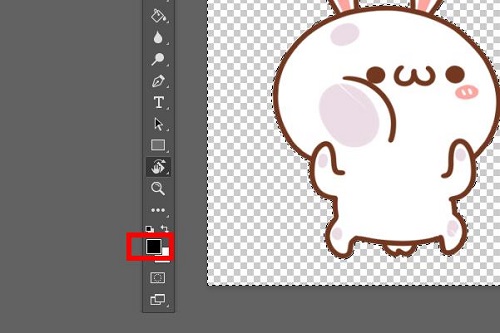
Step 6: Bring up the color picker, select the background color you want to fill, and then press and hold the "OK" button in the upper right corner, as shown in the red box below;
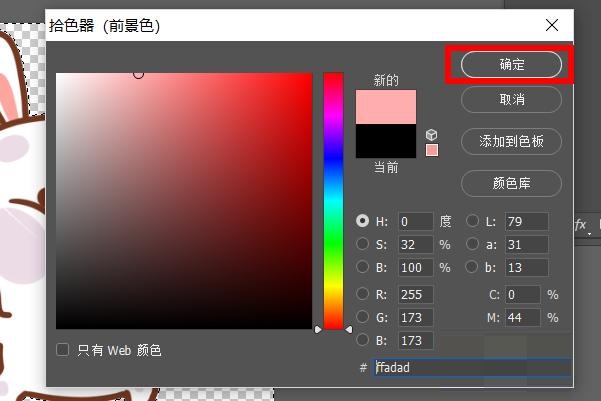
Step 7: Use the shortcut key "alt delete" to quickly fill in the background color. You can then fill the color you just selected into the background of the picture, as shown in the red box below;

Step 8: Finally, press the shortcut key "ctrl d" to cancel the selected area on the screen, as shown in the red box in the picture below. At this point, the photo background color modification is completed.

The above is all the content that the editor has brought to you on how to use PS to change the background color of photos. I hope it can be helpful to you.
The above is the detailed content of How to use PS to change the background color of photos - How to use PS to change the background color of photos. For more information, please follow other related articles on the PHP Chinese website!

Hot AI Tools

Undresser.AI Undress
AI-powered app for creating realistic nude photos

AI Clothes Remover
Online AI tool for removing clothes from photos.

Undress AI Tool
Undress images for free

Clothoff.io
AI clothes remover

AI Hentai Generator
Generate AI Hentai for free.

Hot Article

Hot Tools

Notepad++7.3.1
Easy-to-use and free code editor

SublimeText3 Chinese version
Chinese version, very easy to use

Zend Studio 13.0.1
Powerful PHP integrated development environment

Dreamweaver CS6
Visual web development tools

SublimeText3 Mac version
God-level code editing software (SublimeText3)

Hot Topics
 ps serial number cs5 permanently free 2020
Jul 13, 2023 am 10:06 AM
ps serial number cs5 permanently free 2020
Jul 13, 2023 am 10:06 AM
ps serial number cs5 permanently free 2020
 How to automate tasks using PowerShell
Feb 20, 2024 pm 01:51 PM
How to automate tasks using PowerShell
Feb 20, 2024 pm 01:51 PM
How to automate tasks using PowerShell
 Introduction to the process of extracting line drawings in PS
Apr 01, 2024 pm 12:51 PM
Introduction to the process of extracting line drawings in PS
Apr 01, 2024 pm 12:51 PM
Introduction to the process of extracting line drawings in PS
 What to do if ps installation cannot write registry value error 160
Mar 22, 2023 pm 02:33 PM
What to do if ps installation cannot write registry value error 160
Mar 22, 2023 pm 02:33 PM
What to do if ps installation cannot write registry value error 160
 What should I do if the PS interface font is too small?
Dec 01, 2022 am 11:31 AM
What should I do if the PS interface font is too small?
Dec 01, 2022 am 11:31 AM
What should I do if the PS interface font is too small?
 How to use ps vanishing point - how to use ps vanishing point
Mar 05, 2024 am 09:00 AM
How to use ps vanishing point - how to use ps vanishing point
Mar 05, 2024 am 09:00 AM
How to use ps vanishing point - how to use ps vanishing point







