 Software Tutorial
Software Tutorial
 Computer Software
Computer Software
 How to format pictures in Microsoft Excel 2020 - How to format pictures in Microsoft Excel 2020
How to format pictures in Microsoft Excel 2020 - How to format pictures in Microsoft Excel 2020
How to format pictures in Microsoft Excel 2020 - How to format pictures in Microsoft Excel 2020
When using Microsoft Excel 2020, how to format pictures is a common question. PHP editor Baicao introduces to you in detail how to format pictures in Microsoft Excel 2020, allowing you to easily master how to adjust picture size, position, borders and other details to improve work efficiency. Follow the editor to learn together, so that you can process pictures in Excel more easily!
Open a Microsoft Excel spreadsheet
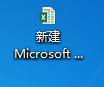
After entering, click on the picture
Then right click the mouse
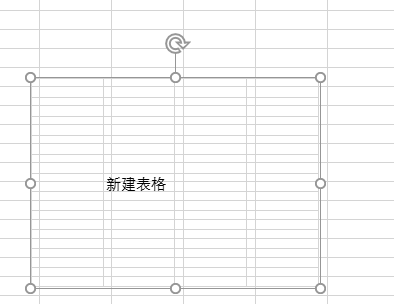
Click "Size and Properties"
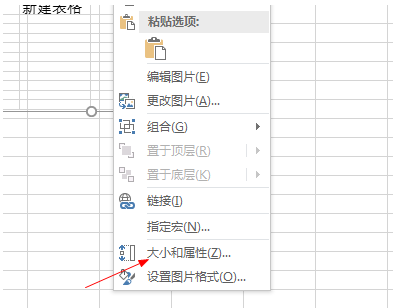
After entering, click Set Width
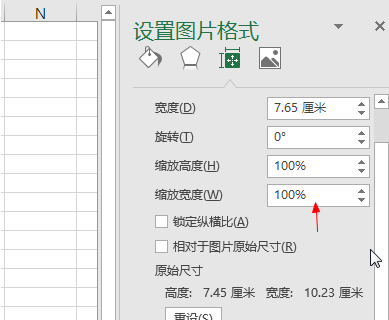
Or height, or other settings
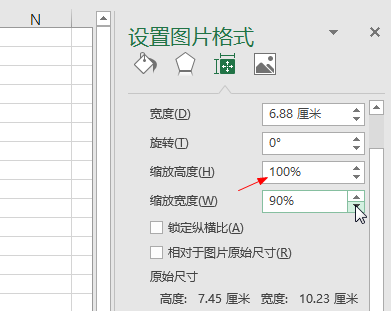
Finish
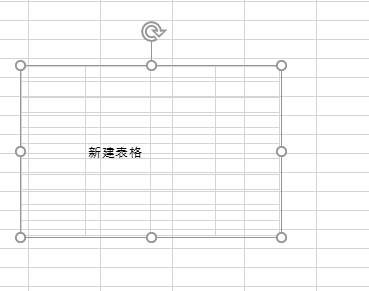
The icon pointed by the arrow can also be resized.
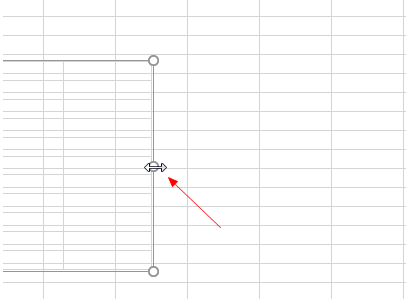
The above is the detailed content of How to format pictures in Microsoft Excel 2020 - How to format pictures in Microsoft Excel 2020. For more information, please follow other related articles on the PHP Chinese website!

Hot AI Tools

Undresser.AI Undress
AI-powered app for creating realistic nude photos

AI Clothes Remover
Online AI tool for removing clothes from photos.

Undress AI Tool
Undress images for free

Clothoff.io
AI clothes remover

AI Hentai Generator
Generate AI Hentai for free.

Hot Article

Hot Tools

Notepad++7.3.1
Easy-to-use and free code editor

SublimeText3 Chinese version
Chinese version, very easy to use

Zend Studio 13.0.1
Powerful PHP integrated development environment

Dreamweaver CS6
Visual web development tools

SublimeText3 Mac version
God-level code editing software (SublimeText3)

Hot Topics
 1377
1377
 52
52
 Can wallpaper engine be shared among families?
Mar 18, 2024 pm 07:28 PM
Can wallpaper engine be shared among families?
Mar 18, 2024 pm 07:28 PM
Does Wallpaper support family sharing? Unfortunately, it cannot be supported. Still, we have solutions. For example, you can purchase with a small account or download the software and wallpapers from a large account first, and then change to the small account. Simply launching the software is perfectly fine. Can wallpaperengine be family shared? Answer: Wallpaper does not currently support the family sharing function. 1. It is understood that WallpaperEngine does not seem to be suitable for family sharing environments. 2. In order to solve this problem, it is recommended that you consider purchasing a new account; 3. Or download the required software and wallpapers in the main account first, and then switch to other accounts. 4. Just open the software with a light click and it will be fine. 5. You can view the properties on the above web page"
 How to set lock screen wallpaper on wallpaper engine? How to use wallpaper engine
Mar 13, 2024 pm 08:07 PM
How to set lock screen wallpaper on wallpaper engine? How to use wallpaper engine
Mar 13, 2024 pm 08:07 PM
WallpaperEngine is a software commonly used to set desktop wallpapers. Users can search for their favorite pictures in WallpaperEngine to generate desktop wallpapers. It also supports adding pictures from the computer to WallpaperEngine to set them as computer wallpapers. Let’s take a look at how wallpaperengine sets the lock screen wallpaper. Wallpaperengine setting lock screen wallpaper tutorial 1. First enter the software, then select installed, and click "Configure Wallpaper Options". 2. After selecting the wallpaper in separate settings, you need to click OK on the lower right. 3. Then click on the settings and preview above. 4. Next
 Huawei's official introductory tutorial for Cangjie programming language is released. Learn how to obtain the universal version SDK in one article
Jun 25, 2024 am 08:05 AM
Huawei's official introductory tutorial for Cangjie programming language is released. Learn how to obtain the universal version SDK in one article
Jun 25, 2024 am 08:05 AM
According to news from this site on June 24, at the keynote speech of the HDC2024 Huawei Developer Conference on June 21, Gong Ti, President of Huawei Terminal BG Software Department, officially announced Huawei’s self-developed Cangjie programming language. This language has been developed for 5 years and is now available for developer preview. Huawei's official developer website has now launched the official introductory tutorial video of Cangjie programming language to facilitate developers to get started and understand it. This tutorial will take users to experience Cangjie, learn Cangjie, and apply Cangjie, including using Cangjie language to estimate pi, calculate the stem and branch rules for each month of 2024, see N ways of expressing binary trees in Cangjie language, and use enumeration types to implement Algebraic calculations, signal system simulation using interfaces and extensions, and new syntax using Cangjie macros, etc. This site has tutorial access address: ht
 After 5 years of research and development, Huawei's next-generation programming language 'Cangjie” has officially launched its preview
Jun 22, 2024 am 09:54 AM
After 5 years of research and development, Huawei's next-generation programming language 'Cangjie” has officially launched its preview
Jun 22, 2024 am 09:54 AM
This site reported on June 21 that at the HDC2024 Huawei Developer Conference this afternoon, Gong Ti, President of Huawei Terminal BG Software Department, officially announced Huawei’s self-developed Cangjie programming language and released a developer preview version of HarmonyOSNEXT Cangjie language. This is the first time Huawei has publicly released the Cangjie programming language. Gong Ti said: "In 2019, the Cangjie programming language project was born at Huawei. After 5 years of R&D accumulation and heavy R&D investment, it finally meets global developers today. Cangjie programming language integrates modern language features, comprehensive compilation optimization and Runtime implementation and out-of-the-box IDE tool chain support create a friendly development experience and excellent program performance for developers. "According to reports, Cangjie programming language is an all-scenario intelligence tool.
 Is there any virus when watching wallpaper engine movies?
Mar 18, 2024 pm 07:28 PM
Is there any virus when watching wallpaper engine movies?
Mar 18, 2024 pm 07:28 PM
Users can download various wallpapers when using WallpaperEngine, and can also use dynamic wallpapers. Many users do not know whether there are viruses when watching videos on WallpaperEngine, but video files cannot be used as viruses. Is there any virus when watching movies on wallpaperengine? Answer: No. 1. Just video files cannot be used as viruses. 2. Just make sure to download videos from trusted sources and maintain computer security measures to avoid the risk of virus infection. 3. Application wallpapers are in apk format, and apk may carry Trojan viruses. 4. WallpaperEngine itself does not have viruses, but some application wallpapers in the creative workshop may have viruses.
 Huawei launches HarmonyOS NEXT Cangjie programming language developer preview beta recruitment
Jun 22, 2024 am 04:07 AM
Huawei launches HarmonyOS NEXT Cangjie programming language developer preview beta recruitment
Jun 22, 2024 am 04:07 AM
According to news from this site on June 21, Huawei’s self-developed Cangjie programming language was officially unveiled today, and the official announced the launch of HarmonyOSNEXT Cangjie language developer preview version Beta recruitment. This upgrade is an early adopter upgrade to the developer preview version, which provides Cangjie language SDK, developer guides and related DevEcoStudio plug-ins for developers to use Cangjie language to develop, debug and run HarmonyOSNext applications. Registration period: June 21, 2024 - October 21, 2024 Application requirements: This HarmonyOSNEXT Cangjie Language Developer Preview Beta recruitment event is only open to the following developers: 1) Real names have been completed in the Huawei Developer Alliance Certification; 2) Complete H
 In which folder are the wallpapers of wallpaper engine located?
Mar 19, 2024 am 08:16 AM
In which folder are the wallpapers of wallpaper engine located?
Mar 19, 2024 am 08:16 AM
When using wallpaper, users can download various wallpapers they like for use. Many users do not know which folder the wallpapers are in. The wallpapers downloaded by users are stored in the content folder. Which folder is the wallpaper in? Answer: content folder. 1. Open File Explorer. 2. Click "This PC" on the left. 3. Find the "STEAM" folder. 4. Select "steamapps". 5. Click “workshop”. 6. Find the “content” folder.
 Tianjin University and Beihang University are deeply involved in Huawei's 'Cangjie” project and launched the first AI agent programming framework 'Cangqiong” based on domestic programming languages.
Jun 23, 2024 am 08:37 AM
Tianjin University and Beihang University are deeply involved in Huawei's 'Cangjie” project and launched the first AI agent programming framework 'Cangqiong” based on domestic programming languages.
Jun 23, 2024 am 08:37 AM
According to news from this site on June 22, Huawei yesterday introduced Huawei’s self-developed programming language-Cangjie to developers around the world. This is the first public appearance of Cangjie programming language. According to inquiries on this site, Tianjin University and Beijing University of Aeronautics and Astronautics were deeply involved in the research and development of Huawei’s “Cangjie”. Tianjin University: Cangjie Programming Language Compiler The software engineering team of the Department of Intelligence and Computing of Tianjin University joined hands with the Huawei Cangjie team to deeply participate in the quality assurance research of the Cangjie programming language compiler. According to reports, the Cangjie compiler is the basic software that is symbiotic with the Cangjie programming language. In the preparatory stage of the Cangjie programming language, a high-quality compiler that matches it became one of the core goals. As the Cangjie programming language evolves, the Cangjie compiler is constantly being upgraded and improved. In the past five years, Tianjin University



