
php editor Zimo will introduce you how to set up Bios startup items and use the partition tool diskgenius. With simple steps, you can easily set the Bios startup items to ensure a smooth system startup. Following the guidance of this article, you will learn how to use the diskgenius tool to set up Bios startup items to make your computer system more stable and reliable.
Step 1: First, we need to find the Diskgenius icon on the computer and click to enter the main interface of the software.
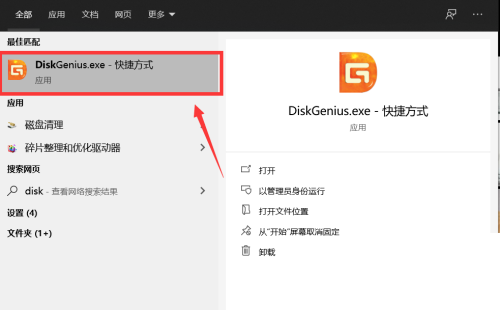
Step 2: Then click the "Tools" tab above the main interface of the software. After clicking, the tools menu will pop up.
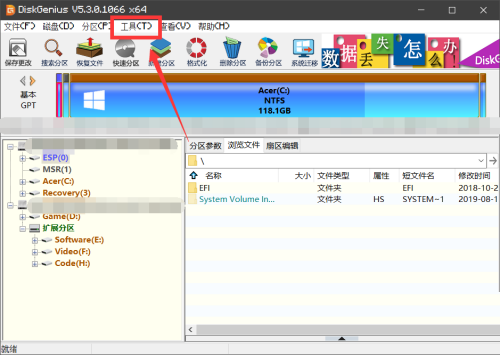
Step 3: Then click on the "UEFI BIOS Boot Items" option at the bottom of the tools menu to enter the option setting interface.
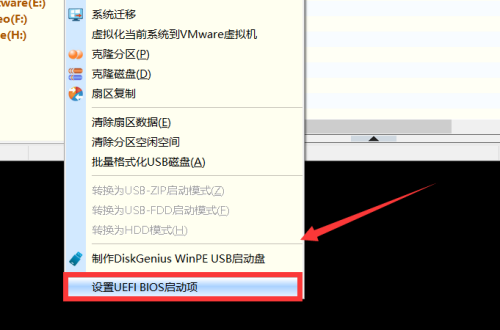
Step 4: In the pop-up setting interface, we can click the "Add" or "Delete" button to set the BIOS startup items.
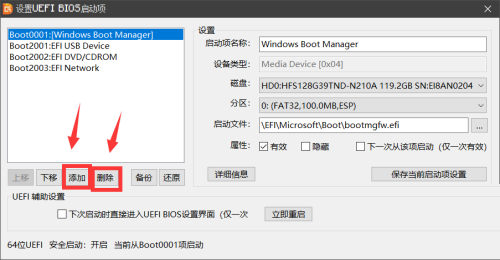
Step 5: Finally, after the settings are completed, click the "Save current startup item settings" option on the right to complete the settings.
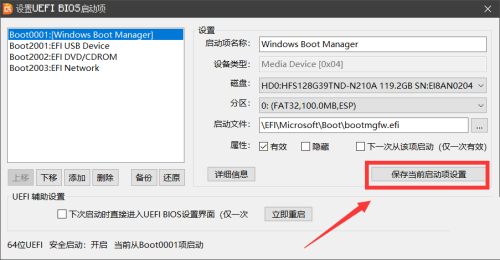
The above is the detailed content of How to set Bios startup items with partition tool diskgenius - How to set Bios startup items with partition tool diskgenius. For more information, please follow other related articles on the PHP Chinese website!
 Windows 10 running opening location introduction
Windows 10 running opening location introduction
 What are the DDoS attack tools?
What are the DDoS attack tools?
 What should I do if iis cannot start?
What should I do if iis cannot start?
 What are the common testing techniques?
What are the common testing techniques?
 mysql exception solution
mysql exception solution
 What is the difference between blocking and deleting on WeChat?
What is the difference between blocking and deleting on WeChat?
 How to learn python programming from scratch
How to learn python programming from scratch
 Which platform can I buy Ripple coins on?
Which platform can I buy Ripple coins on?




