 Software Tutorial
Software Tutorial
 Computer Software
Computer Software
 Where is the preferred graphics processor in the nvidia control panel - Introduction to the location of the preferred graphics processor in the nvidia control panel
Where is the preferred graphics processor in the nvidia control panel - Introduction to the location of the preferred graphics processor in the nvidia control panel
Where is the preferred graphics processor in the nvidia control panel - Introduction to the location of the preferred graphics processor in the nvidia control panel
php editor Zimo will introduce you to the location of the preferred graphics processor in the nvidia control panel in detail. The nvidia control panel is an important part of the NVIDIA graphics driver. By setting the preferred graphics processor, you can optimize graphics performance and application compatibility. In the nvidia control panel, the preferred graphics processor option is usually located in "3D Settings" or "Global Settings", depending on your driver version. By adjusting your preferred graphics processor settings, you can effectively improve graphics performance and application performance.
1. We need to right-click a blank space on the desktop and open the "nvidia Control Panel" (as shown in the picture).
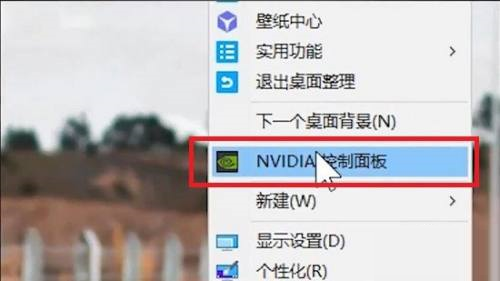
2. Then enter "Manage 3D Settings" under "3D Settings" on the left (as shown in the picture).

3. After entering, you can find "Preferred Graphics Processor" on the right (as shown in the picture).
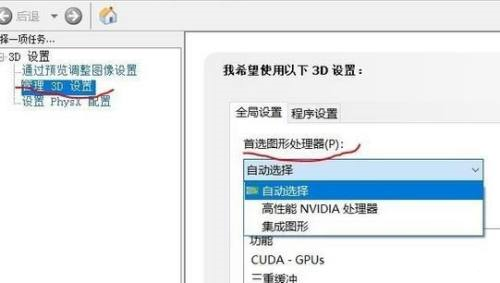
The above is the detailed content of Where is the preferred graphics processor in the nvidia control panel - Introduction to the location of the preferred graphics processor in the nvidia control panel. For more information, please follow other related articles on the PHP Chinese website!

Hot AI Tools

Undresser.AI Undress
AI-powered app for creating realistic nude photos

AI Clothes Remover
Online AI tool for removing clothes from photos.

Undress AI Tool
Undress images for free

Clothoff.io
AI clothes remover

Video Face Swap
Swap faces in any video effortlessly with our completely free AI face swap tool!

Hot Article

Hot Tools

Notepad++7.3.1
Easy-to-use and free code editor

SublimeText3 Chinese version
Chinese version, very easy to use

Zend Studio 13.0.1
Powerful PHP integrated development environment

Dreamweaver CS6
Visual web development tools

SublimeText3 Mac version
God-level code editing software (SublimeText3)

Hot Topics
 1386
1386
 52
52
 How to solve the problem that the NVIDIA graphics card screen recording shortcut key cannot be used?
Mar 13, 2024 pm 03:52 PM
How to solve the problem that the NVIDIA graphics card screen recording shortcut key cannot be used?
Mar 13, 2024 pm 03:52 PM
NVIDIA graphics cards have their own screen recording function. Users can directly use shortcut keys to record the desktop or game screen. However, some users reported that the shortcut keys cannot be used. So what is going on? Now, let this site give users a detailed introduction to the problem of the N-card screen recording shortcut key not responding. Analysis of the problem of NVIDIA screen recording shortcut key not responding Method 1, automatic recording 1. Automatic recording and instant replay mode. Players can regard it as automatic recording mode. First, open NVIDIA GeForce Experience. 2. After calling out the software menu with the Alt+Z key, click the Open button under Instant Replay to start recording, or use the Alt+Shift+F10 shortcut key to start recording.
 Outlook emails lost from control panel in Windows 11
Feb 29, 2024 pm 03:16 PM
Outlook emails lost from control panel in Windows 11
Feb 29, 2024 pm 03:16 PM
Is the Outlook mail icon missing from Windows 11's Control Panel? This unexpected situation has caused confusion and concern among some individuals who rely on OutlookMail for their communication needs. Why don't my Outlook emails show up in Control Panel? There may be several possible reasons why there are no Outlook mail icons in Control Panel: Outlook is not installed correctly. Installing Office applications from the Microsoft Store does not add the Mail applet to Control Panel. The location of the mlcfg32.cpl file in Control Panel is missing. The path to the mlcfg32.cpl file in the registry is incorrect. The operating system is not currently configured to run this application
 How to solve the problem of nvidia control panel when right-clicking in Win11?
Feb 20, 2024 am 10:20 AM
How to solve the problem of nvidia control panel when right-clicking in Win11?
Feb 20, 2024 am 10:20 AM
How to solve the problem of nvidia control panel when right-clicking in Win11? Many users often need to open the nvidia control panel when using their computers, but many users find that they cannot find the nvidia control panel. So what should they do? Let this site carefully introduce to users the solution to the problem that there is no nvidia control panel in Win11 right-click. Solution to Win11 right-click not having nvidia control panel 1. Make sure it is not hidden. Press Windows+R on the keyboard to open a new run box and enter control. In the upper right corner, under View by: select Large icons. Open the NVIDIA Control Panel and hover over the desktop options to view
 Cyberpunk 2077 sees up to a 40% performance boost with new optimized path tracing mod
Aug 10, 2024 pm 09:45 PM
Cyberpunk 2077 sees up to a 40% performance boost with new optimized path tracing mod
Aug 10, 2024 pm 09:45 PM
One of the standout features ofCyberpunk 2077is path tracing, but it can put a heavy toll on performance. Even systems with reasonably capable graphics cards, such as the RTX 4080 (Gigabyte AERO OC curr. $949.99 on Amazon), struggle to offer a stable
 AMD Radeon RX 7800M in OneXGPU 2 outperforms Nvidia RTX 4070 Laptop GPU
Sep 09, 2024 am 06:35 AM
AMD Radeon RX 7800M in OneXGPU 2 outperforms Nvidia RTX 4070 Laptop GPU
Sep 09, 2024 am 06:35 AM
OneXGPU 2 is the first eGPUto feature the Radeon RX 7800M, a GPU that even AMD hasn't announced yet. As revealed by One-Netbook, the manufacturer of the external graphics card solution, the new AMD GPU is based on RDNA 3 architecture and has the Navi
![Thrustmaster control panel not working or displaying properly [Fixed]](https://img.php.cn/upload/article/000/887/227/170831073283375.jpg?x-oss-process=image/resize,m_fill,h_207,w_330) Thrustmaster control panel not working or displaying properly [Fixed]
Feb 19, 2024 am 10:45 AM
Thrustmaster control panel not working or displaying properly [Fixed]
Feb 19, 2024 am 10:45 AM
Thrustmaster is a company that specializes in the production of gaming wheels and other gaming accessories. Its wheel products are very popular in the gaming community. Thrustmaster wheel settings can be installed and adjusted using the Thrustmaster control panel. If you encounter problems with the control panel not working or displaying, it may affect your gaming experience. Therefore, when this happens, you need to check whether the connection is normal and ensure that the software driver is installed correctly and updated to the latest version. In addition, you can also try to restart the device or reconnect the device to resolve possible failures. When you encounter problems, you can refer to Thrustmaster's official website or contact customer service for further help. How to access Thrustma
 Detailed explanation of what to do if NVIDIA graphics card driver installation fails
Mar 14, 2024 am 08:43 AM
Detailed explanation of what to do if NVIDIA graphics card driver installation fails
Mar 14, 2024 am 08:43 AM
NVIDIA is currently the most popular graphics card manufacturer, and many users prefer to install NVIDIA graphics cards on their computers. However, you will inevitably encounter some problems during use, such as NVIDIA driver installation failure. How to solve this? There are many reasons for this situation. Let’s take a look at the specific solutions. Step 1: Download the latest graphics card driver You need to go to the NVIDIA official website to download the latest driver for your graphics card. Once on the driver page, select your product type, product series, product family, operating system, download type and language. After clicking search, the website will automatically query the driver version suitable for you. With GeForceRTX4090
 Where is the preferred graphics processor in the nvidia control panel - Introduction to the location of the preferred graphics processor in the nvidia control panel
Mar 04, 2024 pm 01:50 PM
Where is the preferred graphics processor in the nvidia control panel - Introduction to the location of the preferred graphics processor in the nvidia control panel
Mar 04, 2024 pm 01:50 PM
Friends, do you know where the preferred graphics processor of the nvidia control panel is? Today I will explain the location of the preferred graphics processor of the nvidia control panel. If you are interested, come and take a look with the editor. I hope it can help you. . 1. We need to right-click a blank space on the desktop and open the "nvidia Control Panel" (as shown in the picture). 2. Then enter "Manage 3D Settings" under "3D Settings" on the left (as shown in the picture). 3. After entering, you can find "Preferred Graphics Processor" on the right (as shown in the picture).



