 Software Tutorial
Software Tutorial
 Computer Software
Computer Software
 How to run m-file in matlab - Tutorial on running m-file in matlab
How to run m-file in matlab - Tutorial on running m-file in matlab
How to run m-file in matlab - Tutorial on running m-file in matlab
php editor Zimo will introduce you how to run .m files in Matlab. Matlab is a powerful scientific computing software that can achieve various computing and data processing tasks by writing .m files. In the Matlab interface, click "File" -> "Open" to open the .m file, and then click "Run" to run the file and view the results. In addition, you can also enter the file name in the command window and press Enter to run. With these simple steps, you can easily run .m files in Matlab to implement various functions and calculations.
1. First open the matlab software and select "Open" in the upper left corner, as shown in the figure below.
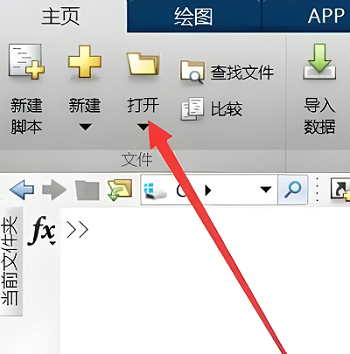
2. Then select the m file to be run and open it, as shown in the figure below.
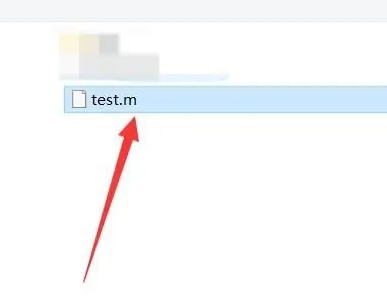
3. Press F5 in the window to run the program, as shown in the figure below.
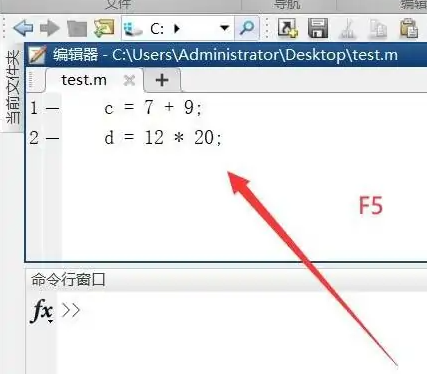
4. We can view the running results in the command line window and workspace, as shown in the figure below.
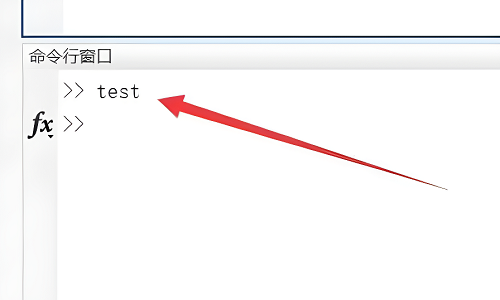
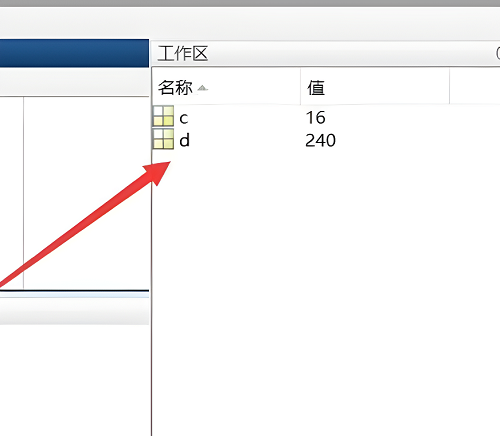
5. You can also run the file by clicking "Run" directly, as shown in the figure below.
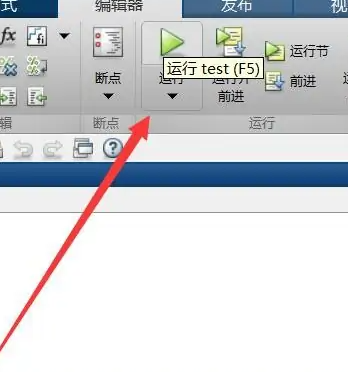
6. Finally, you can view the running results of the m file in the command line window and workspace, as shown in the figure below.
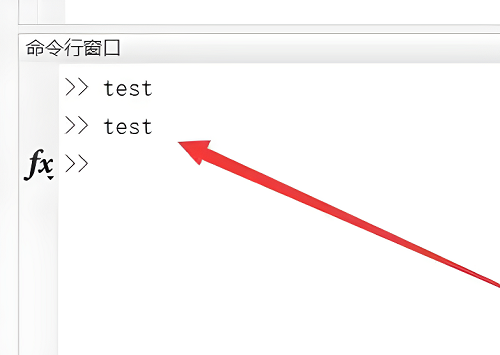
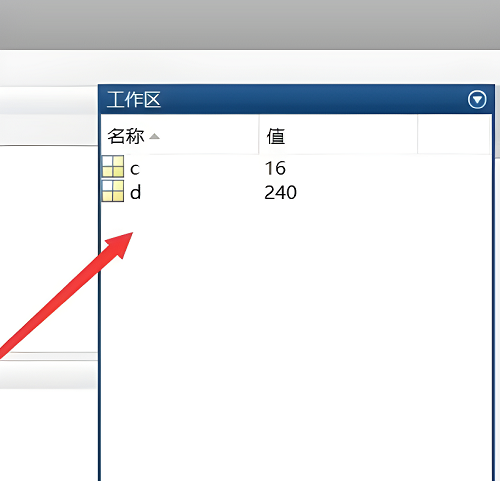
The above is the entire content of how to run m files in matlab brought to you by the editor. I hope it can be helpful to everyone.
The above is the detailed content of How to run m-file in matlab - Tutorial on running m-file in matlab. For more information, please follow other related articles on the PHP Chinese website!

Hot AI Tools

Undresser.AI Undress
AI-powered app for creating realistic nude photos

AI Clothes Remover
Online AI tool for removing clothes from photos.

Undress AI Tool
Undress images for free

Clothoff.io
AI clothes remover

AI Hentai Generator
Generate AI Hentai for free.

Hot Article

Hot Tools

Notepad++7.3.1
Easy-to-use and free code editor

SublimeText3 Chinese version
Chinese version, very easy to use

Zend Studio 13.0.1
Powerful PHP integrated development environment

Dreamweaver CS6
Visual web development tools

SublimeText3 Mac version
God-level code editing software (SublimeText3)

Hot Topics
 1378
1378
 52
52
 How to execute .sh file in Linux system?
Mar 14, 2024 pm 06:42 PM
How to execute .sh file in Linux system?
Mar 14, 2024 pm 06:42 PM
How to execute .sh file in Linux system? In Linux systems, a .sh file is a file called a Shell script, which is used to execute a series of commands. Executing .sh files is a very common operation. This article will introduce how to execute .sh files in Linux systems and provide specific code examples. Method 1: Use an absolute path to execute a .sh file. To execute a .sh file in a Linux system, you can use an absolute path to specify the location of the file. The following are the specific steps: Open the terminal
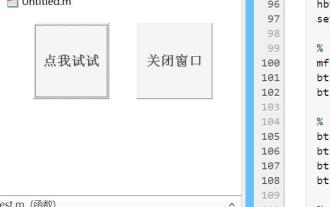 What are the Java operations that come with Matlab?
May 03, 2023 pm 04:07 PM
What are the Java operations that come with Matlab?
May 03, 2023 pm 04:07 PM
1. Get the full-screen position of the mouse. The upper left corner of the screen is the coordinate origin. To get the mouse position and get the mouse pixel color, it is recommended to use it in conjunction with a while loop or timer function: importjava.awt.MouseInfo;mousepoint=MouseInfo.getPointerInfo().getLocation();mousepoint =[mousepoint.x,mousepoint.y]2 Get the current clipboard content importjava.awt.Toolkitimportjava.awt.datatransfer.DataFlavorclip=
 PyCharm usage tutorial: guide you in detail to run the operation
Feb 26, 2024 pm 05:51 PM
PyCharm usage tutorial: guide you in detail to run the operation
Feb 26, 2024 pm 05:51 PM
PyCharm is a very popular Python integrated development environment (IDE). It provides a wealth of functions and tools to make Python development more efficient and convenient. This article will introduce you to the basic operation methods of PyCharm and provide specific code examples to help readers quickly get started and become proficient in operating the tool. 1. Download and install PyCharm First, we need to go to the PyCharm official website (https://www.jetbrains.com/pyc
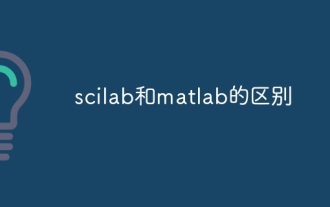 The difference between scilab and matlab
Dec 11, 2023 am 11:13 AM
The difference between scilab and matlab
Dec 11, 2023 am 11:13 AM
The difference between scilab and matlab: 1. Annotation symbols; 2. Representation of preset variables; 3. Usage of operators; 4. Definition and calling of matrices; 5. Editing and execution of programs; 6. Data types; 7. Functions Library; 8. Graphical interface; 9. Community support and ecosystem; 10. Cross-platform compatibility; 11. Price. Detailed introduction: 1. Comment symbols. In Scilab, comments are guided by "//", while in Matlab, comments are guided by "%"; 2. Representation of preset variables in Scilab, etc.
 How to run Javascript from Python?
Sep 07, 2023 pm 11:33 PM
How to run Javascript from Python?
Sep 07, 2023 pm 11:33 PM
In Python, we can use the PyExecJS library or Python’s js2py library to run Javascript code. The PyExecJs library provides a consistent API to run JavaScript code from Python using a variety of JavaScript engines, including Node.js, JavaScriptCore, and Google's V8 engine. The js2py library allows you to execute JavaScript code in Python by parsing the JavaScript code and interpreting it in Python. This article will teach us how to run javasc from Python using the PyExecJS library
 Reasons why exe files cannot be run on Windows 7
Feb 18, 2024 pm 08:32 PM
Reasons why exe files cannot be run on Windows 7
Feb 18, 2024 pm 08:32 PM
Why can't win7 run exe files? When using the Windows7 operating system, many users may encounter a common problem, that is, they cannot run exe files. exe files are common executable files in Windows operating systems. They are usually used to install and run various applications. However, some users may find that when they try to run the exe file, the system does not respond or gives an error message. There are many reasons for this problem. Below are some common causes and corresponding solutions:
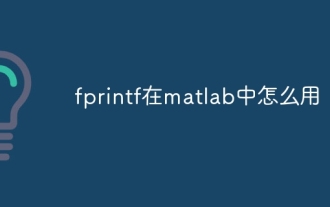 How to use fprintf in matlab
Sep 28, 2023 pm 04:28 PM
How to use fprintf in matlab
Sep 28, 2023 pm 04:28 PM
fprintf is a function in MATLAB used to format output. The basic syntax of fprintf is "fprintf(fileID, format, A)", where fileID is an identifier used to specify the file to be written. If you want to write data to the command window, you can use 1 as fileID The value of format is a string used to specify the output format, and A is the data to be output.
 How to modify coordinates in matlab
Dec 15, 2023 am 10:40 AM
How to modify coordinates in matlab
Dec 15, 2023 am 10:40 AM
In MATLAB, you can use the "set" function to modify the axis properties of a graph. Detailed introduction: 1. Modify the range of the coordinate axis: set(gca, 'XLim', [0 10], 'YLim', [0 10]); 2. Modify the label of the coordinate axis: set(gca, 'XLabel', 'My X-axis', 'YLabel', 'My Y-axis'); 3. Modify the scale of the coordinate axis, etc.



