
php editor Xigua will introduce you how to change the homepage in the Microsoft Edge browser. As a commonly used browser, Microsoft Edge provides simple and easy ways to change homepage settings, allowing you to quickly access your favorite websites. This article will introduce in detail how to change the homepage of the Microsoft Edge browser to help you personalize your browsing experience.
There is a "More Actions" button in the upper right corner of the opened Microsoft Edge browser. Click the mouse and select "Settings" in the pop-up menu.
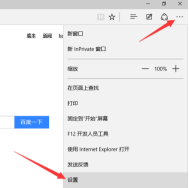
In the pop-up menu, find the "Open with" option, select "Specific Page", and then click "Customize" in the drop-down menu. Taking Baidu as the homepage as an example, enter Baidu's URL into the text box, and then click the " " sign to add it.
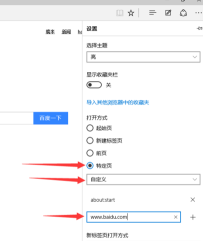
Close the Microsoft Edge browser and then re-run the Microsoft Edge browser. We will find that in addition to the homepage Baidu, a start page is also opened.

Click Microsoft again Click the "More Actions" button in the upper right corner of the Edge browser and select "Settings" in the pop-up menu. You will find an extra "about:start", we click the × button at the back to delete it. Then close the browser.
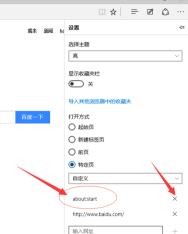
Start the browser again, and you will find that only one home page is started, which is the Baidu website we set up.

Through the settings, we can conclude that the Microsoft Edge browser can set multiple homepages at the same time, so that when you open the browser, all the webpages you set will be opened at the same time.
How to change the homepage of Microsoft Edge browser WeGame Tencent game platform download the operation method of your favorite games. I hope the content of this article can help everyone!
The above is the detailed content of How to change the homepage of Microsoft Edge browser-How to change the homepage of Microsoft Edge browser. For more information, please follow other related articles on the PHP Chinese website!




