 Software Tutorial
Software Tutorial
 Computer Software
Computer Software
 How to quickly copy and paste in Xshell-How to quickly copy and paste in Xshell
How to quickly copy and paste in Xshell-How to quickly copy and paste in Xshell
How to quickly copy and paste in Xshell-How to quickly copy and paste in Xshell
php editor Banana teaches you how to quickly copy and paste in Xshell. Xshell is a powerful SSH client, but many users encounter difficulties in copying and pasting during use. This article will introduce in detail the Xshell quick copy and paste techniques, allowing you to easily cope with the copy and paste needs at work and improve efficiency.
Use commonly used copy and paste commands. Ctrl C and Ctrl V do not work in Xshell. After checking, I found that the default copy and paste commands in Xshell are different, as follows
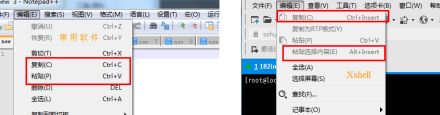
Using Xshell's default copy and paste command, you can copy and paste information, but it is not as fast and convenient as the commonly used copy and paste command.
Set up quick copy information: Tools - Options - Keyboard and Mouse, check [Automatically copy selected text to the pasteboard], and confirm
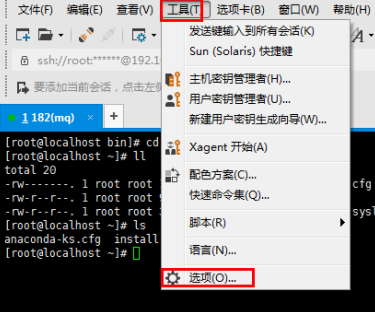
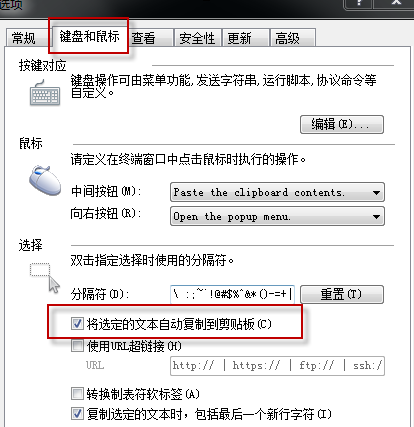
Set quick paste information: Tools-Options-Keyboard and Mouse-Right Button Set as shown below
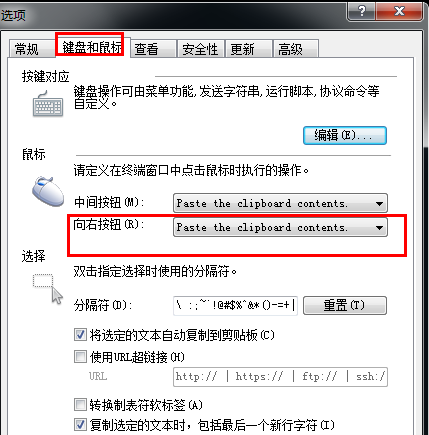
Set quick paste information: Then [Edit] to create a new Ctrl V menu, and set it as shown in the figure below
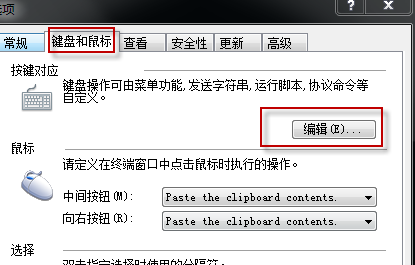
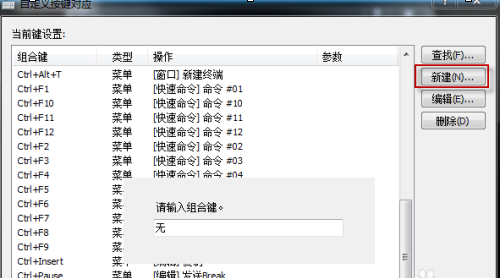
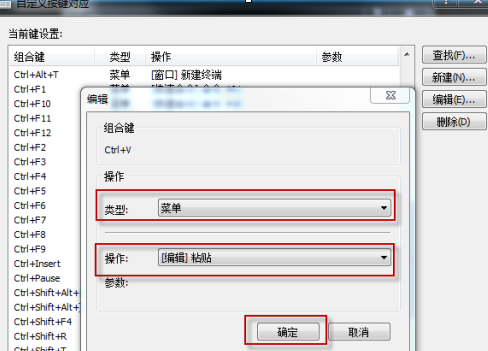
View copy and paste shortcut keys: New Ctrl V menu
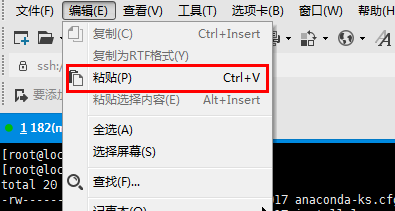
Verification quick copy paste:
Hold down the left mouse button to select a piece of text, and then use Ctrl + V to paste it where you want to paste it, which is more convenient than the default copy and paste.

The above is the detailed content of How to quickly copy and paste in Xshell-How to quickly copy and paste in Xshell. For more information, please follow other related articles on the PHP Chinese website!

Hot AI Tools

Undresser.AI Undress
AI-powered app for creating realistic nude photos

AI Clothes Remover
Online AI tool for removing clothes from photos.

Undress AI Tool
Undress images for free

Clothoff.io
AI clothes remover

Video Face Swap
Swap faces in any video effortlessly with our completely free AI face swap tool!

Hot Article

Hot Tools

Notepad++7.3.1
Easy-to-use and free code editor

SublimeText3 Chinese version
Chinese version, very easy to use

Zend Studio 13.0.1
Powerful PHP integrated development environment

Dreamweaver CS6
Visual web development tools

SublimeText3 Mac version
God-level code editing software (SublimeText3)

Hot Topics
 1386
1386
 52
52
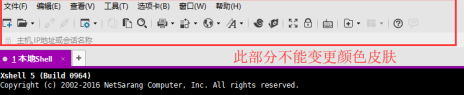 How to set the background color in Xshell - How to set the background color in Xshell
Mar 04, 2024 pm 10:22 PM
How to set the background color in Xshell - How to set the background color in Xshell
Mar 04, 2024 pm 10:22 PM
Speaking of Xshell software, I believe that all the users here are familiar with it, but do you know how to set the background color of Xshell? The following article brings the method of setting the background color of Xshell. Interested users, please come and take a look below. How to set the background color of xshell. Open the xshell tool, click the menu bar---tab. Click the tab, you can choose to set the color, such as yellow, purple, red. For example, if you choose red, the tab background will become red. Change the toolbar color. It was just a demonstration change of the tab. The toolbar color cannot be adjusted. It can be changed to transparent and the default simple mode as shown in the picture. Check the transparent mode on the left and right. Tool background modification If you want to modify the remote window background, you can select Tools-Color Scheme Root
 Simple steps to copy and paste on iPhone
Mar 26, 2024 pm 07:00 PM
Simple steps to copy and paste on iPhone
Mar 26, 2024 pm 07:00 PM
1. First, we press and hold the text that needs to be copied. After a vertical bar appears on the text, pull the vertical bar to select the text that needs to be copied. 2. After selecting, click [Copy]. 3. Then go to the place where you need to paste, click or long press in the input box, and click [Paste].
 Learn to copy and paste quickly
Feb 18, 2024 pm 03:25 PM
Learn to copy and paste quickly
Feb 18, 2024 pm 03:25 PM
How to use the copy-paste shortcut keys Copy-paste is an operation we often encounter when using computers every day. In order to improve work efficiency, it is very important to master the copy and paste shortcut keys. This article will introduce some commonly used copy and paste shortcut keys to help readers perform copy and paste operations more conveniently. Copy shortcut key: Ctrl+CCtrl+C is the shortcut key for copying. By holding down the Ctrl key and then pressing the C key, you can copy the selected text, files, pictures, etc. to the clipboard. To use this shortcut key,
 How to quickly copy and paste in Xshell-How to quickly copy and paste in Xshell
Mar 04, 2024 pm 02:30 PM
How to quickly copy and paste in Xshell-How to quickly copy and paste in Xshell
Mar 04, 2024 pm 02:30 PM
Many users have just come into contact with the Xshell software and are not familiar with how to quickly copy and paste in Xshell? The following article brings you how to quickly copy and paste in Xshell. Let us take a look below. Use commonly used copy and paste commands. Ctrl+C and Ctrl+V do not work in Xshell. After checking, it is found that the default copy and paste commands in Xshell are different. As follows, using the default copy and paste command of Xshell, you can copy and paste information, but it is not as good as The speed and convenience of commonly used copy and paste commands are set to quickly copy information: Tools-Options-Keyboard and Mouse, check [Automatically copy selected text to the pasteboard], and confirm the setting to quickly paste information: Tools-Options-Keyboard and Mouse- press right
 What should I do if the electronic medical record system cannot copy and paste?
Nov 08, 2023 pm 01:22 PM
What should I do if the electronic medical record system cannot copy and paste?
Nov 08, 2023 pm 01:22 PM
Solution: 1. Check whether the network is normal and ensure that the network connection is normal; 2. Restart the computer or electronic medical record system and try to restart the computer or electronic medical record system; 3. Update the electronic medical record system and try to update the electronic medical record system to the latest version; 4. Contact Technical Support.
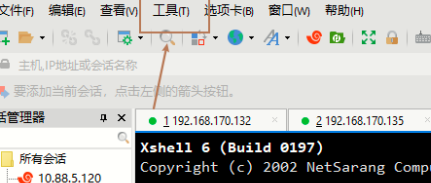 How to change the interface language in Xshell - How to change the interface language in Xshell
Mar 05, 2024 pm 01:31 PM
How to change the interface language in Xshell - How to change the interface language in Xshell
Mar 05, 2024 pm 01:31 PM
Many users are not familiar with how to change the interface language of Xshell when using Xshell software? The following article brings you the method of changing the interface language of Xshell. Let us take a look below. After opening xshell, click the tool button above, as shown in the picture: In the menu that opens, click Change Language, as shown in the picture: In the language interface, select the displayed language as needed, as shown in the picture: After the selection is completed, click the OK button below. Yes, as shown in the figure:
 Why can't my computer copy and paste?
Aug 17, 2023 pm 04:10 PM
Why can't my computer copy and paste?
Aug 17, 2023 pm 04:10 PM
The reason why the computer cannot copy and paste is caused by operating system, clipboard, application, virus or hardware failure. Detailed introduction: 1. Operating system, restart the computer, or update the operating system patch to solve the problem; 2. Clipboard, clear the clipboard, or use a third-party clipboard management tool to solve the problem; 3. Application, in other applications Copy and paste in the program. If it works normally, it means that the problem is with the specific application; 4. Viruses, use anti-virus software to conduct a comprehensive scan and remove viruses; 5. Hardware failure, etc.
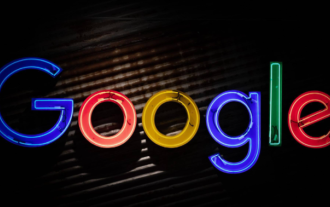 What to do if Google Chrome cannot copy and paste
Mar 06, 2024 pm 11:30 PM
What to do if Google Chrome cannot copy and paste
Mar 06, 2024 pm 11:30 PM
What should I do if Google Chrome cannot copy and paste? When we use Google Chrome to work or study, we need to use many shortcut keys. Among them, the copy-paste shortcut key is the most commonly used. We need to use it in many places. Many users said that they use copy-paste in Google Chrome. Sometimes there will be invalid situations, so how to solve this situation. This article brings you a tutorial on how to set up Google Chrome that cannot be copied and pasted. Come and take a look. Google Chrome cannot copy and paste settings tutorial 1. First open Google Chrome. 2. Click the three bars in the upper right corner, and then click "Extensions" (as shown in the picture). 3. Click "Get More Extensions" again and find that the webpage cannot be opened. This is because Google is blocked (as shown in the figure)



