
php Xiaobian Xigua brings you a detailed guide on how to animate images in Macromedia Flash 8. This article will introduce how to use the powerful functions and simple operations of Macromedia Flash 8 to make static images vivid and interesting, presenting you with more attractive dynamic effects, allowing you to easily master the skills of Flash animation production.
First, we open Macromedia Flash 8.
Click Insert.
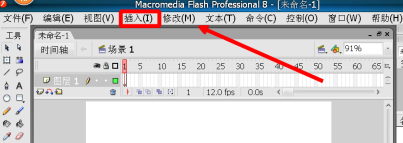
Select "New Component".
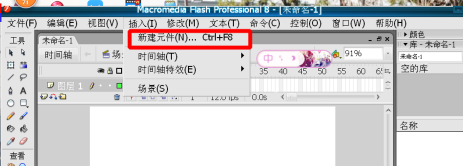
Enter the pattern name. (I entered "circle" just for simplicity, the name is of your own choice)
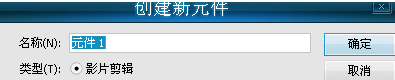
Select it as "Pattern".
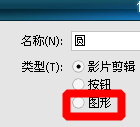
Click OK.
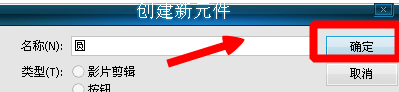
We select the tools in the toolbox and draw the graph.

We click on the "Free Transform Tool".

Drag the graphic to the starting point you think is appropriate.
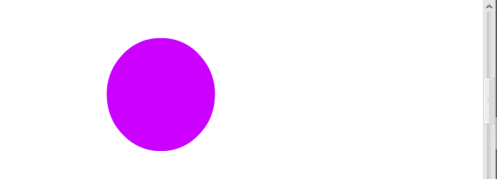
Insert keyframes further away.
Then drag the pattern to the left.
Right-click on either keyframe.

Just select "Create traditional tween".
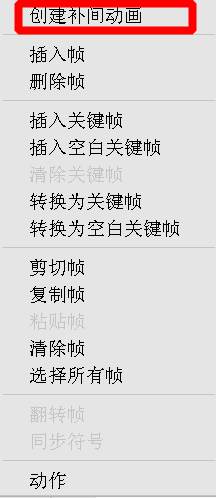
The above is the detailed content of How to animate images in Macromedia Flash 8 - Detailed operations on how to animate images in Macromedia Flash 8. For more information, please follow other related articles on the PHP Chinese website!
 What exchange is EDX?
What exchange is EDX?
 Usage of velocity annotation
Usage of velocity annotation
 How to turn off windows security center
How to turn off windows security center
 What language can vscode be written in?
What language can vscode be written in?
 How to save pictures in Douyin comment area to mobile phone
How to save pictures in Douyin comment area to mobile phone
 How to recharge Ouyiokx
How to recharge Ouyiokx
 How to use shift backdoor
How to use shift backdoor
 Windows 10 startup password setting tutorial
Windows 10 startup password setting tutorial
 What are the drawing software?
What are the drawing software?




