
php Xiaobian Yuzi introduces to you how to create PDF from the clipboard in Adobe Acrobat Pro9. In daily office work, we often need to convert the content in the clipboard to PDF format, and Adobe Acrobat Pro9 provides a convenient operation method. With simple steps, you can quickly convert text, images, and other content in the clipboard into high-quality PDF files to quickly organize and share information. Next, let’s learn about the specific steps!
Enter the interface of Adobe Acrobat Pro9.
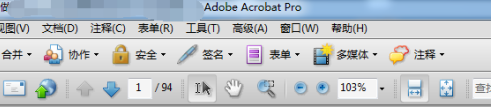
Then click on the File menu in the menu.
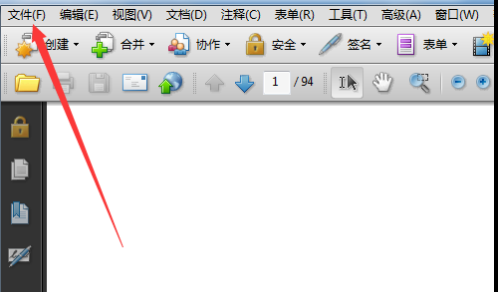
After clicking the file menu, a drop-down menu pops up to select the option to create pdf.
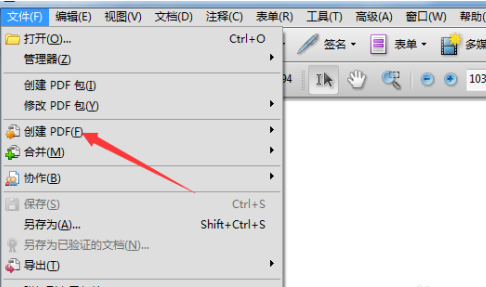
After clicking Create PDF, the next-level menu pops up with the option From Clipboard selected.
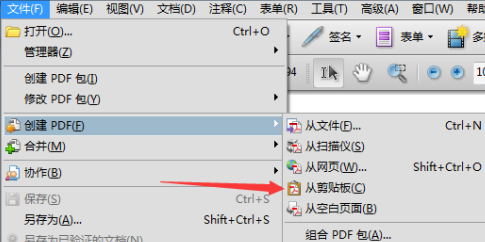
In this way, the current copy is cut to create content.
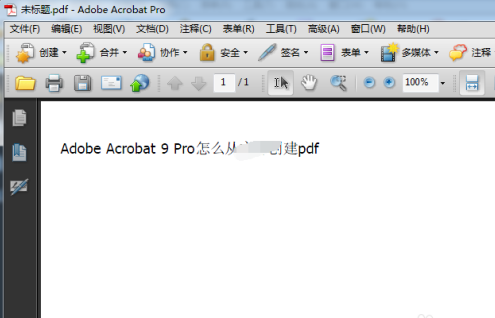
The above is the detailed content of How to create pdf from clipboard in Adobe Acrobat Pro9 - How to create pdf from clipboard in Adobe Acrobat Pro9. For more information, please follow other related articles on the PHP Chinese website!