
php editor Xigua shared the method of setting the sliding template in the Xiumi editor, allowing you to easily achieve the sliding effect of the web page. Xiumi Editor is a powerful web page editing tool that can achieve sliding template effects through simple settings, adding vitality and appeal to web pages. Following the editor's guidance, you can quickly master the setting skills and add more highlights to your web page!
Step 1: First open the Xiumi editor and click [Add new image and text], as shown in the figure below.
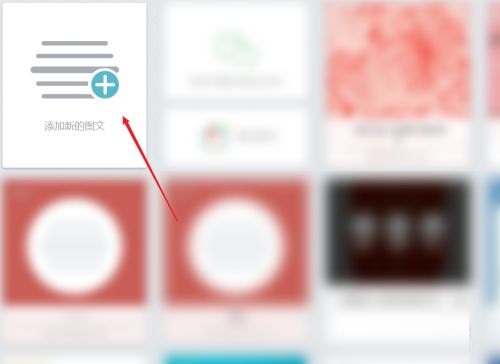
Step 2: Then click [Layout], as shown in the figure below.
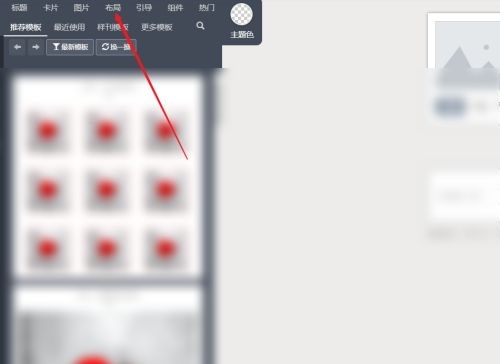
Step 3: Then click [Slide], as shown in the picture below.
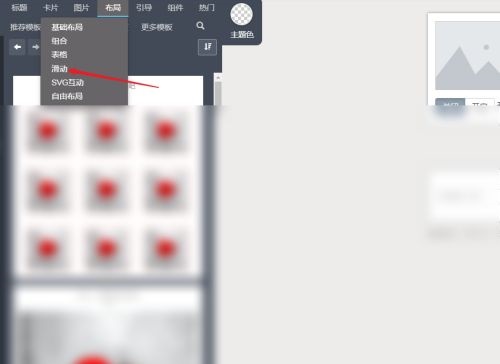
Step 4: Then select [Template], as shown in the figure below.
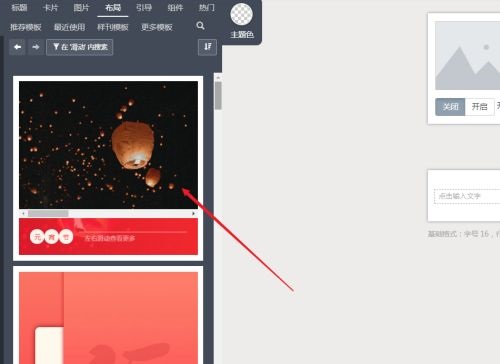
Step 5: Finally enter the template page, you can edit the [Sliding Template] and change the picture, as shown in the figure below.
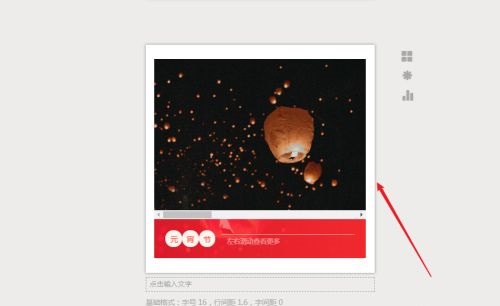
The above is the entire content of where to set the sliding template in the Xiumi editor brought to you by the editor. I hope it can be helpful to everyone.
The above is the detailed content of Where to set the sliding template in Xiumi Editor - How to set the sliding template in Xiumi Editor. For more information, please follow other related articles on the PHP Chinese website!




