
php editor Strawberry introduces you in detail how to change the cache directory of QQ browser. By changing the cache directory, you can improve the browser's running speed and save hard disk space. This article will guide you step by step on how to set it up in QQ Browser, allowing you to easily master this practical skill.
Step 1: Download and open QQ Browser.
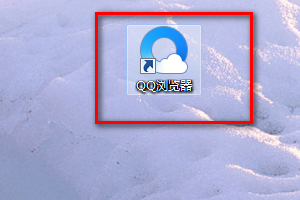
Step 2: Click on the menu option in the upper right corner.
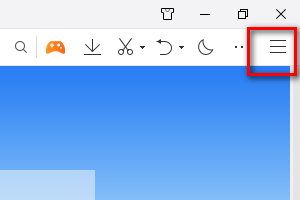
Step 3: Select the setting item.
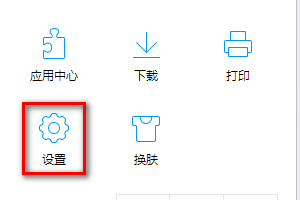
Step 4: Select Advanced-Cache Directory.
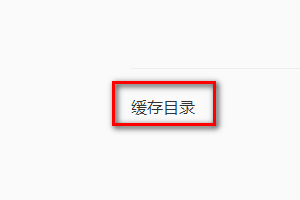
Step 5: Click Change to set up.
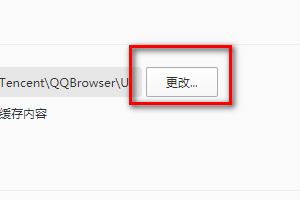
The above is the detailed content of How to change the cache directory of QQ Browser-How to change the cache directory of QQ Browser. For more information, please follow other related articles on the PHP Chinese website!
 Blue screen code 0x000009c
Blue screen code 0x000009c
 A collection of common computer commands
A collection of common computer commands
 You need permission from admin to make changes to this file
You need permission from admin to make changes to this file
 Tutorial on turning off Windows 11 Security Center
Tutorial on turning off Windows 11 Security Center
 How to set up a domain name that automatically jumps
How to set up a domain name that automatically jumps
 What are the virtual currencies that may surge in 2024?
What are the virtual currencies that may surge in 2024?
 The reason why header function returns 404 failure
The reason why header function returns 404 failure
 How to use js code
How to use js code




