
php editor Xigua brings you a detailed cad2010 installation tutorial. As a powerful design software, the installation process of CAD2010 is relatively complicated, but as long as you follow the steps, it can be completed easily. This tutorial will explain you the specific steps and precautions for installation one by one, so that you can successfully install cad2010 and start using it.
1. Right-click to extract CAD2010 64bit.zip and click to extract to CAD2010 64bit. As shown below:
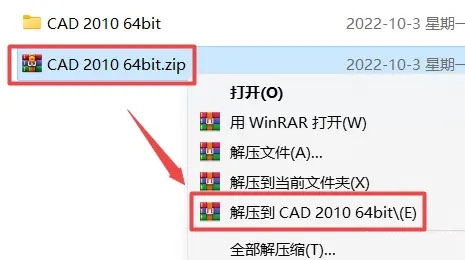
2. Find the setup in the file, right-click and run as administrator. As shown below:
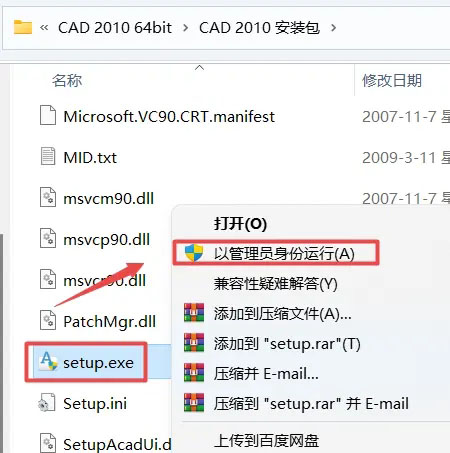
3. Click to install the product. As shown below:
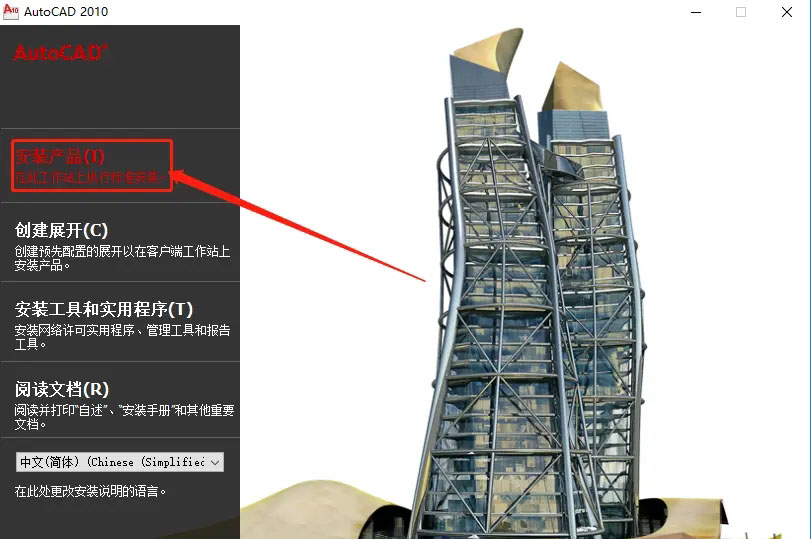
4. Then check AutoCAD 2010 and Autodesk Design Review 2010 and click Next. As shown below:
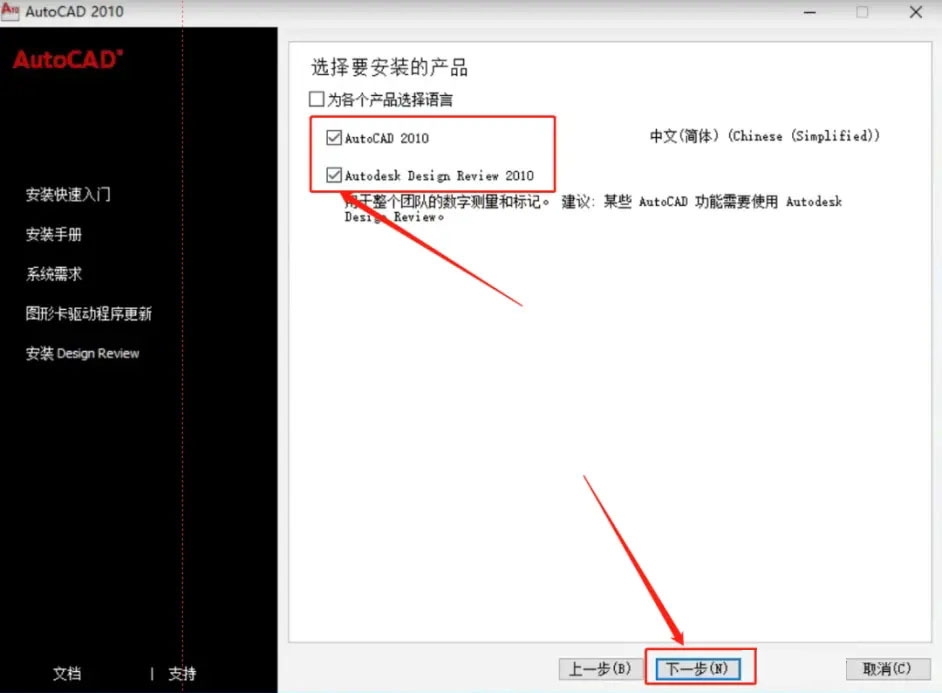
5. Check I accept and click Next. As shown below:
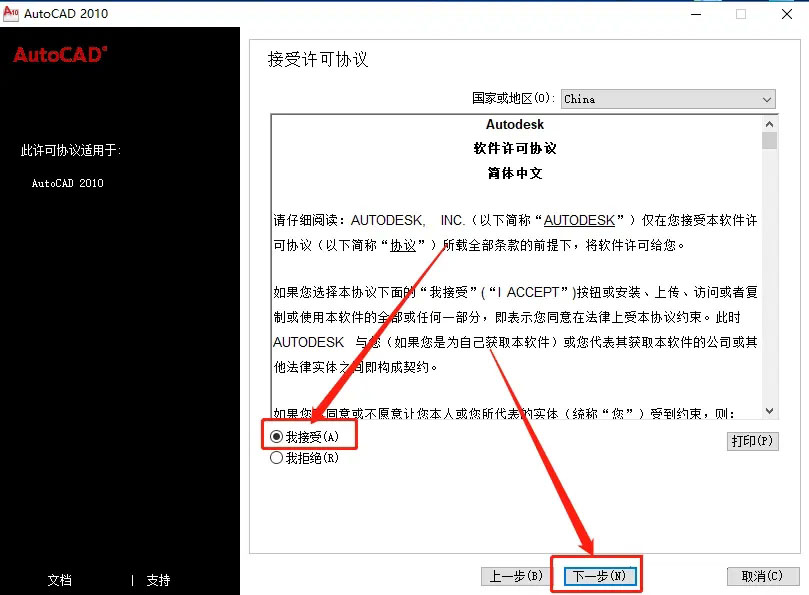
6. Fill in the serial number and key information and click Next. As shown below:
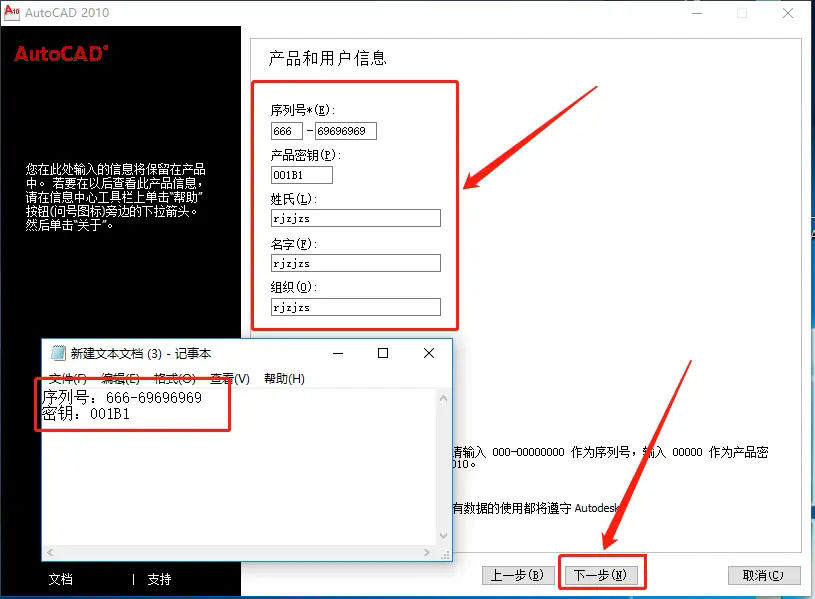
7. If you want to configure, click Configure. As shown below:
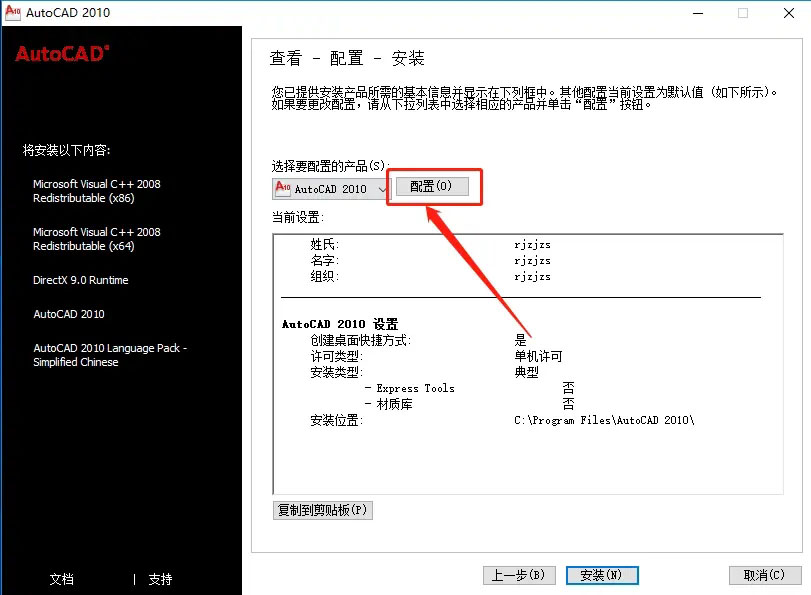
8. Select stand-alone license and click Next. As shown below:
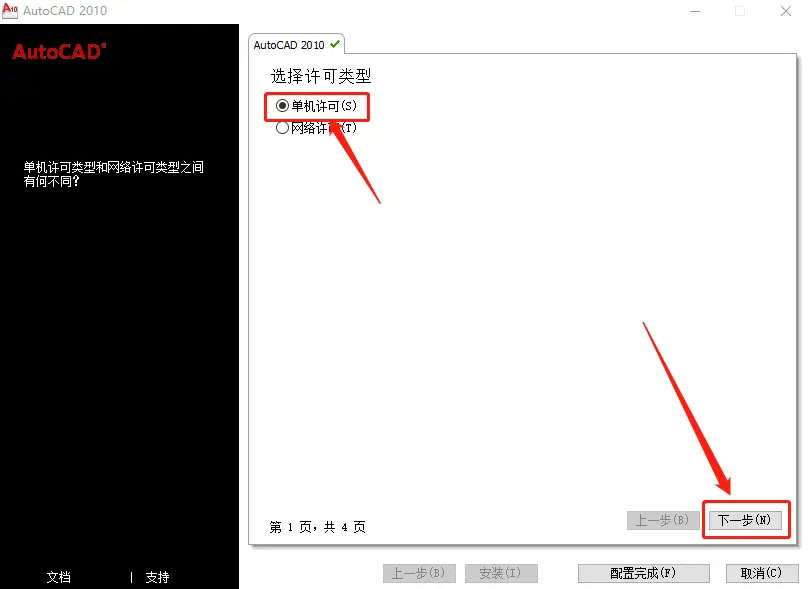
9. Check the material library, etc., set the installation directory, and click Next. As shown below:
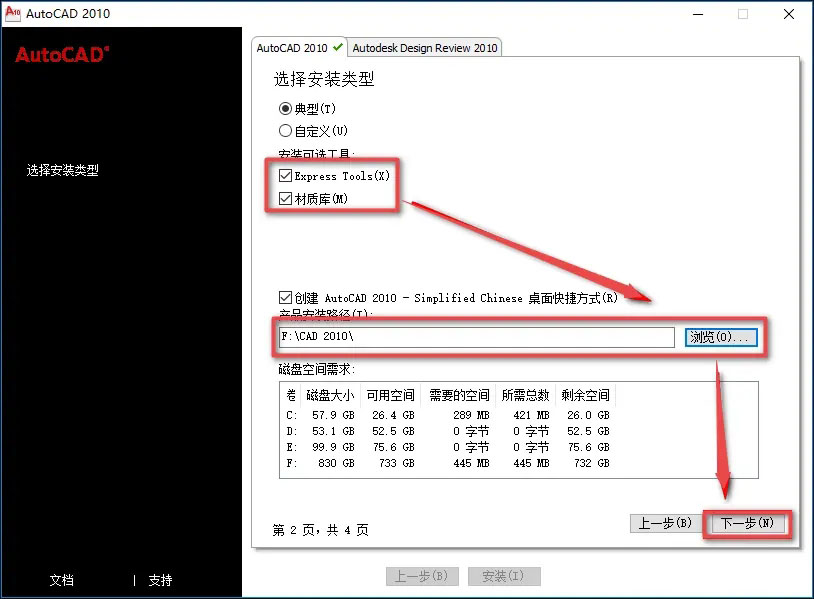
10. Check Do not include Service Pack and click Next. As shown below:
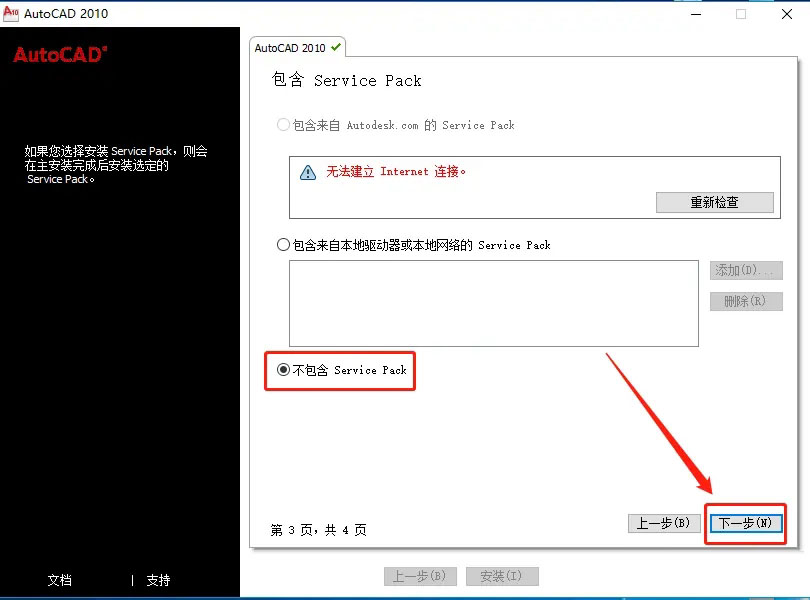
11. Then click Configuration to complete. As shown below:
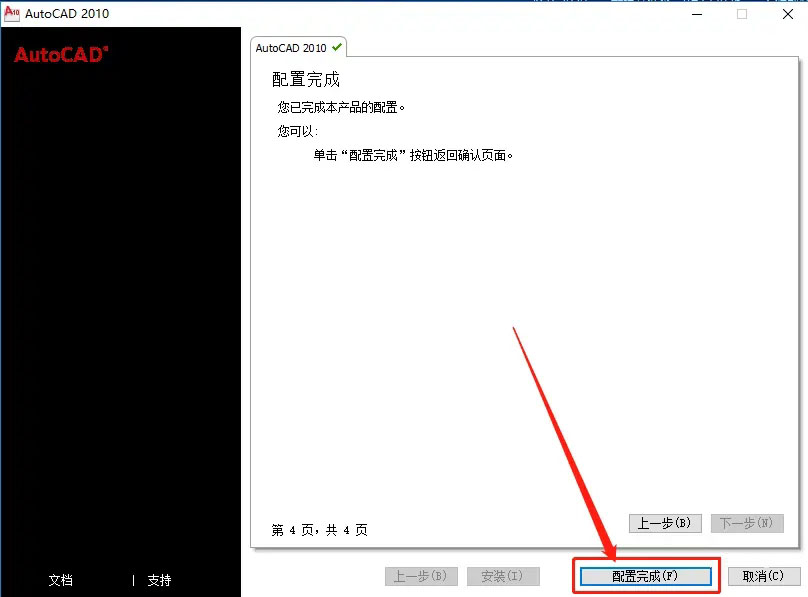
12. Click Install. As shown below:
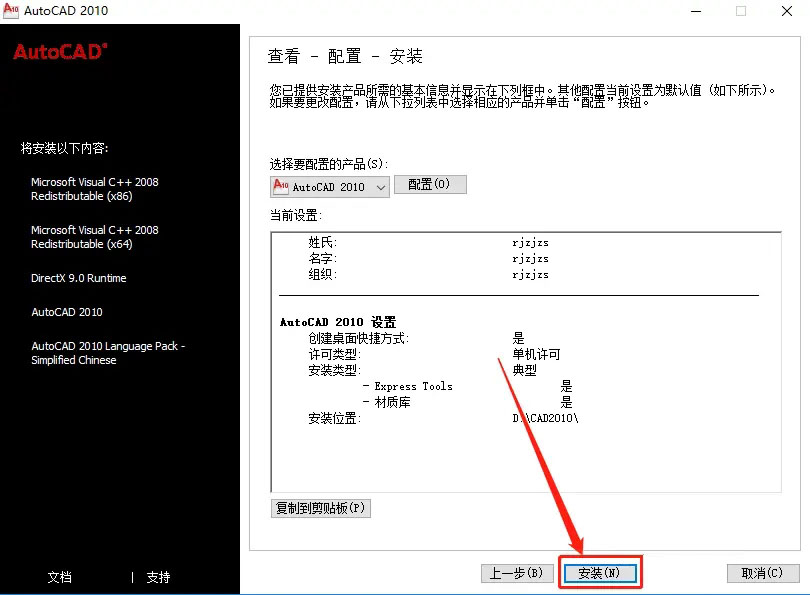
13. Then proceed to installation. As shown below:
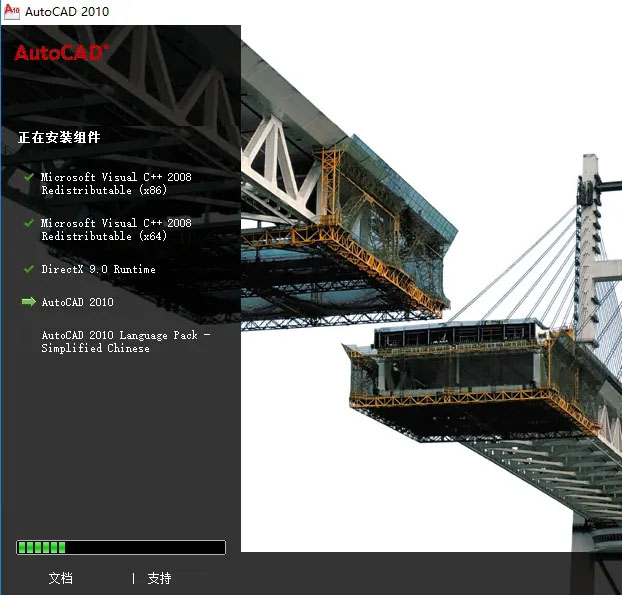
14. A dialog box pops up, click OK. As shown below:
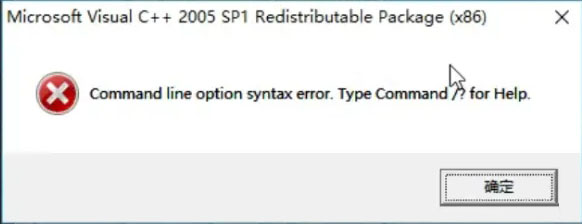
15. After installation, click Finish. As shown below:
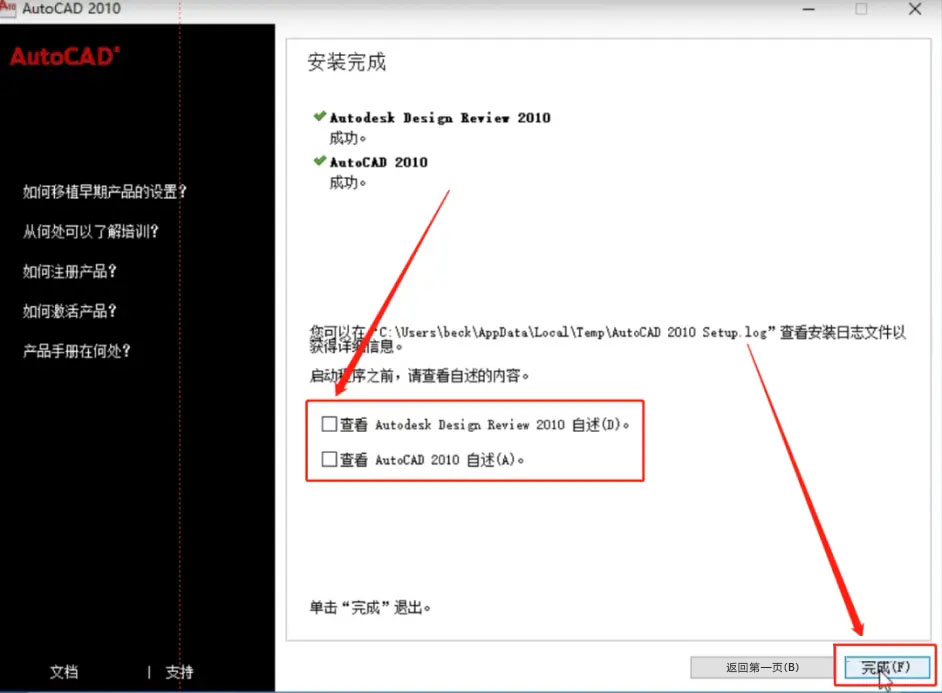
The above is the detailed content of How to install cad2010-cad2010 installation tutorial. For more information, please follow other related articles on the PHP Chinese website!




