How to use magnet links - How to use magnet links
The editor of php teaches you how to use magnet links! Magnet link is a form of link used to download resources, does not require server support, is fast and stable. Resource downloading can be easily achieved through specific software, such as Thunder, BitComet, etc. This article will introduce in detail how to use magnet links so that you can quickly master downloading skills.
The first method is relatively simple. If [PC] uses a magnet link to download, first open Thunder.

Next, copy the magnet link directly. The link will be automatically detected in Thunder, and then the download window will pop up. Just click to confirm the download to start the download process.
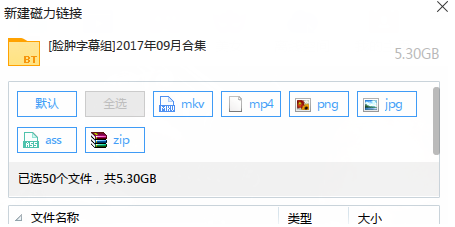
Note: Some old versions of Xunlei cannot automatically detect the magnet links you copied. To use them, you need to update to the latest version of Xunlei.
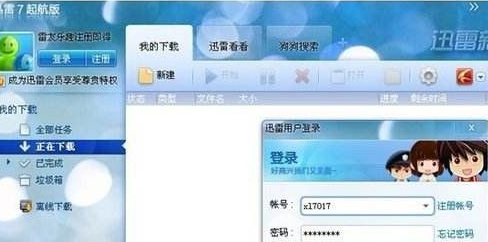
The above is the detailed content of How to use magnet links - How to use magnet links. For more information, please follow other related articles on the PHP Chinese website!

Hot AI Tools

Undresser.AI Undress
AI-powered app for creating realistic nude photos

AI Clothes Remover
Online AI tool for removing clothes from photos.

Undress AI Tool
Undress images for free

Clothoff.io
AI clothes remover

AI Hentai Generator
Generate AI Hentai for free.

Hot Article

Hot Tools

Notepad++7.3.1
Easy-to-use and free code editor

SublimeText3 Chinese version
Chinese version, very easy to use

Zend Studio 13.0.1
Powerful PHP integrated development environment

Dreamweaver CS6
Visual web development tools

SublimeText3 Mac version
God-level code editing software (SublimeText3)

Hot Topics
 How to bypass speed limit on Baidu Netdisk
Mar 30, 2024 pm 07:54 PM
How to bypass speed limit on Baidu Netdisk
Mar 30, 2024 pm 07:54 PM
Methods to bypass the Baidu Netdisk speed limit include: using the Baidu Netdisk client and selecting the "Extreme Speed Download" mode. Purchase Baidu Netdisk membership. Use third-party accelerators such as Xunlei and IDM. Use the Aria2c downloader. Use the offline download function of Baidu Netdisk. Use HTTP download method. Use a proxy server.
 How to use DirectX repair tool? Detailed usage of DirectX repair tool
Mar 15, 2024 am 08:31 AM
How to use DirectX repair tool? Detailed usage of DirectX repair tool
Mar 15, 2024 am 08:31 AM
The DirectX repair tool is a professional system tool. Its main function is to detect the DirectX status of the current system. If an abnormality is found, it can be repaired directly. There may be many users who don’t know how to use the DirectX repair tool. Let’s take a look at the detailed tutorial below. 1. Use repair tool software to perform repair detection. 2. If it prompts that there is an abnormal problem in the C++ component after the repair is completed, please click the Cancel button, and then click the Tools menu bar. 3. Click the Options button, select the extension, and click the Start Extension button. 4. After the expansion is completed, re-detect and repair it. 5. If the problem is still not solved after the repair tool operation is completed, you can try to uninstall and reinstall the program that reported the error.
 How to remove speed limit on Baidu Netdisk
Apr 30, 2024 pm 09:30 PM
How to remove speed limit on Baidu Netdisk
Apr 30, 2024 pm 09:30 PM
Methods to lift the speed limit of Baidu Netdisk include: purchasing Baidu Netdisk membership, using third-party download tools (such as Thunder, IDM), modifying the hosts file, using a proxy server. Note: These methods may be ineffective, and using third-party tools or modifying files may violate the service. terms.
 How to download files from Thunder ed2k? Thunder ed2k usage tutorial
Mar 14, 2024 am 10:50 AM
How to download files from Thunder ed2k? Thunder ed2k usage tutorial
Mar 14, 2024 am 10:50 AM
How to download files from Thunder ed2k? As a common shared file, many users will encounter situations where downloading is not supported when downloading ed2k. So how do you download it through Thunder? Let this site introduce to users the tutorial on how to use Thunder ed2k. Thunder ed2k usage tutorial 1. Copy the ed2k link. 2. Open "Thunder" and click "+" in the upper left corner. 3. Copy the link and click "Download Now".
 What should I do if the right-click file on Windows 10 keeps spinning in circles and gets stuck?
Mar 16, 2024 am 11:22 AM
What should I do if the right-click file on Windows 10 keeps spinning in circles and gets stuck?
Mar 16, 2024 am 11:22 AM
When we use the win10 system, we will find that when we click on a file or folder, it cannot be opened normally, and the right mouse button keeps spinning in circles. So what should we do if the right click on the file in win10 keeps spinning in circles and gets stuck? Users can directly find NVIDIADisplayContainerLS to set it up. Let this website carefully introduce to users the analysis of the problem of right-clicking files in Windows 10 and getting stuck in circles. Solution to the problem of win10 right-clicking a file that keeps spinning in circles. 1. The most likely cause is the incompatibility of various software. Common software that causes this kind of problem include: various Foxit software, including: FoxitPhantomPDF, etc. Other 52 quick press,
 How to turn off the monitor on a laptop
Mar 24, 2024 am 10:01 AM
How to turn off the monitor on a laptop
Mar 24, 2024 am 10:01 AM
How to turn off the laptop screen and enter the computer, select the start icon in the lower left corner. Find and click to enter the settings option. In the settings interface, select the first one and go to system options. Click to enter the power and sleep options, then turn on the sleep screen and set the time. Question 1: How to turn off the screen on a laptop? Right-click the power icon in the lower right corner of the screen, and then select "Power Options" to enter the power options setting window. (The settings window can also be opened through "Control Panel → Power Options"), and then click "Choose when to turn off the display." Which key on the computer is to pause the screen: The shortcut key to pause the computer screen is "Win+L". When pressed, the computer will pause the screen. How to turn off the screen of Lenovo notebook thinkpad 1. The shortcut key to turn off the computer screen is to press windows at the same time.
 How to increase Baidu Netdisk download speed
Apr 30, 2024 pm 08:33 PM
How to increase Baidu Netdisk download speed
Apr 30, 2024 pm 08:33 PM
Tips for improving Baidu Netdisk download speed: 1. Optimize the network connection (choose a faster network, check the router, use a network cable to connect); 2. Adjust Baidu Netdisk settings (turn on accelerated downloads, set the number of download threads, and turn off speed limit); 3. Use third-party download tools (such as Thunder, IDM, EagleGet); 4. Other techniques (avoid peak hours, download multiple files, clear cache, restart the device).
 How to use 115sha1 link? How to use Thunder to resolve the address of 115sha1?
Mar 15, 2024 pm 03:40 PM
How to use 115sha1 link? How to use Thunder to resolve the address of 115sha1?
Mar 15, 2024 pm 03:40 PM
How to use the 115sha1 link is a question that many users are asking. In fact, the 115sha1 link is a format of 115 network disk. Let this site introduce how to use it in detail for users. 1. Download and install the 115 browser download address: [Click to download] You can also use chromium-based browsers, such as chrome, EDGE, CentBrowser, etc. To avoid conflicts with other scripts if you have already used Grease Monkey, 115’s own browser is recommended. . 2. Install the Oil Monkey Script Manager Download address: [Click to download] 3. How to manually import the script 1. Download the 115 Transfer Assistant UI optimized version script source code and unzip it






