
php editor Baicao will introduce to you how to set the default full-screen transition to split in Adobe Acrobat Pro 9. With simple operations, you can easily implement this function and improve your reading experience. Next, let’s learn the detailed setup steps!
First, open an Adobe Acrobat 9 Pro interface.

Click the Edit menu in the menu of Adobe Acrobat 9 Pro.

After clicking the edit menu, a drop-down menu will pop up with the option "Preferences" selected.
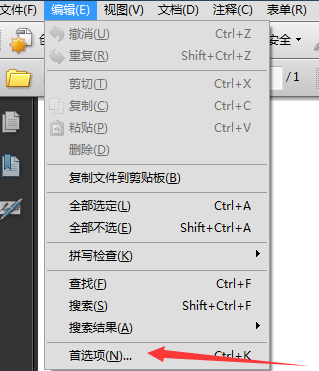
In the interface that pops up a preference window, click the Full Screen option of the category.
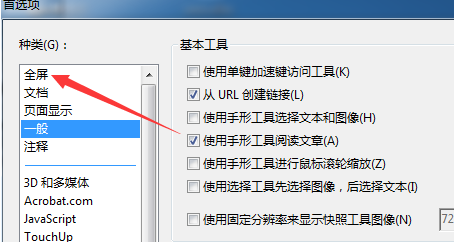
After clicking the full screen option, you enter the interface and click the default transition option.
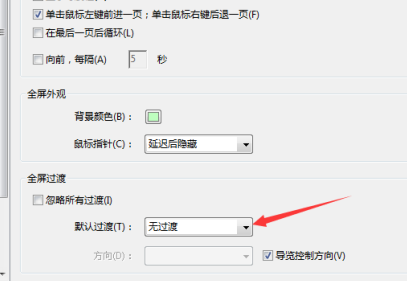
After clicking on the default transition option, select the option for Split. Click OK to save the settings.
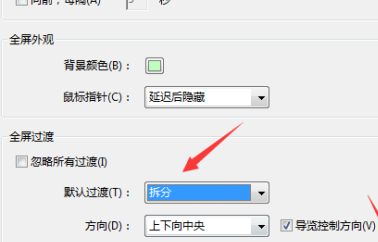
The above is the detailed content of How to set the default transition of full screen to split in Adobe Acrobat Pro9 - How to set the default transition of full screen to split in Adobe Acrobat Pro9. For more information, please follow other related articles on the PHP Chinese website!